-
Notifications
You must be signed in to change notification settings - Fork 4
Popover
Jeff Olajos edited this page Oct 1, 2024
·
27 revisions
<POPOVER/> : ViewableWidget
The <POPOVER/> widget allows a user to open and display a popover option by tapping an icon. The POPOVER items should be related to the icon. POPOVER takes two or more ITEM children placing them in a build-in button list.
Popover does not remain open after click or tap on an button item, consider a
MODALif you need to click or tap multiple options
| Name | Type | Default | Description | Req |
|---|---|---|---|---|
| label | string | "" | Open button label | |
| icon | icon | more_vert | Open button icon | |
| enabled | bool | true | Popover interactable | |
| data | datasource id | n/a | Populate the Popover from a datasource | |
| color | color | grey | Color of icon/label |
| Name | Type | Default | Description | Req |
|---|---|---|---|---|
| onclick | event | n/a | Event to call on click/tap | ✔ |
| label | string | "" | Item button label | ✔ |
<FML>
<CENTER>
<BOX layout="column" center="true" height="400" width="100%">
<BOX height="200" width="300" color="#F1F5F7" valign="between">
<INPUT value="" lines="5" width="300" />
<ROW valign="center" halign="end" width="300">
<POPOVER color="blue" icon="save" label="Save">
<ITEM label="Save to Cache" onclick=""></ITEM>
<ITEM label="Save to Cloud" onclick=""></ITEM>
<ITEM label="Save to Disk" onclick=""></ITEM>
</POPOVER>
</ROW>
</BOX>
</BOX>
</CENTER>
</FML>Using a popover to allow for multiple similar options
Framework Markup Language is an open source programming language created by AppDaddy Software Solutions Inc. FML and is licensed under a fair source license agreement and is maintained by a community of developers.
- Quick Start
- Widget Structure
- Layout Basics
- Config
- Navigation
- Authentication
- Server Configuration
- Offline Use
- Resource Guides
-
<FML/>
- <BOX/>
- <CHART/>
- <COLUMN/>
- <DRAWER/>
- <FOOTER/>
- <FORM/>
- <GRID/>
- <HEADER/>
- <LIST/>
- <MAP/>
- <WINDOW/>
- <PAGER/>
- <ROW/>
- <SCROLLER/>
- <SPLITVIEW/>
- <STACK/>
- <TABLE/>
- <TABVIEW/>
- <TREEVIEW/>
- <WEBVIEW/>
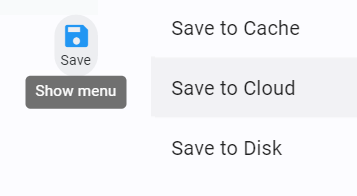

 Important Concepts
Important Concepts