-
Notifications
You must be signed in to change notification settings - Fork 4
Quick Start Guide
Want to try FML out without any set up or downloads? We have created FMLPad allowing you to try the language online
This guide introduces the fastest way to get the FML engine running and setup on all devices / platforms. This guide will not cover compiling your own version of the FML engine but you may do so if you're familiar with the Flutter/Dart environment already.
We will walk through the backend configuration required for an app and the steps to connect to it. Afterwards you will be able to create your first template using FML.
If you want a quick way to get up and running without your own dns and file server, you can check out some of our quickstart guides and videos:
LAN Cross-Platform Application in under 10 Minutes Using XAMPP and Flutter Markup Language.
Online Cross Platform Application in Under 10 Minutes Using ngrok and Flutter Markup Language.
- Overview
- Download the FML Server
- Configure the Backend for FML
- Running the Application
- Conclusion
- Whats next?
A few precursory notes:
If you want to try FML without using a backend server you can download our Offline Desktop Application to use with templates stored locally.
This guide will cover the basics of getting an FML application running from scratch using a pre-compiled version. If you are looking to modify and compile your own version complete that first and then proceed through this guide.
The FML Server is already pre-compiled for simplicity, move the contents to the root directory of the web server.
This contains the web backend engine and some crucial files used for all of our platforms.
For this guide there are a few basic requirements to get FML applications functioning on your backend.
Create a file at the root called config.xml (all lowercase), the config file provides all (except offline desktop) application platforms with the initial values they need to operate. The config.xml must have read access permissions and be served at the root, ex: https://fml.dev/config.xml.
Open the config.xml file you created and paste in the following:
<FML>
<CONFIG>
<APP_ICON value="logo.png"/>
<APPLICATION_NAME value="Flutter Markup Language"/>
<BRIGHTNESS value="light"/>
<COLOR_SCHEME value="lightblue"/>
<!-- <FONT value=""/> -->
<HOME_PAGE value="assets/templates/home.xml"/>
<!-- <LOGIN_PAGE value=""/> -->
<!-- <UNAUTHORIZED_PAGE value=""/> -->
<!-- <MIRROR_API value=""/> -->
<REFRESH value="true"/>
</CONFIG>
</FML>We're going to modify the HOME_PAGE value, to learn more about the other configuration values click here.
For fml.dev our home page template is called home.xml and it sits under assets/templates, so our configured HOME_PAGE is set to value="assets/templates/home.xml". This must be a relative path from the root of the server (root>assets>templates>home.xml).
When a user first connects to your application the HOME_PAGE is the template file they will be served, you can place the template file anywhere within the root, but, as before, ensure it has read access permissions. Alternatively you can create an api to serve it from an end-point you choose.
You should also change the APPLICATION_NAME while you have the config open :)
If you want more information about the configuration file click here
Enter the address of your web server, it will run the application in the browser on any device, just like https://fml.dev does.
You can download the apk from our website here or download our Android application from the Play Store and from the portal you can input the backend server address. (or try ours, https://fml.dev)
Without compiling the code the only option for iOS devices is to download our iOS application from the App Store and then from the portal you can input the backend server address. (or try ours, https://fml.dev)
You can download the .exe from our website here
You can download the .dmg from our website here (coming soon)
Currently only officially supported on Windows, download here Offline applications allow you to modify the template file on your local device (which is why desktop is the only current fully supported platform). This means you do not have to have a network file server. We also provide the following prepackaged offline applications packaged with our mobile platforms as well.
The offline application runs from a template stored on the local system and can exclusively use local templates or a hybrid of offline and templates from a web url.
The config.xml is stored locally and retrieved from a file:// url. Try out our packaged offline apps by clicking "+ Add App" and in the "Application Address" field enter file://applications/sample or file://applications/fmlpad.
Notice that when referencing local templates within the Offline Desktop Application file:// must be prepended onto the url.
You now have everything setup to host and serve FML templates across all platforms. We recommend using the links below which explain using Flutter Markup Language to build applications from templates.
Framework Markup Language is an open source programming language created by AppDaddy Software Solutions Inc. FML and is licensed under a fair source license agreement and is maintained by a community of developers.
- Quick Start
- Widget Structure
- Layout Basics
- Config
- Navigation
- Authentication
- Server Configuration
- Offline Use
- Resource Guides
-
<FML/>
- <BOX/>
- <CHART/>
- <COLUMN/>
- <DRAWER/>
- <FOOTER/>
- <FORM/>
- <GRID/>
- <HEADER/>
- <LIST/>
- <MAP/>
- <WINDOW/>
- <PAGER/>
- <ROW/>
- <SCROLLER/>
- <SPLITVIEW/>
- <STACK/>
- <TABLE/>
- <TABVIEW/>
- <TREEVIEW/>
- <WEBVIEW/>
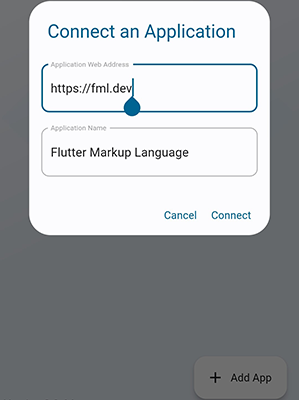
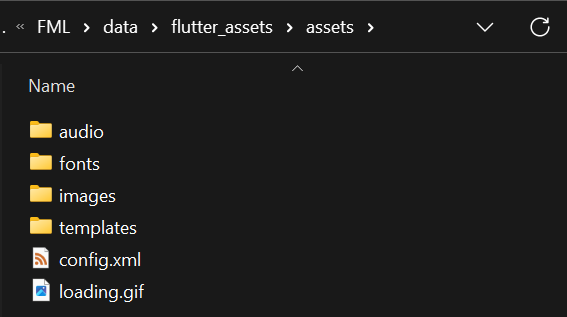
 Important Concepts
Important Concepts