-
Notifications
You must be signed in to change notification settings - Fork 27
Counters and Markers Templates
The instructions for how to use these templates assume some familiarity with how the countersheetsextension and Inkscape works. See Your First Countersheet and Editing Counters before diving in to use these templates.
In the template file counters.svg is a mix of different common layouts for cardboard counters (or chits or markers). There are some parts that are most likely only useful for traditional wargame counters, but other parts are much more generic.
All the templates in this file are 5/8 x 5/8 inches in size, which is a very popular size used for cardboard countersheets. It is not difficult to edit templates to resize them by using the Transform tool in Inkscape.
While there are many templates in this file they can never cover every need for every user. Some editing is expected.
There are three example data files included with counters.svg that can be used as starting points for creating new countersheets.
- nato_counters.csv is a sheet of traditional wargame counters using NATO-style symbol plus some numbers and text, also showing how different colors and icons can be chosen from the CSV data
- nato_counters_2_sides.csv adds a second side to the counters otherwise very similar to the previous example
- image_counters.csv has examples of some wargame counters using images and some numbers
(Advanced users might also want to look at the files markers_list, counters_size_list.csv, counters_symbol_list.csv, to see how the images shown below on this page were built.)
The markers are generic templates with some text or/and images. The images are stretched out to cover the entire marker, so use square bitmap images and adjust the amount of transparent space around the actual image content to position the image in the intended location. The image below shows all the avilable marker templates and what the id of each one is. The id for each text and image of the markers is the same as the id for the marker with -t/n/ added for each text, -i/n/ for each image (e.g. the m-it-downup marker template has an image m-it-downup-i1 and texts m-it-downup-t1 and m-it-downup-t2.) Ctrl-rightclick the parts of a template in Inkscape and select Object Properties to check what the id of each part is if unsure.
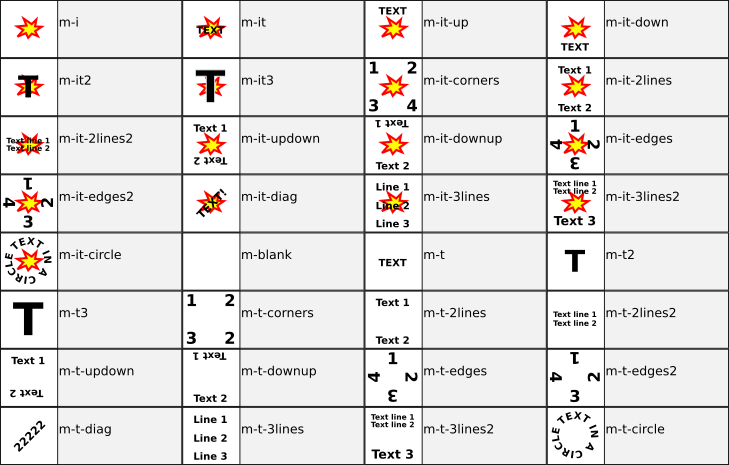
There is no rule against using the markers as units in for instance a wargame, but the various unit templates included in counters.svg have been included to make it easier and faster to create many common types of wargame counters. Unit counters are most likely built up by Combining Templates.
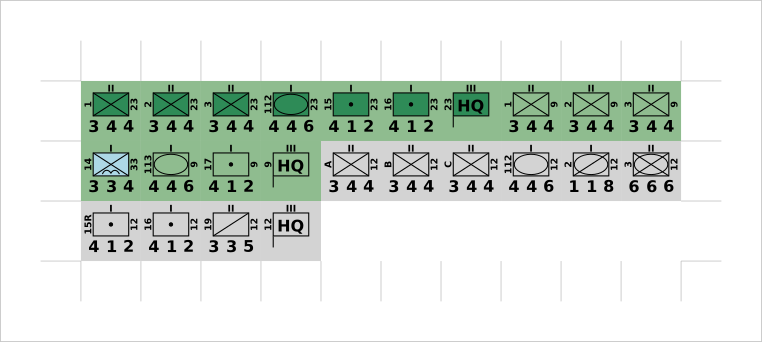
There are 7 included basic unit templates, found in counters.svg below the text that says “BASIC UNIT TEMPLATES”. For a wargame counter you probably want to start from one of those templates, possibly with some editing to suite your game. The list below each basic template shows what its id is and the id of all its parts (the ids that must be used as headers in the spreadsheet to make a countersheet). Notice that there is no icon or symbol of any kind on these templates, they only contain text and numbers and a unit size. They also have a horizontal line that is supposed to be used on the back only of counters, for instance to show a step-lossed unit (see the example counter CSV files for one- and two-sided countersheets to see how this is used, by using an Option column).
To add an image to each unit add the imageunit or imageunit-small template on top of the basic unit. The id of the image element (i.e. what to use as header in the spreadsheet) is sym-image and sym-image-small respectively for the two templates. Make sure the image files used are square and that they have enough transparency around the actual image. The sym-image image is the same size as the entire counter, while sym-image-small only covers a small part of the center of the counter. The image_counters_csv use imageunit-small combined with the basic unit-t2 template for simple wargame counters showing a unit icon with some values below.

If a traditional wargame NATO-style symbol is to be used instead many have been included in counters.svg as templates.
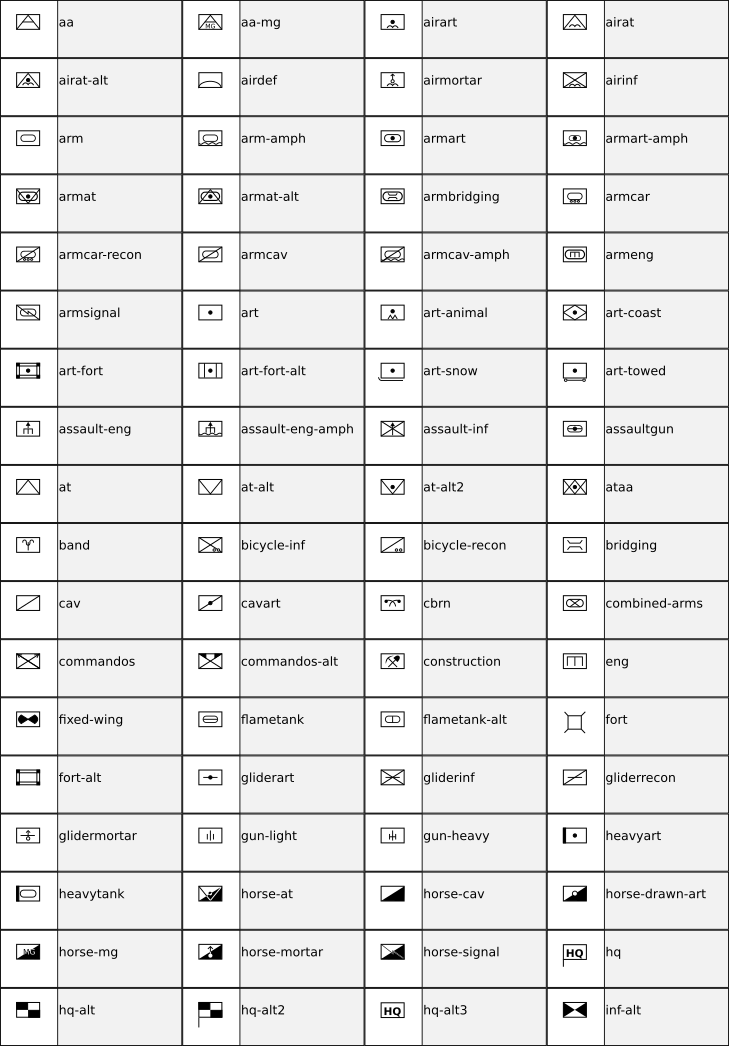
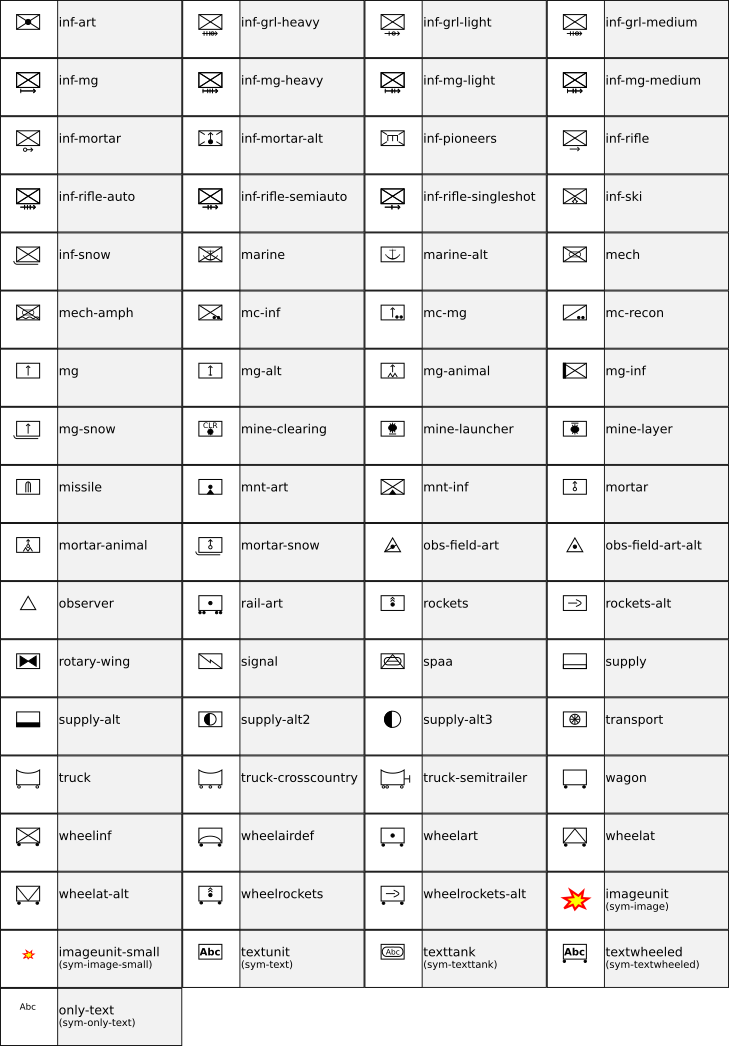
The file nato_counteres_2_sides shows how NATO symbols can be used with the simple basic unit template for some very typical two-sided wargame counters.
The following standard unit size symbols are included:
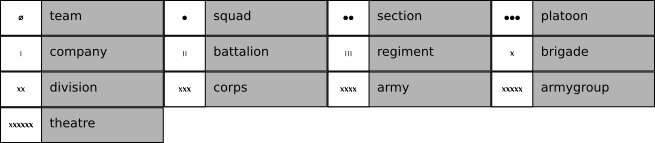
It is of course possible to edit the symbols, size symbols, or/and combine them with background images from the imageunit template.
Some special symbol templates combines a NATO symbol with text that must be set in its own column in the spreadsheet (textwheeled, textunit, texttank, only-text, with text element ids sym-textwheeled, sym-textunit, sym-texttank, sym-only-text).
There are also two special templates called upper-left-value and upper-right-value that can be used to add a number (or any text actually) on top of a colored circle in the upper left or right corner of a counter. The text ids to use to set the text are value-ul or value-ur, and to set attributes of the background circle use valuecircle-ul or valuecircle-ur.
See also: Editing Counters, Editing Templates, Templates and Examples