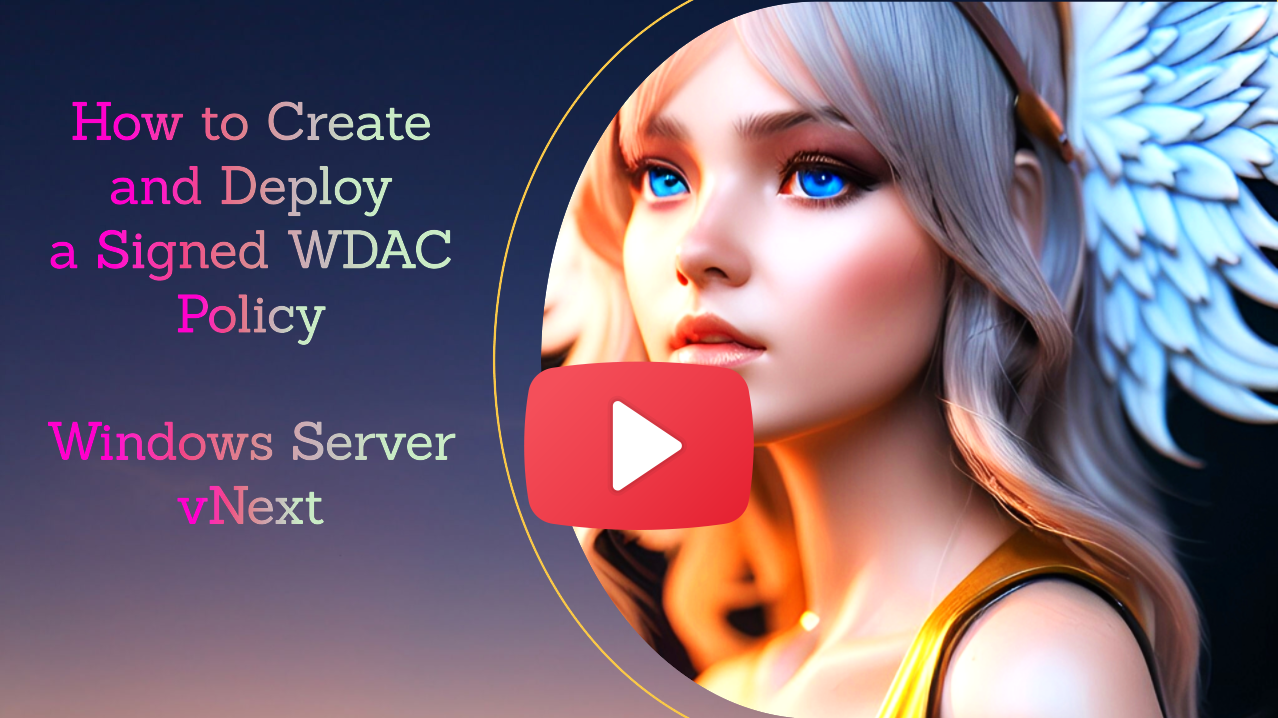-
Notifications
You must be signed in to change notification settings - Fork 160
WDACConfig
Important
This module is being deprecated. Use the new AppControl Manager application -> https://github.com/HotCakeX/Harden-Windows-Security/wiki/AppControl-Manager
YouTube demo: https://www.youtube.com/watch?v=SzMs13n7elE
WDACConfig is an advanced PowerShell module designed with the aim of automating Application and File whitelisting in Windows using App Control for Business. You can always find its source code on GitHub and Install it from PowerShell Gallery.
This page is also available on my website.

-
PowerShell Core latest version
- Install from GitHub or Microsoft Store
-
Windows 11 latest version
-
Administrator Privileges
-
Internet Connection (for periodic update checks that happen every 30 minutes)

-
Uses the official documented methods of the ConfigCI module.
-
Checks for new version periodically and updates itself automatically when necessary.
-
Controllable using
Set-CommonWDACConfig -AutoUpdate $True/$False.
-
Controllable using
-
Actively trying to design it with Microsoft Security Development Lifecycle (SDL) guidelines in mind.
-
The module goes through Extended Validation before each update is released to make sure everything works perfectly.
-
The module can be used for managing local systems, remote systems and Azure VMs.
-
Use
-Verbosecommon parameter with each cmdlet of the WDACConfig module to see extra details and what's happening under the hood.

Install-Module -Name 'WDACConfig' -Scope 'AllUsers' -Force

| Cmdlet Guide | Usage | PowerShell Console Help |
|---|---|---|
| New-WDACConfig | Mainly for creating and deploying App Control policies | Get-Help New-WDACConfig |
| New-SupplementalWDACConfig | To create and deploy Supplemental policies | Get-Help New-SupplementalWDACConfig |
| Remove-WDACConfig | To remove deployed App Control policies | Get-Help Remove-WDACConfig |
| Edit-WDACConfig | To edit deployed unsigned App Control policies | Get-Help Edit-WDACConfig |
| Edit-SignedWDACConfig | To edit deployed signed App Control policies | Get-Help Edit-SignedWDACConfig |
| Deploy-SignedWDACConfig | To sign and deploy App Control policies | Get-Help Deploy-SignedWDACConfig |
| Confirm-WDACConfig | To confirm deployment and check the status of App Control policies | Get-Help Confirm-WDACConfig |
| New-DenyWDACConfig | To create a deny mode App Control policy | Get-Help New-DenyWDACConfig |
| Set-CommonWDACConfig | To add or edit user configurations for common WDACConfig parameters | Get-Help Set-CommonWDACConfig |
| New-KernelModeWDACConfig | To create a Strict Kernel mode App Control policy for total BYOVD protection | Get-Help New-KernelModeWDACConfig |
| Get-CommonWDACConfig | To display or fetch user configurations for common WDACConfig parameters | Get-Help Get-CommonWDACConfig |
| Invoke-WDACSimulation | To simulate an App Control policy deployment quickly | Get-Help Invoke-WDACSimulation |
| Remove-CommonWDACConfig | To remove user configurations for common WDACConfig parameters | Get-Help Remove-CommonWDACConfig |
| Assert-WDACConfigIntegrity | To ascertain that the files in your local WDACConfig folder are identical to the ones in the cloud | Get-Help Assert-WDACConfigIntegrity |
| Build-WDACCertificate | To create proper code signing certificates for App Control policy signing | Get-Help Build-WDACCertificate |
| Test-CiPolicy | Tests a Code Integrity (App Control) Policy XML file against the Schema and shows the signers in a signed .CIP files |
Get-Help Test-CiPolicy |
| Get-CiFileHashes | Calculates the Authenticode hash and first page hash of the PEs with SHA1 and SHA256 algorithms | Get-Help Get-CiFileHashes |
| ConvertTo-WDACPolicy | Multi-Purpose & Powerful functionalities such as converting local and MDE logs to App Control Policies | Get-Help ConvertTo-WDACPolicy |
| Get-CIPolicySetting | Queries the Secure Settings among the deployed policies on the system | Get-Help Get-CIPolicySetting |

The module stores user configurations and all of the outputs only in the following directory:
C:\Program Files\WDACConfig
It's an Admin-protected path that provides security against non-elevated users and processes.
C:\Program Files\WDACConfig\StagingArea
Each cmdlet of the module creates a subdirectory in the StagingArea to store its temporary files. The subdirectory is named after the cmdlet's name. At the end of the cmdlet's execution, the temporary subdirectory is deleted, unless the -Debug parameter is used.

A parameter with an Automatic value of True in the description means that the module will use its default value set by the Set-CommonWDACConfig cmdlet. This simplifies the process and avoids redundancy. However, if an Automatic parameter has no value in User Configurations and you do not specify one in the command line, you will encounter an error requesting a value. Specifying a value for an Automatic parameter in the command line supersedes its default value in User Configurations, so the module will disregard the value of that parameter in the User Configurations file.
-
If Windows SDK Signing Tools for Desktop Apps components is installed in the default location
C:\Program Files (x86)\Windows Kits, then specifying-SignToolPathparameter isn't necessary as the SignTool.exe will be detected automatically. -
If Windows SDK Signing Tools for Desktop Apps components is not installed in the default location or you want to manually browse for the signtool.exe, then make sure you either specify its path using
Set-CommonWDACConfig -SignToolPathor use the-SignToolPathparameter. -
If SignTool.exe path is available in user configurations then it will be automatically used.
-
Specifying
-SignToolPathparameter explicitly on the command line takes priority over auto detection and value in the user configurations. -
If SignTool.exe cannot be auto-detected and the user didn't specify it on the command line, you will receive a prompt to authorize the automatic download of the most recent SignTool.exe version from the official Microsoft servers. Upon confirmation, it will be saved in your user configurations and utilized by the cmdlet.

If there are any feedback or feature requests regarding this module, please open a new discussion/issue on GitHub.
- Create AppControl Policy
- Create Supplemental Policy
- System Information
- Configure Policy Rule Options
- Simulation
- Allow New Apps
- Build New Certificate
- Create Policy From Event Logs
- Create Policy From MDE Advanced Hunting
- Merge App Control Policies
- Deploy App Control Policy
- Get Code Integrity Hashes
- Get Secure Policy Settings
- Update
- Introduction
- App Control for Lightly Managed Devices
- App Control for Fully managed device - Variant 1
- App Control for Fully managed device - Variant 2
- App Control for Fully managed device - Variant 3
- App Control for Fully managed device - Variant 4
- App Control Notes
- How to Create and Deploy a Signed App Control Policy
- Fast and Automatic Microsoft Recommended Driver Block Rules updates
- App Control policy for BYOVD Kernel mode only protection
- EKUs in App Control for Business Policies
- App Control Rule Levels Comparison and Guide
- Script Enforcement and PowerShell Constrained Language Mode in App Control Policies
- How to Use Microsoft Defender for Endpoint Advanced Hunting With App Control
- App Control Frequently Asked Questions (FAQs)
- New-WDACConfig
- New-SupplementalWDACConfig
- Remove-WDACConfig
- Edit-WDACConfig
- Edit-SignedWDACConfig
- Deploy-SignedWDACConfig
- Confirm-WDACConfig
- New-DenyWDACConfig
- Set-CommonWDACConfig
- New-KernelModeWDACConfig
- Get-CommonWDACConfig
- Remove-CommonWDACConfig
- Assert-WDACConfigIntegrity
- Test-CiPolicy
- Get-CiFileHashes
- Get-CIPolicySetting
- Create Bootable USB flash drive with no 3rd party tools
- Event Viewer
- Group Policy
- How to compact your OS and free up extra space
- Hyper V
- Overrides for Microsoft Security Baseline
- Git GitHub Desktop and Mandatory ASLR
- Signed and Verified commits with GitHub desktop
- About TLS, DNS, Encryption and OPSEC concepts
- Things to do when clean installing Windows
- Comparison of security benchmarks
- BitLocker, TPM and Pluton | What Are They and How Do They Work
- How to Detect Changes in User and Local Machine Certificate Stores in Real Time Using PowerShell
- Cloning Personal and Enterprise Repositories Using GitHub Desktop
- Only a Small Portion of The Windows OS Security Apparatus
- Rethinking Trust: Advanced Security Measures for High‐Stakes Systems
- Clean Source principle, Azure and Privileged Access Workstations
- How to Securely Connect to Azure VMs and Use RDP
- Basic PowerShell tricks and notes
- Basic PowerShell tricks and notes Part 2
- Basic PowerShell tricks and notes Part 3
- Basic PowerShell tricks and notes Part 4
- Basic PowerShell tricks and notes Part 5
- How To Access All Stream Outputs From Thread Jobs In PowerShell In Real Time
- PowerShell Best Practices To Follow When Coding
- How To Asynchronously Access All Stream Outputs From Background Jobs In PowerShell
- Powershell Dynamic Parameters and How to Add Them to the Get‐Help Syntax
- RunSpaces In PowerShell
- How To Use Reflection And Prevent Using Internal & Private C# Methods in PowerShell


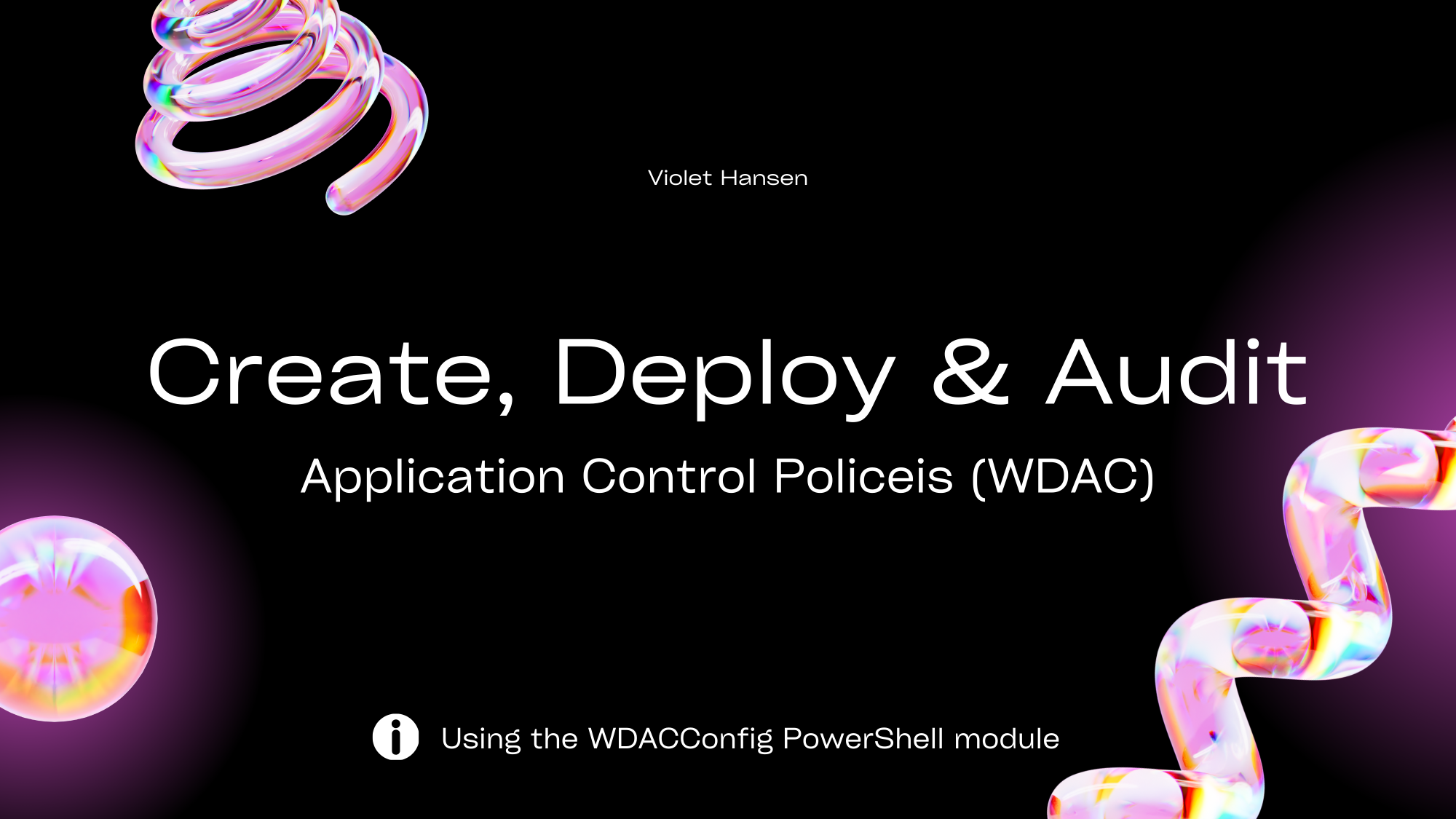
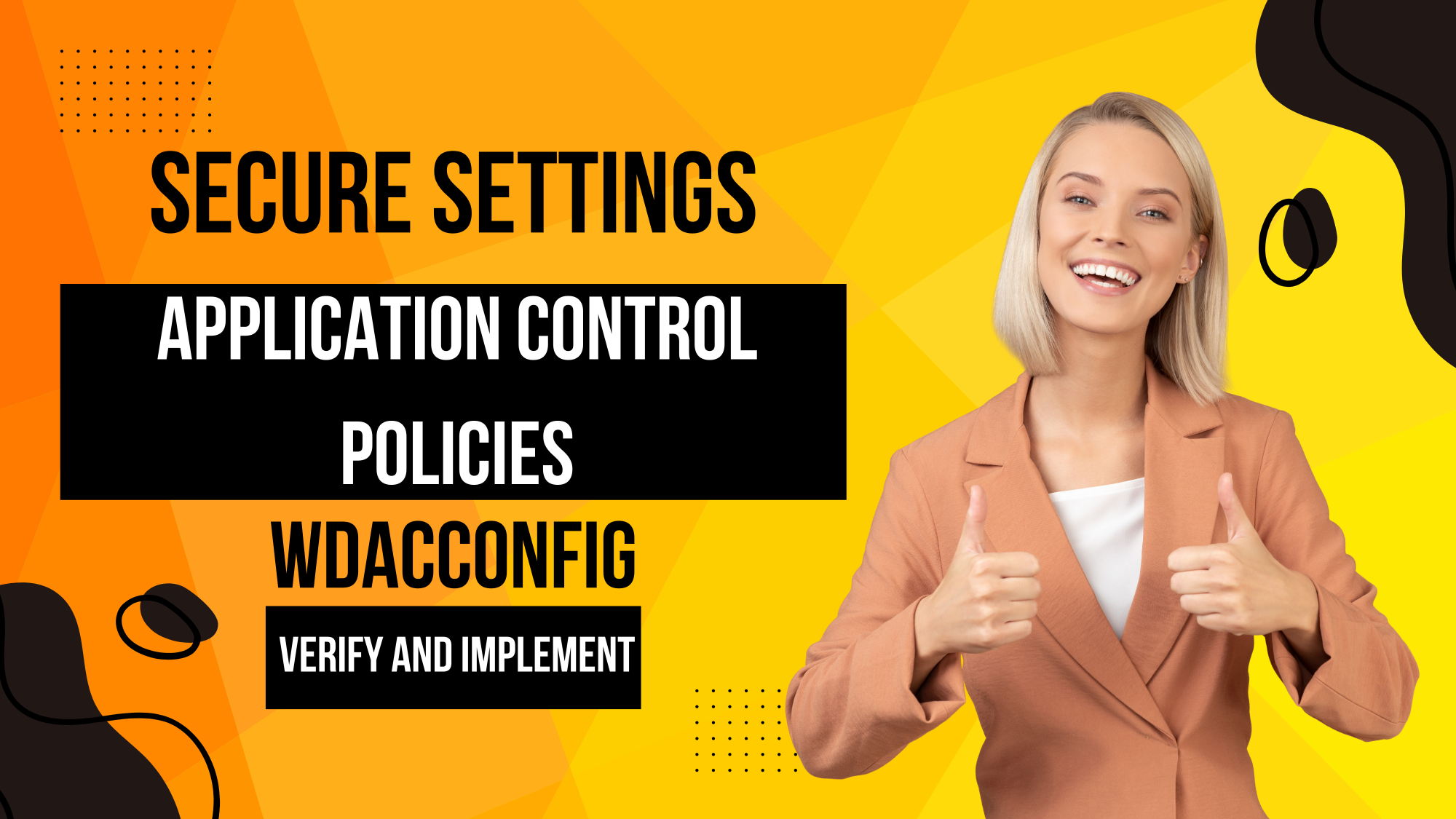
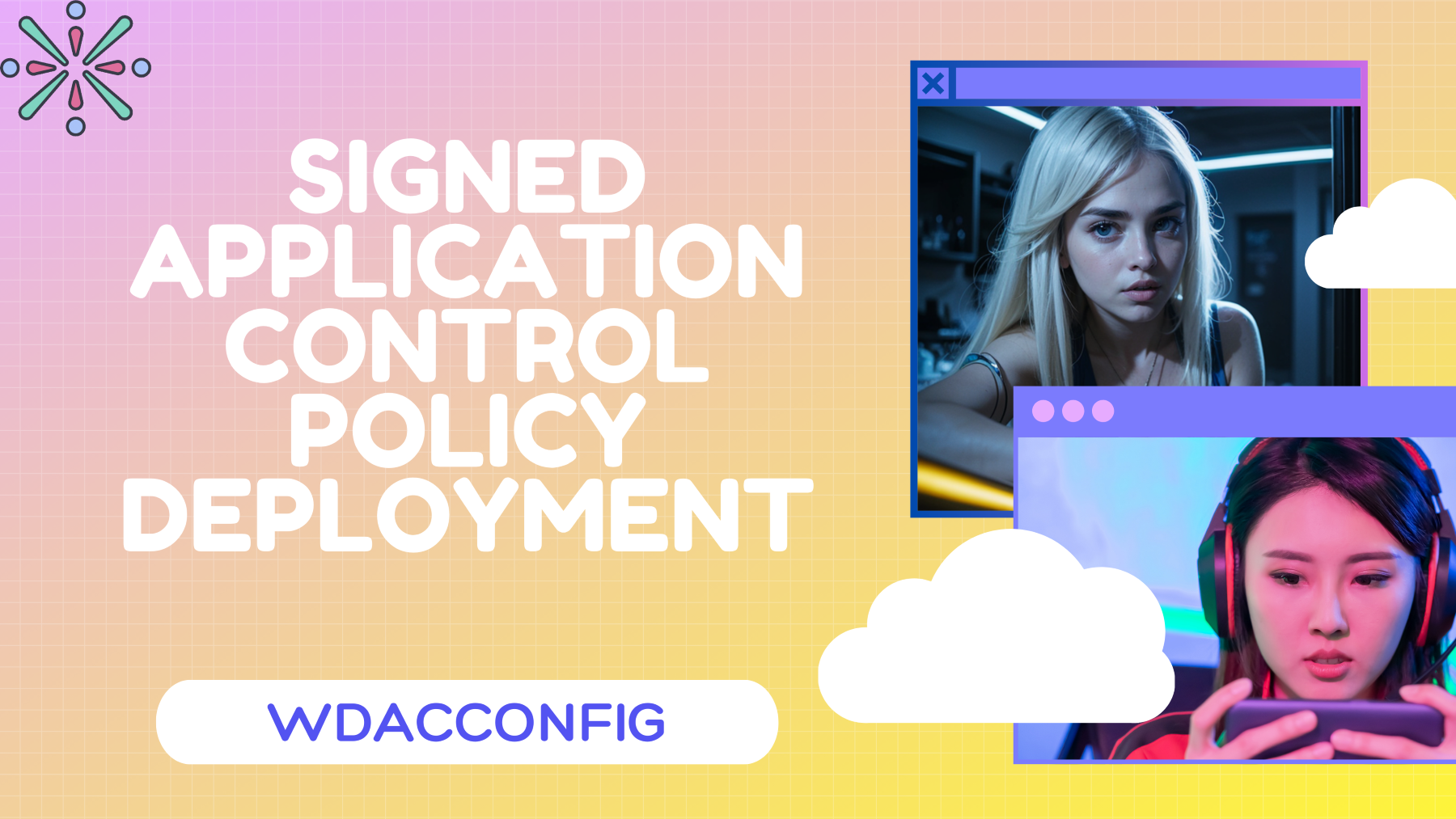
%20Policies%20Using%20The%20WDACConfig%20Module%20-%20low%20res.png)