-
Notifications
You must be signed in to change notification settings - Fork 12
New issue
Have a question about this project? Sign up for a free GitHub account to open an issue and contact its maintainers and the community.
By clicking “Sign up for GitHub”, you agree to our terms of service and privacy statement. We’ll occasionally send you account related emails.
Already on GitHub? Sign in to your account
Update docs with the new changes #15
Conversation
docs/config.md
Outdated
| 2. Go to `Manage -> configurations -> other settings` | ||
| 3. Select TypingDNA Configuration. | ||
| 1. Start the WSO2 Identity Server and log in to the management console using admin credentials. | ||
| 2. Go to `Identity Providers -> Resident -> Other settings -> TypingDNA Configuration` |
There was a problem hiding this comment.
Choose a reason for hiding this comment
The reason will be displayed to describe this comment to others. Learn more.
| 2. Go to `Identity Providers -> Resident -> Other settings -> TypingDNA Configuration` | |
| 2. Go to `Identity Providers -> Resident -> Other settings -> TypingDNA Configuration`. |
docs/config.md
Outdated
| 2. Go to `Manage -> configurations -> other settings` | ||
| 3. Select TypingDNA Configuration. | ||
| 1. Start the WSO2 Identity Server and log in to the management console using admin credentials. | ||
| 2. Go to `Identity Providers -> Resident -> Other settings -> TypingDNA Configuration` | ||
| 4. Enable TypingDNA & configure API Key, Secret. You can get the Key & Secret from TypingDNA |
There was a problem hiding this comment.
Choose a reason for hiding this comment
The reason will be displayed to describe this comment to others. Learn more.
| 4. Enable TypingDNA & configure API Key, Secret. You can get the Key & Secret from TypingDNA | |
| 4. Enable TypingDNA and configure the **API key** and **secret**. You can get the key and secret from the TypingDNA [dashboard](https://www.typingdna.com/clients/). |
docs/config.md
Outdated
| 2. Go to `Manage -> configurations -> other settings` | ||
| 3. Select TypingDNA Configuration. | ||
| 1. Start the WSO2 Identity Server and log in to the management console using admin credentials. | ||
| 2. Go to `Identity Providers -> Resident -> Other settings -> TypingDNA Configuration` | ||
| 4. Enable TypingDNA & configure API Key, Secret. You can get the Key & Secret from TypingDNA | ||
| [dashboard](https://www.typingdna.com/clients/). |
There was a problem hiding this comment.
Choose a reason for hiding this comment
The reason will be displayed to describe this comment to others. Learn more.
| [dashboard](https://www.typingdna.com/clients/). |
docs/config.md
Outdated
| 2. Go to `Manage -> configurations -> other settings` | ||
| 3. Select TypingDNA Configuration. | ||
| 1. Start the WSO2 Identity Server and log in to the management console using admin credentials. | ||
| 2. Go to `Identity Providers -> Resident -> Other settings -> TypingDNA Configuration` | ||
| 4. Enable TypingDNA & configure API Key, Secret. You can get the Key & Secret from TypingDNA | ||
| [dashboard](https://www.typingdna.com/clients/). | ||
| Refer [this doc](files/Sign%20In.pdf) for detailed information. |
There was a problem hiding this comment.
Choose a reason for hiding this comment
The reason will be displayed to describe this comment to others. Learn more.
| Refer [this doc](files/Sign%20In.pdf) for detailed information. | |
| [Learn more](files/Sign%20In.pdf). |
docs/config.md
Outdated
| 3. Add `Typing-Biometric-Based` script in `templates->user`. | ||
| Refer [this doc](files/adaptive-script-description.md) to get detailed information about TypingDNA adaptive template. | ||
|
|
||
| 1. Go to `Service Providers -> List` & Select the sample application you have configured and click `Edit`. |
There was a problem hiding this comment.
Choose a reason for hiding this comment
The reason will be displayed to describe this comment to others. Learn more.
| 1. Go to `Service Providers -> List` & Select the sample application you have configured and click `Edit`. | |
| 1. Go to `Service Providers -> List`, select the sample application you have configured, and click `Edit`. |
docs/config.md
Outdated
|  | ||
|  | ||
|
|
||
| Refer [this doc](files/adaptive-script-description.md) to get detailed information about TypingDNA adaptive functions. |
There was a problem hiding this comment.
Choose a reason for hiding this comment
The reason will be displayed to describe this comment to others. Learn more.
| Refer [this doc](files/adaptive-script-description.md) to get detailed information about TypingDNA adaptive functions. | |
| Learn more about [TypingDNA adaptive functions](files/adaptive-script-description.md). |
docs/config.md
Outdated
|
|
||
| 1. Go to `Service Providers -> List` & Select the sample application you have configured and click `Edit`. | ||
| 2. Expand `Local and Outbound Authentication Configuration` and click `Advanced Configuration`. | ||
| 3. Configure the required authentication for two steps and use the TypingDNA adaptive script as below. |
There was a problem hiding this comment.
Choose a reason for hiding this comment
The reason will be displayed to describe this comment to others. Learn more.
| 3. Configure the required authentication for two steps and use the TypingDNA adaptive script as below. | |
| 3. Configure two authentication steps (2FA) in the login flow and use the Typing DNA adaptive script as shown below. |
docs/config.md
Outdated
| 4. Copy the `typing-dna.js` file to `<IS-Home>/repository/deployment/server/webapps/authenticationendpoint/js` directory. | ||
|
|
||
| #### Enable TypingDNA in the WSO2 Identity Server. | ||
| ### Enable TypingDNA in the WSO2 Identity Server |
There was a problem hiding this comment.
Choose a reason for hiding this comment
The reason will be displayed to describe this comment to others. Learn more.
| ### Enable TypingDNA in the WSO2 Identity Server | |
| ### Enabling TypingDNA in the WSO2 Identity Server |
docs/config.md
Outdated
| ``` | ||
| Note: TypingDNA is supported with WSO2 Identity Server 5.12.0-alpha10 version onwards. | ||
| ``` | ||
| * [Enable TypingDNA in the WSO2 Identity Server](#enable-typingdna-in-the-wso2-identity-server) |
There was a problem hiding this comment.
Choose a reason for hiding this comment
The reason will be displayed to describe this comment to others. Learn more.
| * [Enable TypingDNA in the WSO2 Identity Server](#enable-typingdna-in-the-wso2-identity-server) | |
| * [Enabling TypingDNA in the WSO2 Identity Server](#enable-typingdna-in-the-wso2-identity-server) |
| @@ -25,7 +21,7 @@ To use TypingDNA with WSO2 Identity Server, first you need to configure the auth | |||
| enabled_features=["security.loginVerifyData.typingDNA"] | |||
| ``` | |||
|
|
|||
| #### Deploying TypingDNA Artifacts. | |||
| ### Deploying TypingDNA Artifacts | |||
|
|
|||
| You can either download the TypingDNA artifacts or build the authenticator from the source code. | |||
|
|
|||
There was a problem hiding this comment.
Choose a reason for hiding this comment
The reason will be displayed to describe this comment to others. Learn more.
- Correction: To build from the source code:
- Correction: To build the authenticator, navigate to the
identity-conditional-auth-typingdnadirectory and execute the following command in a command prompt: - Correction: Copy the
org.wso2.carbon.identity.conditional.auth.typingdna.functions-x.x.x.jarfile into the
<IS-Home>/repository/components/dropinsdirectory and theapi#identity#typingdna#v_.warfile into the<IS-Home>/repository/deployment/server/webappsdirectory. - Under
### Setting up the TypingDNA accountheading, let's add the following:
'Follow the topics given below to set up your TypingDNA account.' - Correction: Create your TypingDNA account. See the instructions for details.
- Correction: Remove fullstops from headings
- Correction: Skip this part if you are using a developer/free TypingDNA account.
- Correction : Log in to typingdna with your account and configure the following (
followingwhat??): - Correction: 2. Enable Auto-Enroll, Force Initial Enrollments, and Update Settings.
There was a problem hiding this comment.
Choose a reason for hiding this comment
The reason will be displayed to describe this comment to others. Learn more.
Addressed with 809fb93
| @@ -2,20 +2,16 @@ | |||
|
|
|||
| To use TypingDNA with WSO2 Identity Server, first you need to configure the authenticator with WSO2 Identity Server. The following topics provide instructions on how to configure the TypingDNA with WSO2 Identity Server as a risk-based authentication (RBA) option: | |||
There was a problem hiding this comment.
Choose a reason for hiding this comment
The reason will be displayed to describe this comment to others. Learn more.
There was a problem hiding this comment.
Choose a reason for hiding this comment
The reason will be displayed to describe this comment to others. Learn more.
Addressed with 809fb93
|
Addressed the requested changes with 809fb93 |
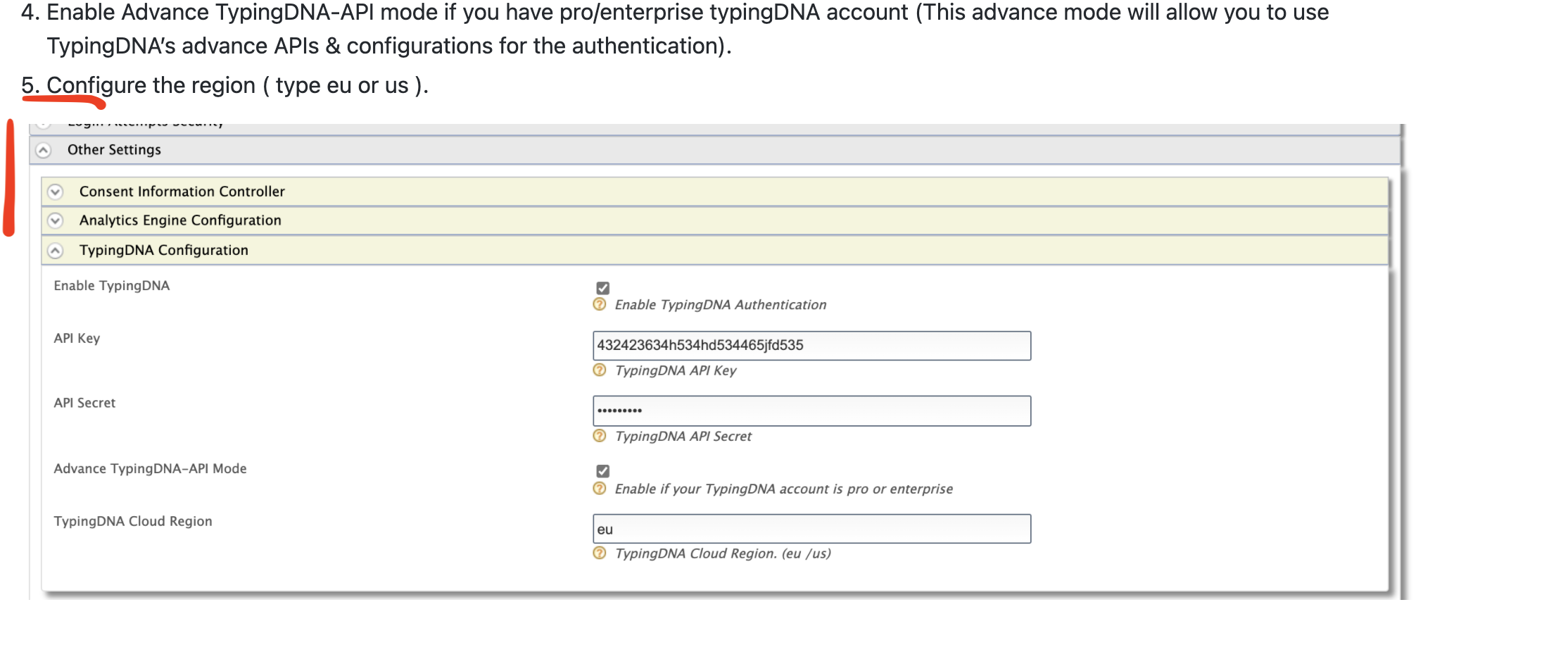
Resolves wso2/product-is#11730