-
Notifications
You must be signed in to change notification settings - Fork 12
New issue
Have a question about this project? Sign up for a free GitHub account to open an issue and contact its maintainers and the community.
By clicking “Sign up for GitHub”, you agree to our terms of service and privacy statement. We’ll occasionally send you account related emails.
Already on GitHub? Sign in to your account
Update docs with the new changes #15
Merged
Merged
Changes from all commits
Commits
Show all changes
3 commits
Select commit
Hold shift + click to select a range
File filter
Filter by extension
Conversations
Failed to load comments.
Loading
Jump to
Jump to file
Failed to load files.
Loading
Diff view
Diff view
There are no files selected for viewing
This file contains bidirectional Unicode text that may be interpreted or compiled differently than what appears below. To review, open the file in an editor that reveals hidden Unicode characters.
Learn more about bidirectional Unicode characters
| Original file line number | Diff line number | Diff line change |
|---|---|---|
|
|
@@ -2,20 +2,16 @@ | |
|
|
||
| To use TypingDNA with WSO2 Identity Server, first you need to configure the authenticator with WSO2 Identity Server. The following topics provide instructions on how to configure the TypingDNA with WSO2 Identity Server as a risk-based authentication (RBA) option: | ||
|
|
||
| * [Installing the connector & extensions](#installing-the-connector--extensions) | ||
| ``` | ||
| Note: TypingDNA is supported with WSO2 Identity Server 5.12.0-alpha10 version onwards. | ||
| ``` | ||
| * [Enabling TypingDNA in the WSO2 Identity Server](#enabling-typingdna-in-the-wso2-identity-server) | ||
| * [Deploying TypingDNA Artifacts](#deploying-typingdna-artifacts) | ||
| * [Setting up the TypingDNA account](#setting-up-the-typingdna-account) | ||
| * [Configuring the TypingDNA in WSO2 Identity Server](#configuring-the-typingdna-in-wso2-identity-server) | ||
| * [Configuring the application to use TypingDNA](#configuring-the-application-to-use-typingdna) | ||
|
|
||
| ### Installing the connector & extensions | ||
|
|
||
| #### Adding plugins to authentication endpoint. | ||
|
|
||
| 1. Download the TypingDNA connector and other required artifacts from the [WSO2 store](https://store.wso2.com/store/assets/isconnector/list). | ||
| 3. Copy the files inside plugins folder and paste them to `<IS-Home>/repository/deployment/server/webapps/authenticationendpoint/plugins` directory. | ||
| 4. Copy the `typing-dna.js` file to `<IS-Home>/repository/deployment/server/webapps/authenticationendpoint/js` directory. | ||
|
|
||
| #### Enable TypingDNA in the WSO2 Identity Server. | ||
| ### Enabling TypingDNA in the WSO2 Identity Server | ||
|
|
||
| 1. Stop WSO2 Identity Server if it is already running. | ||
| 2. Add the below configuration in the `<IS-Home>/repository/conf/deployment.toml` file. | ||
|
|
@@ -25,7 +21,7 @@ To use TypingDNA with WSO2 Identity Server, first you need to configure the auth | |
| enabled_features=["security.loginVerifyData.typingDNA"] | ||
| ``` | ||
|
|
||
| #### Deploying TypingDNA Artifacts. | ||
| ### Deploying TypingDNA Artifacts | ||
|
|
||
| You can either download the TypingDNA artifacts or build the authenticator from the source code. | ||
|
|
||
|
There was a problem hiding this comment. Choose a reason for hiding this commentThe reason will be displayed to describe this comment to others. Learn more.
There was a problem hiding this comment. Choose a reason for hiding this commentThe reason will be displayed to describe this comment to others. Learn more. Addressed with 809fb93 |
||
|
|
@@ -35,10 +31,9 @@ You can either download the TypingDNA artifacts or build the authenticator from | |
| iii. Copy the `org.wso2.carbon.identity.conditional.auth.typingdna.functions-x.x.x.jar` file into the `<IS-Home>/repository/components/dropins` directory. | ||
| iv. Copy the `api#identity#typingdna#v_.war` file into the `<IS-Home>/repository/deployment/server/webapps` directory. | ||
|
|
||
| 2. To build from the source code. | ||
| 2. To build from the source code: | ||
| i. Stop WSO2 Identity Server if it is already running. | ||
| ii. To build the authenticator, navigate to the identity-conditional-auth-typingdna directory and execute the following | ||
| command in a command prompt. | ||
| ii. To build the authenticator, navigate to the identity-conditional-auth-typingdna directory and execute the following command in a command prompt: | ||
|
|
||
| ``` | ||
| mvn clean install | ||
|
|
@@ -48,44 +43,73 @@ You can either download the TypingDNA artifacts or build the authenticator from | |
| * `api#identity#typingdna#v_.war` file is created in the `components/org.wso2.carbon.identity.conditional.auth.typingdna.api/target` | ||
| directory. | ||
|
|
||
| * Copy the `org.wso2.carbon.identity.conditional.auth.typingdna.functions-x.x.x.jar` file into the | ||
| `<IS-Home>/repository/components/dropins directory` and `api#identity#typingdna#v_.war` file into the | ||
| `<IS-Home>/repository/deployment/server/webapps` | ||
| * Copy the org.wso2.carbon.identity.conditional.auth.typingdna.functions-x.x.x.jar file into the | ||
| <IS-Home>/repository/components/dropins directory and the api#identity#typingdna#v_.war file into the <IS-Home>/repository/deployment/server/webapps directory. | ||
|
|
||
| ### Setting up the TypingDNA account | ||
|
|
||
| ### Setting up the TypingDNA account | ||
| Follow the topics given below to set up your TypingDNA account. | ||
|
|
||
| #### Create a TypingDNA account. | ||
| #### Create a TypingDNA account | ||
|
|
||
| You can craete a TypingDNA account from [here](https://www.typingdna.com/clients/signup). | ||
| Refer [this doc](files/Account%20Creation.pdf) for detailed information. | ||
| [Create your TypingDNA account](https://www.typingdna.com/clients/signup). | ||
| See [the instructions](files/Account%20Creation.pdf) for details. | ||
|
|
||
| #### Configuring TypingDNA API settings. | ||
| Skip this part if you are using developer/free TypingDNA account. | ||
| #### Configuring TypingDNA API settings | ||
| Skip this part if you are using a developer/free TypingDNA account. | ||
|
|
||
| 1. Login to typingdna with your account and Configure the following. | ||
| 2. Enable the Auto-Enroll & Enable Force Initial Enrollments & Update Settings. | ||
| 1. Login to typingdna with your account and configure the following. | ||
| 2. Enable the **Auto-Enroll**, **Enable Force Initial Enrollments** and Update Settings. | ||
|
|
||
|  | ||
|  | ||
|
|
||
| ### Configuring the TypingDNA in WSO2 Identity Server | ||
|
|
||
| 1. Login to console. | ||
| 2. Go to `Manage -> configurations -> other settings` | ||
| 3. Select TypingDNA Configuration. | ||
| 4. Enable TypingDNA & configure API Key, Secret. You can get the Key & Secret from TypingDNA | ||
| [dashboard](https://www.typingdna.com/clients/). | ||
| Refer [this doc](files/Sign%20In.pdf) for detailed information. | ||
| 1. Start the WSO2 Identity Server and log in to the management console using admin credentials. | ||
| 2. Go to `Identity Providers -> Resident -> Other settings -> TypingDNA Configuration`. | ||
| 4. Enable TypingDNA and configure **API Key** and **Secret**. You can get the key and secret from the TypingDNA [dashboard](https://www.typingdna.com/clients/). | ||
| [Learn more](files/Sign%20In.pdf). | ||
| 5. Enable Advance TypingDNA-API mode if you have pro/enterprise typingDNA account (This advance mode will allow you | ||
| to use TypingDNA’s advance APIs & configurations for the authentication). | ||
| 6. Configure the region ( type eu or us ). | ||
| to use TypingDNA’s advance APIs and configurations for the authentication). | ||
| 6. Configure the region ( type **eu** or **us** ). | ||
|
|
||
|  | ||
|  | ||
|
|
||
| ### Configuring the application to use TypingDNA | ||
|
|
||
| 1. Go to `Develop -> Application` & Select the sample application you have configured. | ||
| 2. Go to `Sign-in Method`. | ||
| 3. Add `Typing-Biometric-Based` script in `templates->user`. | ||
| Refer [this doc](files/adaptive-script-description.md) to get detailed information about TypingDNA adaptive template. | ||
| 1. Go to `Service Providers -> List`, select the sample application you have configured, and click `Edit`. | ||
| 2. Expand `Local and Outbound Authentication Configuration` and click `Advanced Configuration`. | ||
| 3. Configure two authentication steps (2FA) in the login flow and use the Typing DNA adaptive script as shown below. | ||
|
|
||
| ``` | ||
| // This script will step up 2FA authentication if the user's typing behaviour mis-match with enrolled behaviour. | ||
|
|
||
| // You can use score(num 0-100), result(boolean), confidence(num 0-100), comparedPatterns in your logic to promote | ||
| 2nd step. Only the typingVerified.result is used in the sample script. | ||
|
|
||
| var onLoginRequest = function(context) { | ||
| executeStep(1, { | ||
| onSuccess: function (context) { | ||
| verifyUserWithTypingDNA(context, { | ||
| onSuccess: function(context,data){ | ||
| // Change the definition here if you want. | ||
| var userVerified = data.result; | ||
|
|
||
| // data.isTypingPatternReceived indicates whether a typing patterns is received from login portal. | ||
| if (data.isTypingPatternReceived && !userVerified){ | ||
| executeStep(2); | ||
| } | ||
| },onFail: function(context,data){ | ||
| executeStep(2); | ||
| } | ||
| }); | ||
| } | ||
| }); | ||
| }; | ||
| ``` | ||
|
|
||
|  | ||
|  | ||
|  | ||
|
|
||
|  | ||
| Learn more about [TypingDNA adaptive functions](files/adaptive-script-description.md). | ||
This file contains bidirectional Unicode text that may be interpreted or compiled differently than what appears below. To review, open the file in an editor that reveals hidden Unicode characters.
Learn more about bidirectional Unicode characters
Loading
Sorry, something went wrong. Reload?
Sorry, we cannot display this file.
Sorry, this file is invalid so it cannot be displayed.
Loading
Sorry, something went wrong. Reload?
Sorry, we cannot display this file.
Sorry, this file is invalid so it cannot be displayed.
Loading
Sorry, something went wrong. Reload?
Sorry, we cannot display this file.
Sorry, this file is invalid so it cannot be displayed.
Loading
Sorry, something went wrong. Reload?
Sorry, we cannot display this file.
Sorry, this file is invalid so it cannot be displayed.
Add this suggestion to a batch that can be applied as a single commit.
This suggestion is invalid because no changes were made to the code.
Suggestions cannot be applied while the pull request is closed.
Suggestions cannot be applied while viewing a subset of changes.
Only one suggestion per line can be applied in a batch.
Add this suggestion to a batch that can be applied as a single commit.
Applying suggestions on deleted lines is not supported.
You must change the existing code in this line in order to create a valid suggestion.
Outdated suggestions cannot be applied.
This suggestion has been applied or marked resolved.
Suggestions cannot be applied from pending reviews.
Suggestions cannot be applied on multi-line comments.
Suggestions cannot be applied while the pull request is queued to merge.
Suggestion cannot be applied right now. Please check back later.
There was a problem hiding this comment.
Choose a reason for hiding this comment
The reason will be displayed to describe this comment to others. Learn more.
General comment: Images are not aligned with the numbering.
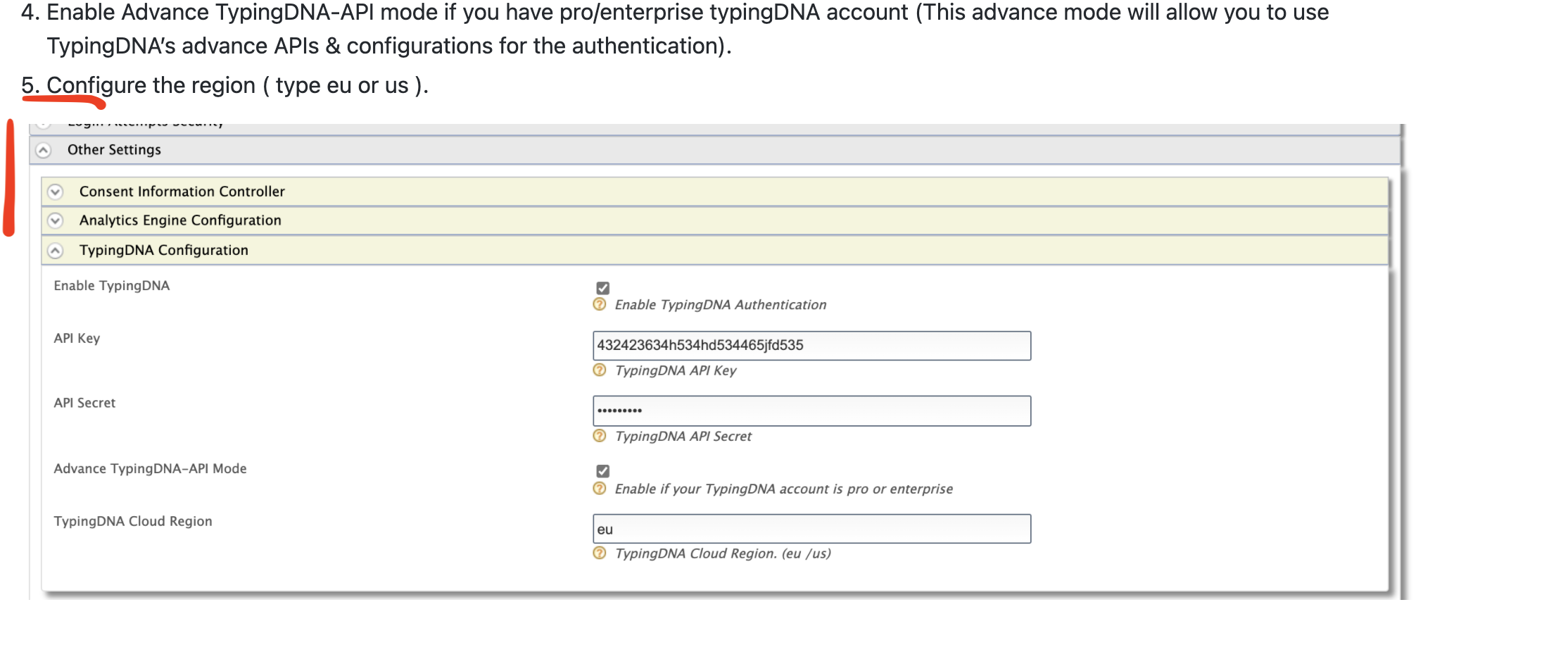
There was a problem hiding this comment.
Choose a reason for hiding this comment
The reason will be displayed to describe this comment to others. Learn more.
Addressed with 809fb93