-
Notifications
You must be signed in to change notification settings - Fork 12
New issue
Have a question about this project? Sign up for a free GitHub account to open an issue and contact its maintainers and the community.
By clicking “Sign up for GitHub”, you agree to our terms of service and privacy statement. We’ll occasionally send you account related emails.
Already on GitHub? Sign in to your account
Update docs with the new changes #15
Changes from 2 commits
File filter
Filter by extension
Conversations
Jump to
Diff view
Diff view
There are no files selected for viewing
| Original file line number | Diff line number | Diff line change | ||||
|---|---|---|---|---|---|---|
|
|
@@ -2,20 +2,16 @@ | |||||
|
|
||||||
| To use TypingDNA with WSO2 Identity Server, first you need to configure the authenticator with WSO2 Identity Server. The following topics provide instructions on how to configure the TypingDNA with WSO2 Identity Server as a risk-based authentication (RBA) option: | ||||||
|
|
||||||
| * [Installing the connector & extensions](#installing-the-connector--extensions) | ||||||
| ``` | ||||||
| Note: TypingDNA is supported with WSO2 Identity Server 5.12.0-alpha10 version onwards. | ||||||
| ``` | ||||||
| * [Enable TypingDNA in the WSO2 Identity Server](#enable-typingdna-in-the-wso2-identity-server) | ||||||
|
There was a problem hiding this comment. Choose a reason for hiding this commentThe reason will be displayed to describe this comment to others. Learn more.
Suggested change
|
||||||
| * [Deploying TypingDNA Artifacts](#deploying-typingdna-artifacts) | ||||||
| * [Setting up the TypingDNA account](#setting-up-the-typingdna-account) | ||||||
| * [Configuring the TypingDNA in WSO2 Identity Server](#configuring-the-typingdna-in-wso2-identity-server) | ||||||
| * [Configuring the application to use TypingDNA](#configuring-the-application-to-use-typingdna) | ||||||
|
|
||||||
| ### Installing the connector & extensions | ||||||
|
|
||||||
| #### Adding plugins to authentication endpoint. | ||||||
|
|
||||||
| 1. Download the TypingDNA connector and other required artifacts from the [WSO2 store](https://store.wso2.com/store/assets/isconnector/list). | ||||||
| 3. Copy the files inside plugins folder and paste them to `<IS-Home>/repository/deployment/server/webapps/authenticationendpoint/plugins` directory. | ||||||
| 4. Copy the `typing-dna.js` file to `<IS-Home>/repository/deployment/server/webapps/authenticationendpoint/js` directory. | ||||||
|
|
||||||
| #### Enable TypingDNA in the WSO2 Identity Server. | ||||||
| ### Enable TypingDNA in the WSO2 Identity Server | ||||||
|
There was a problem hiding this comment. Choose a reason for hiding this commentThe reason will be displayed to describe this comment to others. Learn more.
Suggested change
|
||||||
|
|
||||||
| 1. Stop WSO2 Identity Server if it is already running. | ||||||
| 2. Add the below configuration in the `<IS-Home>/repository/conf/deployment.toml` file. | ||||||
|
|
@@ -25,7 +21,7 @@ To use TypingDNA with WSO2 Identity Server, first you need to configure the auth | |||||
| enabled_features=["security.loginVerifyData.typingDNA"] | ||||||
| ``` | ||||||
|
|
||||||
| #### Deploying TypingDNA Artifacts. | ||||||
| ### Deploying TypingDNA Artifacts | ||||||
|
|
||||||
| You can either download the TypingDNA artifacts or build the authenticator from the source code. | ||||||
|
|
||||||
|
There was a problem hiding this comment. Choose a reason for hiding this commentThe reason will be displayed to describe this comment to others. Learn more.
There was a problem hiding this comment. Choose a reason for hiding this commentThe reason will be displayed to describe this comment to others. Learn more. Addressed with 809fb93 |
||||||
|
|
@@ -69,9 +65,8 @@ Skip this part if you are using developer/free TypingDNA account. | |||||
|
|
||||||
| ### Configuring the TypingDNA in WSO2 Identity Server | ||||||
|
|
||||||
| 1. Login to console. | ||||||
| 2. Go to `Manage -> configurations -> other settings` | ||||||
| 3. Select TypingDNA Configuration. | ||||||
| 1. Start the WSO2 Identity Server and log in to the management console using admin credentials. | ||||||
| 2. Go to `Identity Providers -> Resident -> Other settings -> TypingDNA Configuration` | ||||||
|
There was a problem hiding this comment. Choose a reason for hiding this commentThe reason will be displayed to describe this comment to others. Learn more.
Suggested change
|
||||||
| 4. Enable TypingDNA & configure API Key, Secret. You can get the Key & Secret from TypingDNA | ||||||
|
There was a problem hiding this comment. Choose a reason for hiding this commentThe reason will be displayed to describe this comment to others. Learn more.
Suggested change
|
||||||
| [dashboard](https://www.typingdna.com/clients/). | ||||||
|
There was a problem hiding this comment. Choose a reason for hiding this commentThe reason will be displayed to describe this comment to others. Learn more.
Suggested change
|
||||||
| Refer [this doc](files/Sign%20In.pdf) for detailed information. | ||||||
|
There was a problem hiding this comment. Choose a reason for hiding this commentThe reason will be displayed to describe this comment to others. Learn more.
Suggested change
|
||||||
|
|
@@ -83,9 +78,41 @@ Skip this part if you are using developer/free TypingDNA account. | |||||
|
|
||||||
| ### Configuring the application to use TypingDNA | ||||||
|
|
||||||
| 1. Go to `Develop -> Application` & Select the sample application you have configured. | ||||||
| 2. Go to `Sign-in Method`. | ||||||
| 3. Add `Typing-Biometric-Based` script in `templates->user`. | ||||||
| Refer [this doc](files/adaptive-script-description.md) to get detailed information about TypingDNA adaptive template. | ||||||
|
|
||||||
| 1. Go to `Service Providers -> List` & Select the sample application you have configured and click `Edit`. | ||||||
|
There was a problem hiding this comment. Choose a reason for hiding this commentThe reason will be displayed to describe this comment to others. Learn more.
Suggested change
|
||||||
| 2. Expand `Local and Outbound Authentication Configuration` and click `Advanced Configuration`. | ||||||
| 3. Configure the required authentication for two steps and use the TypingDNA adaptive script as below. | ||||||
|
There was a problem hiding this comment. Choose a reason for hiding this commentThe reason will be displayed to describe this comment to others. Learn more.
Suggested change
|
||||||
|
|
||||||
| ``` | ||||||
| // This script will step up 2FA authentication if the user's typing behaviour mis-match with enrolled behaviour. | ||||||
|
|
||||||
| // You can use score(num 0-100), result(boolean), confidence(num 0-100), comparedPatterns in your logic to promote 2nd step | ||||||
| // here result is used at typingVerified.result | ||||||
|
|
||||||
| var onLoginRequest = function(context) { | ||||||
| executeStep(1, { | ||||||
| onSuccess: function (context) { | ||||||
| verifyUserWithTypingDNA(context, { | ||||||
| onSuccess: function(context,data){ | ||||||
| // Change the definition here if you want. | ||||||
| var userVerified = data.result; | ||||||
|
|
||||||
| // data.isTypingPatternReceived indicates whether a typing patterns is received from login portal. | ||||||
| if (data.isTypingPatternReceived && !userVerified){ | ||||||
| executeStep(2); | ||||||
| } | ||||||
| },onFail: function(context,data){ | ||||||
| executeStep(2); | ||||||
| } | ||||||
|
|
||||||
| }); | ||||||
| } | ||||||
| }); | ||||||
| }; | ||||||
|
|
||||||
| // End of TypingDNA-Based....... | ||||||
| ``` | ||||||
|  | ||||||
|  | ||||||
|  | ||||||
|
|
||||||
| Refer [this doc](files/adaptive-script-description.md) to get detailed information about TypingDNA adaptive functions. | ||||||
|
There was a problem hiding this comment. Choose a reason for hiding this commentThe reason will be displayed to describe this comment to others. Learn more.
Suggested change
|
||||||
There was a problem hiding this comment.
Choose a reason for hiding this comment
The reason will be displayed to describe this comment to others. Learn more.
General comment: Images are not aligned with the numbering.
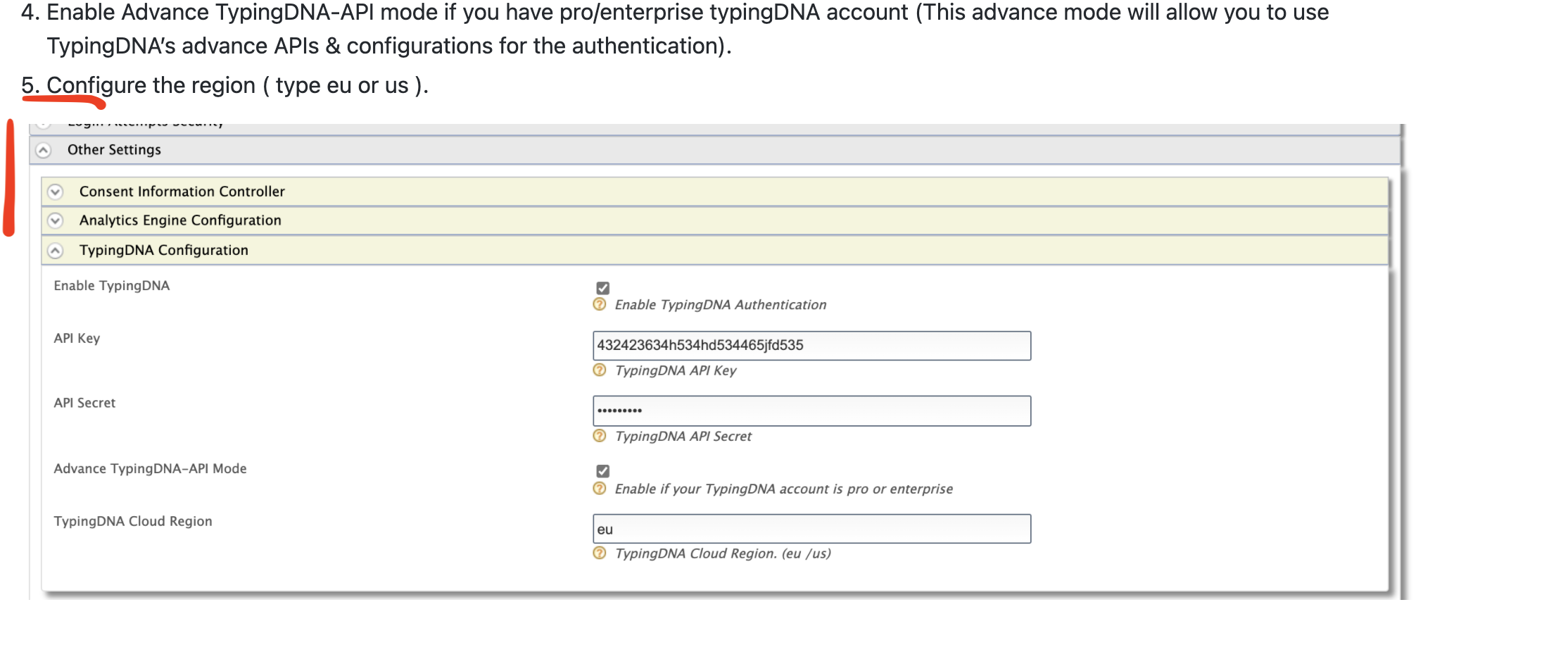
There was a problem hiding this comment.
Choose a reason for hiding this comment
The reason will be displayed to describe this comment to others. Learn more.
Addressed with 809fb93