-
Notifications
You must be signed in to change notification settings - Fork 296
ResamplerとWavtool(日本語)
resamplerは音声合成の主要な作業を行う合成エンジンで、音声サンプルのピッチと長さを変更しフラグの音質の変更を適用します。
OpenUtauにはworldlineというresamplerが同梱されています。また、外部のresamplerも多数存在します。
resamplerを変更すると、合成された音声の音質が変わります。また、resamplerによって使えるフラグも異なります。
wavtoolは、resamplerから渡された音声を繋ぎ合わせて一つの音声にするプログラムです。OpenUtauにはsimpleとconvergenceという2つのwavtoolが同梱されています。また、外部のwavtoolも多数存在します。
wavtoolを変更すると、音声の繋ぎ合わせかたが変わります。
resamplerをインストールして、使えるようにするために"CLASSIC"レンダラーに切り替えてください。
resamplerは実行ファイル(.exe)である必要があります。resamplerはResamplersフォルダーの子フォルダー内に置くこともできます。
- OpenUtauがインストールされているフォルダーの中で
Resamplersというフォルダーを探します。 -
Resamplersフォルダーを開き、その中にresamplerを入れます。
OpenUtauのバージョン0.1.119以降では、.exeファイルをOpenUtauのメインウィンドウにドラッグ&ドロップして、「Install as resampler」を選択すると、resamplerをインストールできます。

MacresがmacOS版を提供しています。これをOpenUTAUのResamplersフォルダーに入れます。
Wineを使用してWindows用のresamplerを使うこともできます。(macOS 11.6でテスト済み)
brew tap gcenx/wine
brew install --cask --no-quarantine wine-crossover
- release pageから"mac_additional.zip"をダウンロードします。
-
mac_additional.zip内のmoresampler.shスクリプトを使用して、resamplerを使えるようにします。これによってresamplerのファイル名がmoresampler-0.8.4/moresampler.exeに置き換わります。
このスクリプトはResamplersフォルダーに追加する必要があり、.exe形式のresamplerを追加するたびに編集する必要があります。
MacresがLinux版を提供しています。これをOpenUTAUのResamplersフォルダーに入れます。
WindowsのresamplerをLinuxで使えるようにするには、以下の方法を使用します。
- Wineをインストールします。
-
Resamplersフォルダーを開きます。(/home/your_username/OpenUtau/Resamplers/にあるはずです) - 導入するresamplerの名前で新しいテキストファイルを作成します(拡張子は要りません)。
- テキストファイルを開き、次のスクリプトを追加します。
#!/bin/bash
LANG="ja_JP.UTF8" wine "/[resamplerのあるフォルダーまでの絶対パス]/resampler.exe" "${@,-1}"
-
"[resamplerのあるフォルダーまでの絶対パス]/resampler.exe"をresamplerのファイル名に変更してください。 - OpenUtauを再起動します。
OpenUtauでテストしたすべてのresamplerのリストです。
| Resampler | 作者 | 備考 |
|---|---|---|
| worldline | StAkira | OpenUtauに同梱。すべてのプラットフォームで動作します。 |
| bkh01.exe | Zteer | |
| doppeltler32.exe | 飴屋/菖蒲 | |
| doppeltler64.exe | 飴屋/菖蒲 | |
| EFB-GT.exe | Custom.Maid | |
| EFB-PB.exe | Custom.maid | |
| f2resamp32.exe | 飴屋/菖蒲 | |
| f2resamp64.exe | 飴屋/菖蒲 | |
| fresamp11.exe | 飴屋/菖蒲 | |
| fresamp12.exe | 飴屋/菖蒲 | |
| fresamp14.exe | 飴屋/菖蒲 | |
| fresamp14omp.exe | 飴屋/菖蒲 | fresamp14.exeより描画速度が速いOpenMPに移植 |
| lessampler.exe | YuzukiTsuru | 互換性のための調整を参照 |
| macres.exe | titinko | |
| model4.exe | 飴屋/菖蒲 | |
| moresampler.exe | Kanru Hua | 互換性のための調整を参照 |
| phavoco.exe | 飴屋/菖蒲 | |
| phaavoco.exe | 飴屋/菖蒲 | |
| resampler.exe | 飴屋/菖蒲 | UTAU同梱のresampler |
| SpaceWorld_win64.exe | LovelyA72 | 互換性のための調整を参照 |
| StrayCatRunner.exe | Astel123457 | |
| StrayCat.py | UtaUtaUtau | |
| TIPS.exe | ScientistB | |
| tn_fnds.exe | Zteer | |
| UDB | YuzukiTsuru | UDBはUTAU Debug Engineという意味 |
| vs4u.exe | あっきー | |
| w4u.exe | Zany | |
| WARP.exe | Custom.Maid | |
| wn4u.exe | Zany | 互換性のための調整を参照 |
| young3.exe | Zany |
-
moresampler.exe
-
moresampler.exeとデフォルト状態のmoreconfig.txtをResamplersフォルダーに追加します。 -
moresampler.exeのみをwavtoolsフォルダーに追加します(moresampler.txtは無し)。 - moresamplerがresamplerとして、またはwavtoolとresamplerの両方として動作するようになります。
-
-
SpaceWorld_win64.exe and wn4u.exe
- 音源にfrqファイルがない場合、問題が発生する可能性があります。SpaceWorldバージョン1.0.1では、frqファイルが見つからない場合でもクラッシュしません。
-
lessampler
- 開発中でフラグが不足しています
- 過大な音声モデルに注意
| Resampler | 作者 | 備考 |
|---|---|---|
| worldline | StAkira | OpenUtauに同梱。すべてのプラットフォームで動作します。 |
| macres | titinko |
| Resampler | 作者 | 備考 |
|---|---|---|
| worldline | StAkira | OpenUTAUに同梱。すべてのプラットフォームで動作します。 |
| macres | titinko |
resamplerマニフェストとは、resamplerが対応している機能を保存するYAMLファイルです。resamplerマニフェストがあると、表情エディターの「使用可能な表情をまとめて追加する」ボタンを使ってresamplerが対応しているすべてのフラグをまとめて追加できます。
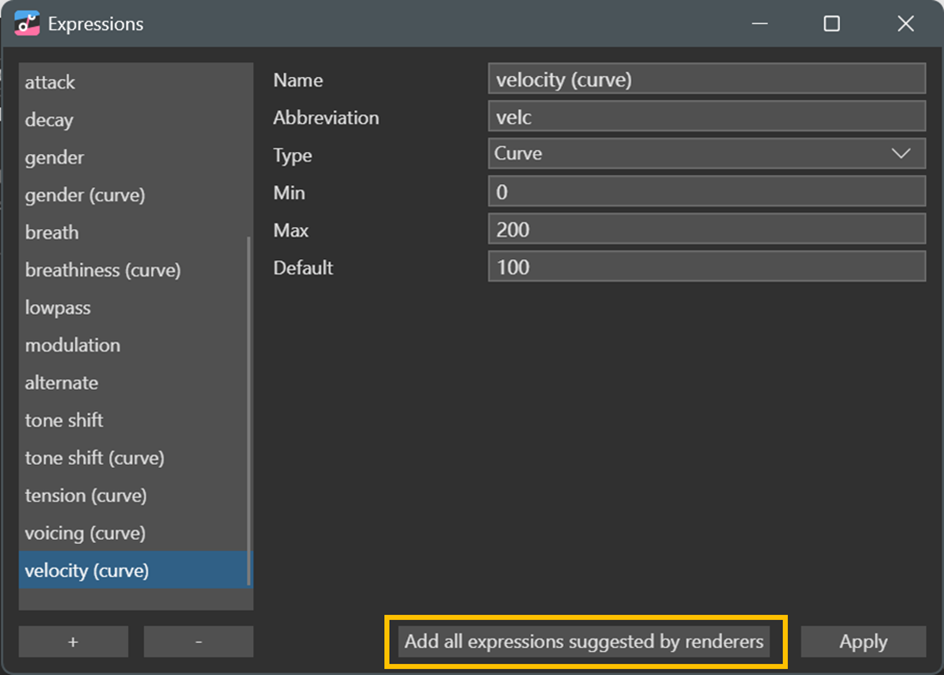
resamplerマニフェストは、resamplerの実行ファイルと同じ名前で、同じフォルダーに置く必要があります。resamplerマニフェストのファイル拡張子は.yamlである必要があります。例えば、moresampler.exeのresamplerマニフェストはmoresampler.yamlファイルで、moresampler.exeと同じフォルダーに置く必要があります。
以下はMoresamplerのすべての機能を入れたresamplerマニフェストの例です。OpenUtauでリサンプラーマニフェストを作成するには、任意の.ustxプロジェクトファイルにresamplerの表情を追加します。テキストエディターでプロジェクトファイルを開き、expressions:セクションを空のマニフェストファイルにコピーします。
expressions:
gen:
name: Gender Factor
abbr: gen
type: Numerical
min: -100
max: 100
default_value: 0
is_flag: true
flag: g
mbre:
name: Breathiness (Moresampler)
abbr: mbre
type: Numerical
min: -100
max: 100
default_value: 0
is_flag: true
flag: Mb
tens:
name: Tension
abbr: tens
type: Numerical
min: -100
max: 100
default_value: 0
is_flag: true
flag: Mt
pit:
name: Pitch deviation (flag)
abbr: pit
type: Numerical
min: -1200
max: 1200
default_value: 0
is_flag: true
flag: t
pkcp:
name: Peak Compressor
abbr: pkcp
type: Numerical
min: 0
max: 100
default_value: 86
is_flag: true
flag: P
amp:
name: Amplitude Modulation
abbr: amp
type: Numerical
min: -100
max: 100
default_value: 0
is_flag: true
flag: A
cons:
name: Unvoiced Consonant Gain
abbr: cons
type: Numerical
min: -20
max: 100
default_value: 0
is_flag: true
flag: b
fstr:
name: Force Stretch
abbr: fstr
type: Options
min: 0
max: 1
default_value: 0
is_flag: true
options:
- ''
- e
- Me
opn:
name: Openness
abbr: opn
type: Numerical
min: -100
max: 100
default_value: 0
is_flag: true
flag: Mo
res:
name: Resonance
abbr: res
type: Numerical
min: -100
max: 100
default_value: 0
is_flag: true
flag: Mr
dry:
name: Dryness
abbr: dry
type: Numerical
min: -100
max: 100
default_value: 0
is_flag: true
flag: Md
cors:
name: Coarseness
abbr: cors
type: Numerical
min: 0
max: 100
default_value: 0
is_flag: true
flag: MC
grwl:
name: Growl
abbr: grwl
type: Numerical
min: 0
max: 100
default_value: 0
is_flag: true
flag: MG
dist:
name: Distortion
abbr: dist
type: Numerical
min: 0
max: 100
default_value: 0
is_flag: true
flag: MD
stbl:
name: Stabilization
abbr: stbl
type: Numerical
min: 0
max: 10
default_value: 0
is_flag: true
flag: Ms
mint:
name: Model Interpolation
abbr: mint
type: Numerical
min: 0
max: 100
default_value: 100
is_flag: true
flag: Mm- 展開したOpenUtauフォルダーで、
Wavtoolsというフォルダーを探します。 -
Wavtoolsフォルダを開き、ダウンロードしたwavtoolをそのフォルダーに置きます。
OpenUtau バージョン 0.1.119以降でwavtoolをインストールするには、.exeファイルをOpenUtauのメインウィンドウにドラッグ&ドロップして、「Install as wavtool」を選択します。

外部のwavtoolは、現在のところmacOSやLinuxでサポートされていません。
以下はOpenUtauでテストしたすべてのwavtoolのリストです。
| Wavtool | Author | Additonal Notes |
|---|---|---|
| simple | StAkira | OpenUtauに同梱。すべてのプラットフォームで動作します。 |
| convergence | StAkira | OpenUtauに同梱。位相補正を使用 |
| moresampler.exe | Kanru Hua | 互換性のための調整を参照 |
| wavtool64 | 飴屋/菖蒲 | |
| wavtool4vcv | nmasao |