-
Notifications
You must be signed in to change notification settings - Fork 80
Lag Troubleshooting
This page contains some things to try if VTube Studio lags on your PC.
Please try all of this before asking in the VTube Studio Discord!!
On Windows, start VTube Studio as admin. VTube Studio can set its GPU priority to "high", which should prevent other GPU-hungry games from making it lag. However, this only works if VTube Studio is running as admin.
For info on how to start VTube Studio as admin, see this page.
NVIDIA ONLY!!
You can set VTube Studio to have GPU priority if you have a NVIDIA GPU. That can help if you're playing a game at the same time and the game eats all the GPU resources. In the future this will happen automatically, but for now you have to press this button every time you start VTube Studio if you want it to have GPU priority:
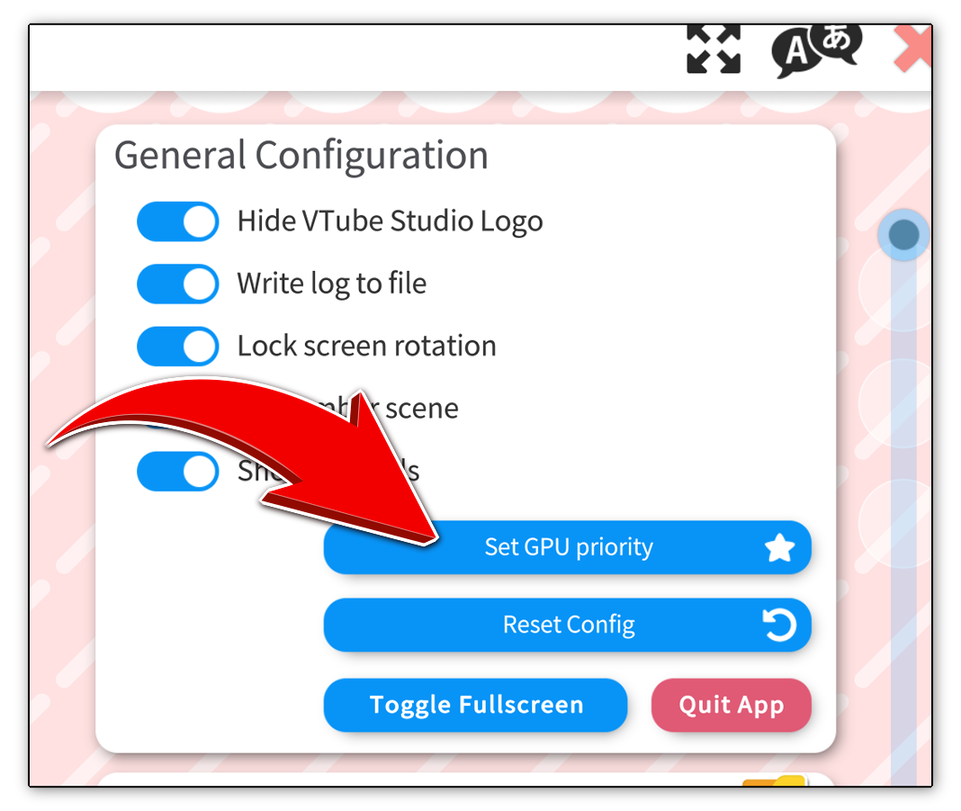
Click the orange "Log" button in the main menu in VTube Studio. Are there any errors? You can also see the full logs by checking the text files in the "Logs" folder next to your "Live2DModels" folder.
Sometimes something will break in VTS and spam the logs with errors every frame, causing the app to slow down a lot. If that is the case for you, please bring it up in the VTube Studio Discord.
Apps like "MSI AfterBurner" that improve game performance may actually cause performance/framerate issues in some cases. Turn them all off and see if that helps. If it does, check if you can add VTube Studio as an exception to those apps (they usually allow that somehow).
Another app that can cause lag is "RTSS Rivatuner", so please be careful with that one as well. The app "Game Fire" may also cause lag or freezes.
If you have Norton/BullGuard installed, make sure the "Game Optimizer" settings are off.
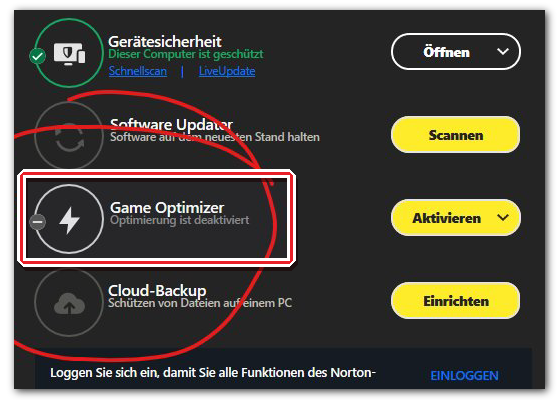
If you're running antivirus- or other security-software, make sure VTS is added as an exception. One anti-malware app that is known to cause issues for VTS is "IObit Malware Fighter". Some anti-malware apps can cause VTS to run very slowly, so try deactivating them temporarily and see if that helps.
If you are running "FS Protection" or "F-Secure", make sure to add VTube Studio as an exception. These antivirus-apps have been shown to crash PCs entirely when VTube Studio is started.
Check the actual CPU/GPU usage in the task manager. If the total CPU or GPU usage is near 100% your PC, check which apps use most of it. If it's not VTube Studio but a game you're running at the same time, it's possible you'll have to adjust the settings of the game so your PC can handle running it and VTube Studio at the same time.
If the CPU/GPU usage is not near 100%, there might be some other issues unrelated to performance problems.
If you're not using NDI or the Virtual Webcam, make sure they're both turned off in the VTS settings. Having them both on at the same time will cause performance issues and lag for sure.
If you're using one of them but the performance impact is too much, try using a normal OBS Game Capture instead.
Is the lag only happening if you're recording in OBS (or if you have OBS on), or is it happening all the time, even if OBS isn't running? Is it happening if you use certain capture methods in OBS? Is it happening only with specific apps? This will be important information for further troubleshooting.
NVIDIA G-Sync can cause issues, especially on multi-monitor setups. Try turning it off like this.
- Right-click on your desktop and click on
Nvidia Control Panelfrom the menu. - Click on the
+next to Display. - Select
Set up G-SYNC(not all displays may have that) - Uncheck the box next to
Enable G-SYNC.
Make sure whatever game you're playing together with VTube Studio doesn't have the framerate set to unlimited. Try limiting the game FPS to 60 if possible. You can also try limiting the FPS directly in the Nvidia Control Panel, which should also work if the game doesn't have FPS settings.
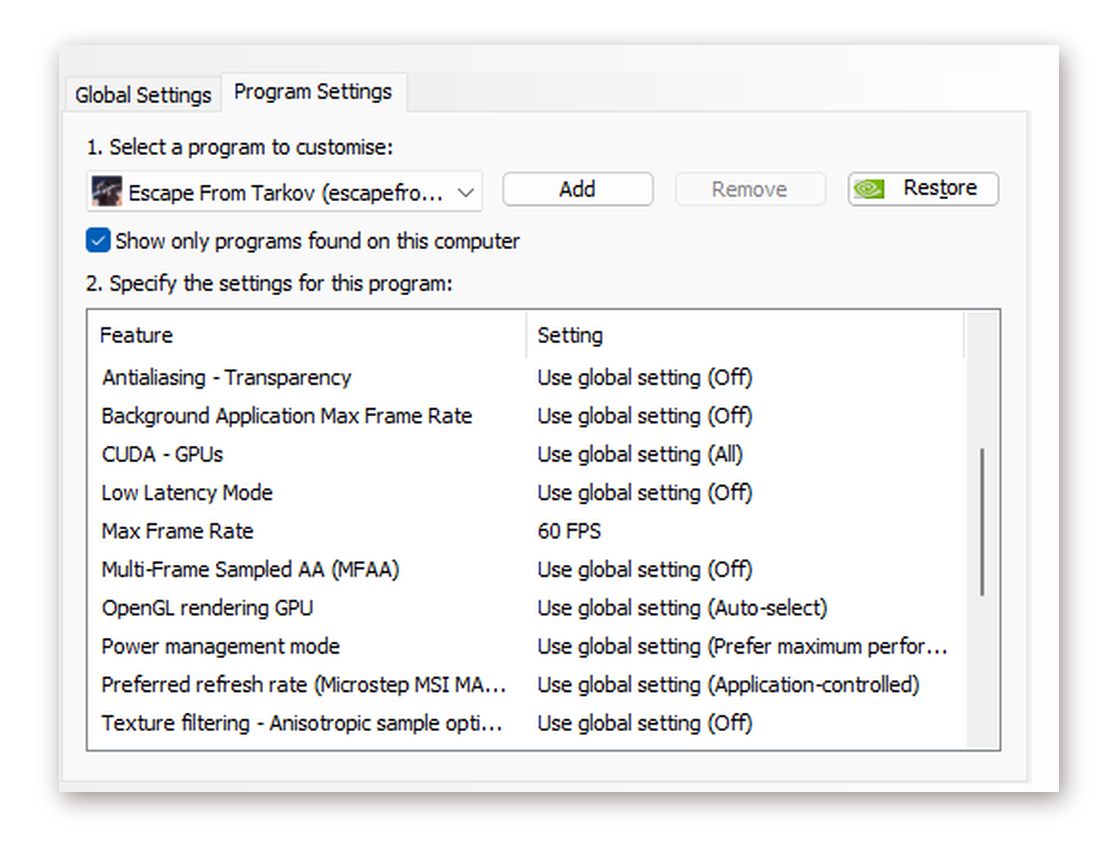
For some reason, sometimes the FPS value set in VTube Studio is ignored, causing it to run uncapped. You can set a fixed FPS value in your GPU driver. If you have a NVIDIA GPU, right-click on your desktop and click on Nvidia Control Panel from the menu. From there, you can set a fixed FPS limit for applications (please use Google to find out how).
This maybe especially important when running VTS on laptops. Power settings may not be available for non-laptop GPUs.
Open the Nvidia Control Panel, go to Manage 3D settings, click the Program Settings tab and select VTube Studio.exe. Then, select Prefer maximum performance.
Also, check the OpenGL rendering GPU setting. You can select which GPU VTube Studio runs on. Some laptops have an integrated GPU and a dedicated GPU and you may want to make sure VTS is running on the dedicated one.
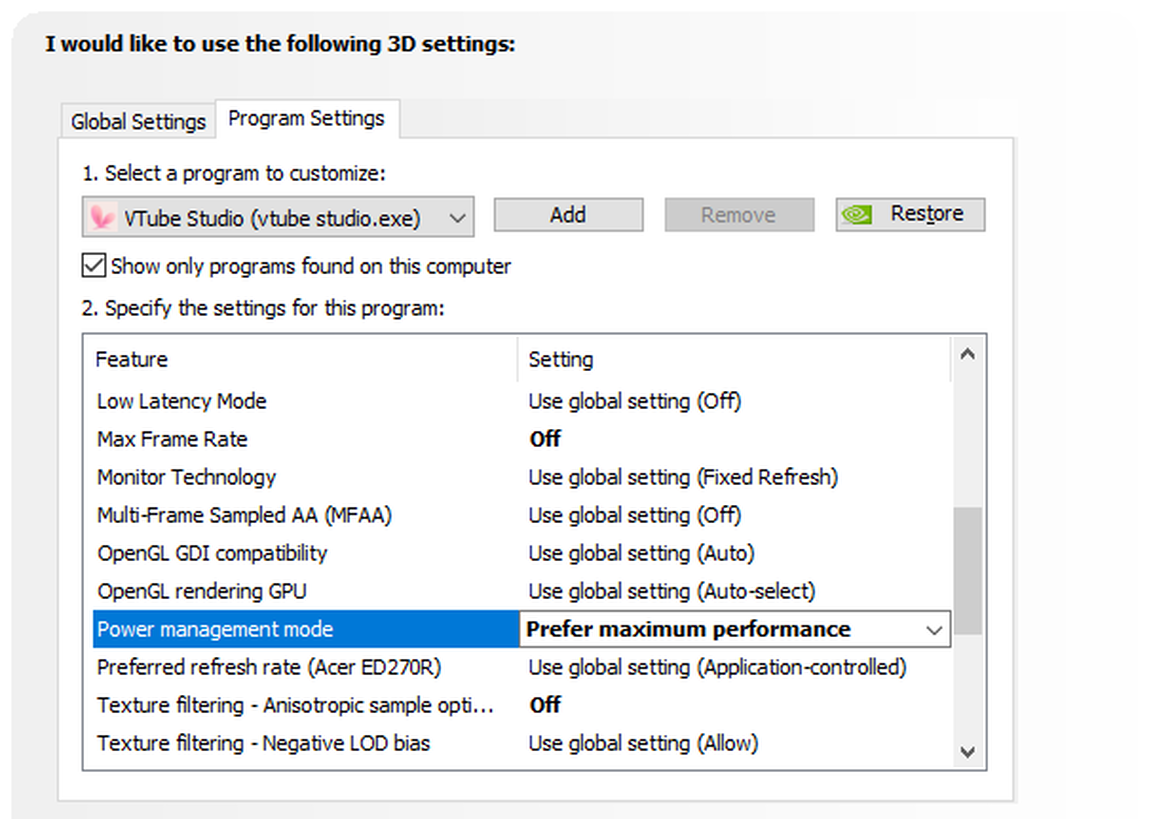
HAGS can cause issues when running a game and VTube Studio at the same time. Check Google (or for example this page) for info on how to do that.
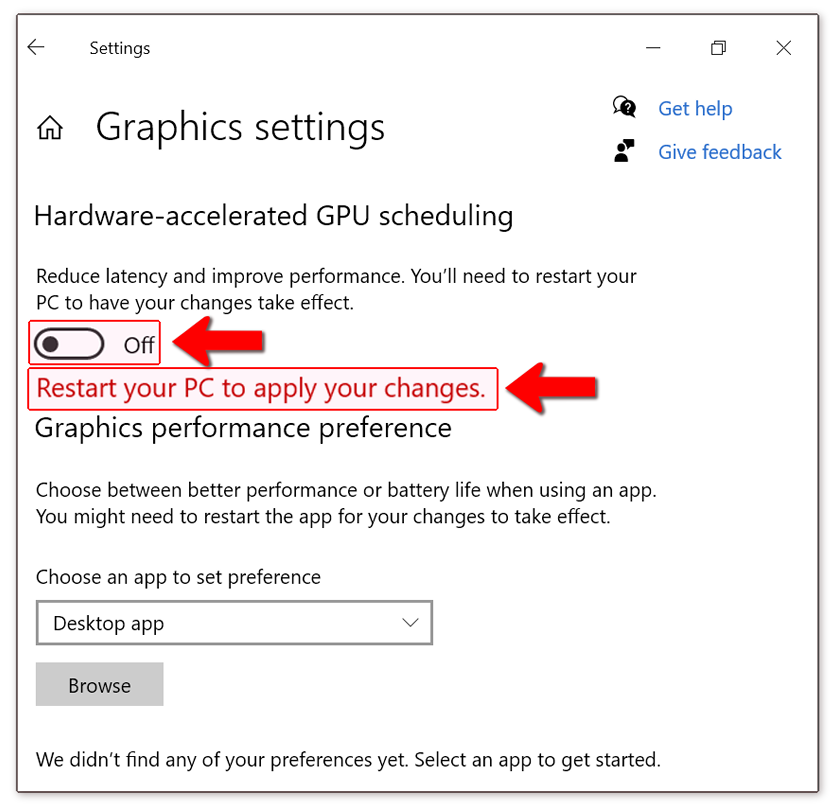
VTube Studio will show the actual render FPS when you open the logs in the app (orange "Log" button in the main menu).
If you have VSync on and use high-refresh-rate monitors, VTube Studio may be running at a very high FPS, causing performance issues when running games at the same time. Try limiting VTube Studio to 1/2 Refresh Rate or 60 FPS in the settings.
Generally, it's recommended to always run VTS at 60 FPS. This may cause screen-tearing in the app, but that will not show up in your OBS capture/stream/recording.
Disable the Steam Overlay globally for all games. This has been shown to cause framerate issues for some users. You can turn it off like this (see "Enabling the Steam Overlay"):
Other software like UPlay has also been shown to cause issues for some users when running at the same time as VTube Studio because of its in-game overlays.
https://help.steampowered.com/en/faqs/view/3978-072C-18DF-FBF9
Try starting VTube Studio outside of Steam using the start_without_steam.bat file. For more info, see this Wiki page: "Starting without Steam"
Also, try starting VTube Studio as admin and see if that helps. You can do that by right, clicking the VTube Studio .exe file, clicking Properties and checking Run this program as an administrator on the Compatibility tab. Then, you start it normally using Steam or using the start_without_steam.bat as described above.
Close iTunes (if you have it running for some reason) and VTube Studio.
Then, open an Explorer and type %ProgramData%\Apple\Lockdown in the folder navigation field. Delete everything in that folder, then try starting iTunes and VTube Studio again and check if the lag still happens.
Open the Windows Task Manager, go to the Details tab, right click VTube Studio.exe and select High or Realtime under the option Set prioroty.
If you don't see that tab, you might have to click More details at the bottom first.
Many laptops have a on-chip GPU (included in the CPU) and a dedicated GPU, which is typically much faster. It's possible that VTube Studio is running on the slower GPU. In Windows 10, you can set a "preferred GPU" per app.
Check Google how to do that and set VTube Studio to run on your dedicated GPU.
Many laptops and some desktop PCs have "power saving modes". Having those on can greatly decrease performance. Make sure you don't have any mode like that active. If you're using a laptop, also make sure it's charging and not running on battery, as this sometimes also activates power-saving modes.
Make sure all involved software is up to date. Especially the following:
- Your GPU (graphics card) driver
- OBS or whatever capture software you're using
- VTube Studio on Steam (make sure you're not on the beta branch)
Sometimes, this helps with fixing performance problems.
If you have a multi-monitor setup, try unplugging one monitor and see if that helps. If so, that could be valuable information for further troubleshooting in the VTube Studio Discord.
If none of that helped, please ask in the VTube Studio Discord by creating a support thread.
![]() If you have any questions that this manual doesn't answer, please ask in the VTube Studio Discord
If you have any questions that this manual doesn't answer, please ask in the VTube Studio Discord![]() !!
!!
- Android vs. iPhone vs. Webcam
- Getting Started
- Introduction & Requirements
- Preparing your model for VTube Studio
- Where to get models?
- Restore old VTS Versions
- Controlling multiple models with one device
- Copy config between models
- Loading your own Backgrounds
- Recoloring Models and Items
- Record Animations
- Recording/Streaming with OBS
- Sending data to VSeeFace
- Starting as Admin
- Starting without Steam
- Streaming to Mac/PC
- VNet Multiplayer Overview
- Steam Workshop
- Taking/Sharing Screenshots
- Live2D Cubism Editor Communication
- Lag Troubleshooting
- Connection Troubleshooting
- Webcam Troubleshooting
- Crash Troubleshooting
- Known Issues
- FAQ
- VTube Studio Settings
- VTS Model Settings
- VTube Studio Model File
- Visual Effects
- Twitch Interaction
- Twitch Hotkey Triggers
- Spout2 Background
- Expressions ("Stickers"/"Emotes")
- Animations
- Interaction between Animations, Tracking, Physics, etc.
- Google Mediapipe Face Tracker
- NVIDIA Broadcast Face Tracker
- Tobii Eye-Tracker
- Hand-Tracking
- Lipsync
- Item System
- Live2D-Items
- Item Scenes & Item Hotkeys
- Add Special ArtMesh Functionality
- Display Light Overlay
- VNet Security
- Plugins (YouTube, Twitch, etc.)
- Web-Items
- Web-Item Plugins

