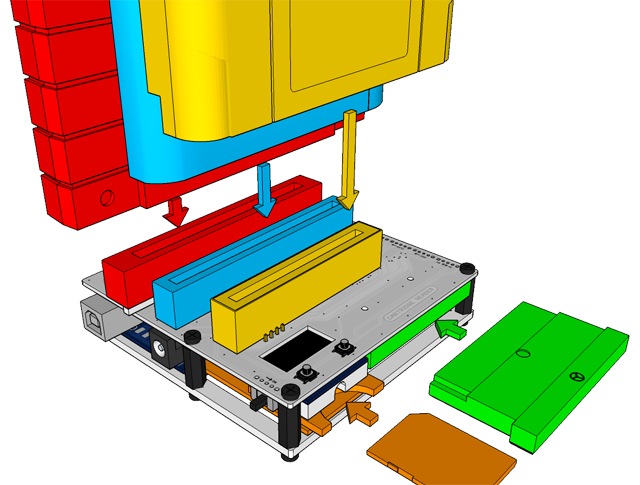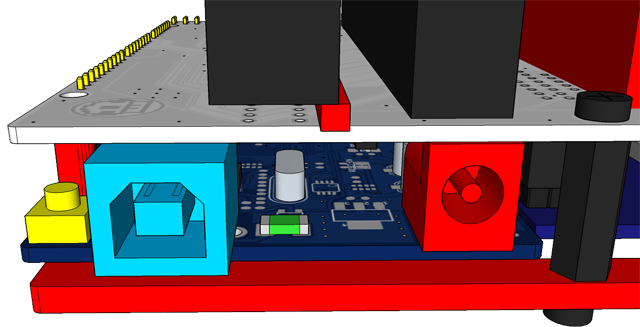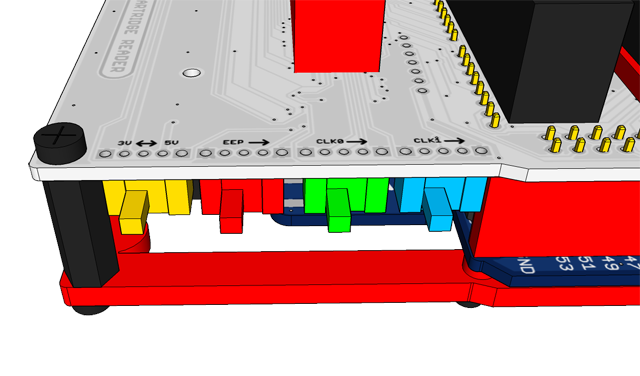-
Notifications
You must be signed in to change notification settings - Fork 226
User Guide
The Cart Reader shield for the Arduino Mega features SNES, Megadrive, N64 and GBA/GBC slots all on one pcb.
After downloading and flashing the latest release you have to copy the files from within the "SD Card" sub folder to the root of your SD card.
The SD card should be formatted to exFAT with default allocation size starting with version 6.4. For earlier versions format to FAT32 instead.
You will find the Windows formatting dialog here: This PC -> Right Click on SD card -> Format.
🔴 Snes and Super Famicom
🔵 Sega Megadrive/Genesis
🚸 Nintendo 64
♻️ Game Boy, Game Boy Color, Game Boy Advanced
🔶 SD card
Never change a cartridge while the Cart Reader is powered on and never insert more than one cartridge at the same time.
🚸 Hardware reset button(only present on some Arduinos)
🔵 USB port, connect to a PC or a mobile phone charger (5V, 1A)
🔴 The barrel plug does not have a function anymore, DO NOT USE!!!
The little arrow printed on the pcb itself shows the direction the switch needs to be set to be enabled.
By default all switches should be disabled and only enabled if explicitly instructed to do so.
Voltage select switch, right for 5V, left for 3.3V.
🚸 5V devices: SNES, Megadrive, GB and GBC and 5V flashroms like the MX29F032, MX29F1610.
3.3V devices: N64, GBA and 3.3V flashroms like the MX29L3211.
🔴 Enables a 1K pull-up resistor if set to the right(only needed for N64 eeprom and controller).
♻️ Switches the CLK0 line(extension clock) to the clock generator if set to the right.
🔵 Switches the CLK1 line(CPU clock) to the clock generator if set to the right.
OLED display, all information will be displayed here.
♻️ Button 1
- Press once to move the selection down.
- Double-click to move the selection up.
- Hold longer to execute current selection.
- While inside the filebrowser you can go to the next page by moving the selection down once more after you reached the last item on the current page.
- In a similar fashion you can go back one page by double-clicking while the first item is selected.
- You can enter a folder by holding button 1 pressed longer.
- You can go back to the SD's root folder by double-clicking until you reach the first selection of the first page and then double-clicking once more.
🔴 Button 2
- Press to execute current selection.
- When in filebrowser mode enters a directory.
Overview
Supported Systems
List of user-created Adapters
Community Discord Server
Recommended Tools
What to order
How to build
How to order a PCB
How to flash the Arduino
Flashing the snesCIC
Preparing the SD Card
Automatic Voltage Selection
Real‐Time Clock
Troubleshooting
Calibrating the ClockGen
Designing your own Adapters
Serial Monitor
Savegame Conversion
About
Cart Reader V4
Cart Reader V3
Cart Reader V2
Cart Reader V1
Firmware Archive
Read N64 cartridge
Reading a Controller Pak
Reflashing N64 Repros
Reflashing a Gameshark
Reading SNES/SFC carts
Reflashing NP carts
Reflashing SNES/SFC Repros
Reflashing BSX 8M carts
Dumping NES Games
Adding auto mapper to a game
Reading a Game Boy rom
Reflashing NP GB Memory carts
Writing custom flashcarts
Reading a GBA save game
Reflashing GBA repros
Reading Mega Drive Genesis games
Reading Master System games
Flash-Adapter
AM29F016-AM29F032
MX29F1610
MX29L3211
MX29LV160
MX29LV320
S29GL032
39F040 PLCC32