-
Notifications
You must be signed in to change notification settings - Fork 215
Midi Edition. Quick start
Linar Yusupov edited this page Nov 18, 2023
·
3 revisions
- Make sure that TinyUF2 bootloader specific to Heltec Wireless Tracker is pre-installed on your board.
If it is not - use this illustration to install it by yourself. Put ESP32-S3 into Service Mode before flashing.

A properly installed bootloader is configured to flicker with this white LED :

-
Download firmware binaries into your Midi Edition. Follow these instructions.
-
Move your Midi into an area of good GPS/GLONASS/BeiDou/Galileo reception, turn on and leave nearby.
-
Connect your Tablet/Cellphone to SoftRF Wi-Fi Access Point.
SSID: SoftRF-XXXXXX
Key: 12345678 -
Open up a browser then proceed to this URL: http://192.168.1.1
-
A page like this should come up:

- Open up Settings menu. Select NMEA UDP option. Press Save and restart button.

-
Disconnect from SoftRF AP and connect to internet.
Install XCSoar app from Google Play.
Re-connect to SoftRF AP. -
Open the XCSoar app in Fly mode. Double tap the screen then select Config:
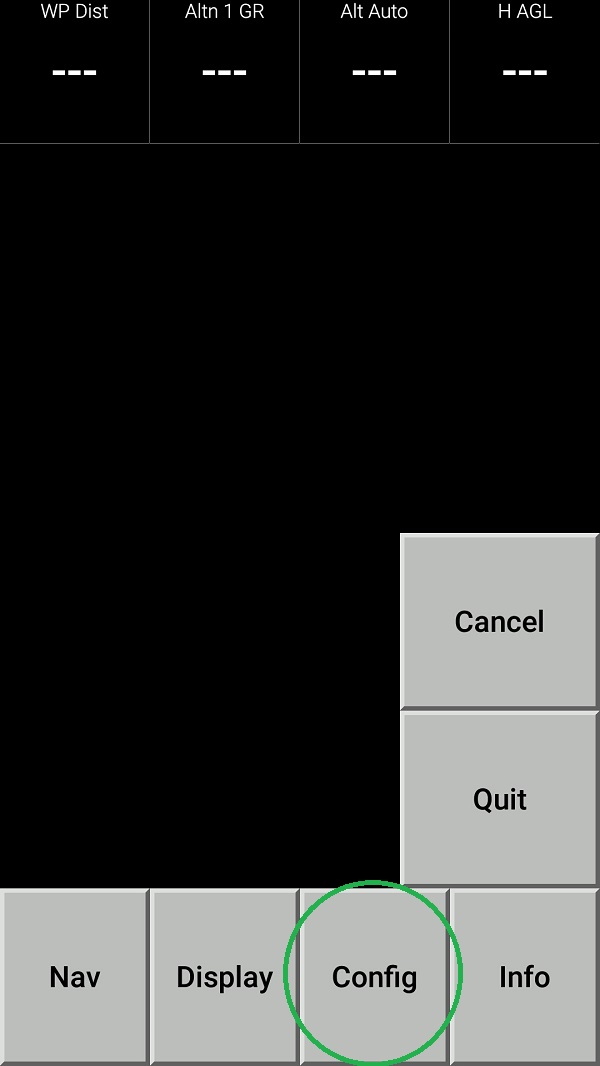
- Select Devices:
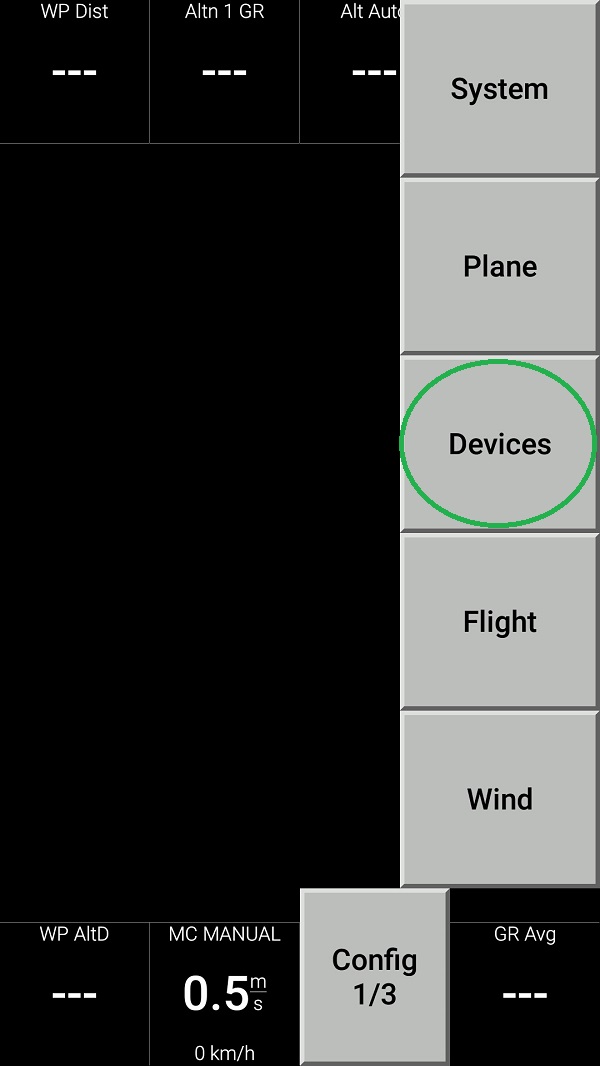
- Push Edit button then configure the device as follows:


- Push Monitor button and see if your tablet/phone is receiving NMEA data from your Midi Edition:

- Return all the way back to XCSoar main screen:

- Swipe three times to the left to reach Radar View. When any other traffic (SoftRF or OGN Tracker) is around - you should see it on this screen:
