-
Notifications
You must be signed in to change notification settings - Fork 2.3k
New issue
Have a question about this project? Sign up for a free GitHub account to open an issue and contact its maintainers and the community.
By clicking “Sign up for GitHub”, you agree to our terms of service and privacy statement. We’ll occasionally send you account related emails.
Already on GitHub? Sign in to your account
move brave://adblock/ to brave://settings/shields #8838
Comments
|
@tomlowenthal Can you help fill out some content on the new adblock page?
|
|
|
@tomlowenthal, Will write up a draft and share here if interested 👍 |
|
@karenkliu Can you update the design section as it relates to #9975 I think #9975 has the more recent work. |
|
@rebron Yep, thanks for catching that. Updated! |
|
cc: @pes10k |
|
Designs updated due to #8107 |
|
Hello, is the new interface for Brave Shield going to be on the Nightly version soon? |
|
@Furax-31 while we have some designs, no work has started yet |
|
Updated designs here: |
|
Verification
Case 1:
|
| Dark | Light |
|---|---|
 |
 |
Case 2:brave://adblock redirect to brave://settings/shields/content-filters from Shields Panel - PASSED
- Launch brave
- Load brave.com
- Click to open
Shieldpanel - Click
Filter lists - Confirmed the redirect to new
Content Filteringpagebrave://settings/shields/content-filters
| Filter_lists | content_filter |
|---|---|
 |
 |
Case 3: brave://adblock redirect to brave://settings/shields/content-filters from context menu - PASSED
- Load brave.com
- right click on the page to open context menu (
Brave > Manage custom filters) - Select Manage custom filters
- Confirmed the redirect to brave://settings/shields/content-filters in a new tab (or an existing one is present)
| Step 2 | Step 4 |
|---|---|
 |
 |
Case 4: Content Filtering section in brave://settings/shields - PASSED
- Launch brave
- Load
brave://settings/shields - Verified
Content Filteringsection is displayed - Content Filtering text/sub text match to Figma design
- Click
Content Filteringsection brave://settings/shields/content-filterspage should load in the same tab.- Click
back arrownext toContent filterson top of the page to return tobrave://settings/shields - Confirmed returned to
brave://settings/shieldspage
| Step 3 | Step 7 |
|---|---|
 |
< |
New Adblock page functionality
Case 5: Content Filtering Functionality in brave://settings/shields/content-filters - PASSED
- Launch brave
- Load brave://settings/shields/content-filters
Content filterspage is loaded successfully- Click
Show Listto expand the lists in theContent filtering - Refresh the page to collapse
- Search for
EasyList Dutch EasyList Dutchfilter should be displayed- Select it and refresh the page to see the selection is persisted
- Uncheck to disable the filter.
- Search with a keyword
Easy - Confirmed filtered list is displayed
| Step 3& 4 | Step 5 | Step 6&7 | Step 8 | Step 11 |
|---|---|---|---|---|
 |
 |
 |
 |
 |
Case 6: Add custom filter lists functionality - PASSED
- Load
brave://settings/shields/content-filters Content filterspage should be loaded- Navigate to
Add custom filter listssection - Enter the URL in the input field
https://raw.githubusercontent.com/DandelionSprout/adfilt/master/Anti-'Custom%20cursors'%20List.txt - Click
Addbutton - URL is added to
Custom lists - It should display
Last updatedtime when added - Click on ellipsis (3 dots) menu
- click
Update nowto see the change - Click View Source
- The list opens in a new tab
- Click Unsubscribe
- Entry should be removed
- Add one more URL
https://raw.githubusercontent.com/reek/anti-adblock-killer/master/anti-adblock-killer-filters.txt - Confirmed URL is displayed in the Custom filter list
| Step6 | Step8 | Step9 | Step10 | Step11 | Step12 | Step 13 |
|---|---|---|---|---|---|---|
 |
 |
 |
 |
 |
 |
 |
Case 7: Custom Filters - Verify blocked page elements are added to the Custom Filters section and removing unblocks it - PASSED
- New Profile
- Load nytimes.com
- right click on the page to open context menu
- Select
Block elementand click create - Select
Manage custom filtersto redirectbrave://settings/shields/content-filtersin NTP Custom Filtersfield displayed blocked page elements- Delete the blocked page elements from the field and click
Save changes - Return to the website and reload the page
- Confirmed the page elements reloaded
| Step4 | Step5 | Step6 | Step8 |
|---|---|---|---|
 |
 |
 |
 |
Case 8: Metadata from filter list subscriptions should be available in brave://settings/shields/content-filters - PASSED
This was tested as part of #17910
- Launch brave
- Visit
https://filterlists.com - Click filter icon on the
Syntaxescolumn to selectAdblock Pluslists. - Click on the
blue (i)icon forAakList (Anti-Adblock Killer) - Click
Viewbutton in the info panel to the right. - Page opens in a new tab and note down the
TitleorHomepage: Title:AakList (Anti-Adblock Killer)Homepage:https://github.com/reek/anti-adblock-killer/- Copy the URL
https://raw.githubusercontent.com/reek/anti-adblock-killer/master/anti-adblock-killer-filters.txt - Visit
brave://settings/shields/content-filters - Paste above URL in the
Add custom filter listsinput field - Click
Addbutton - A new list subscription is created and URL is added to
Custom listsarea and showsLast Updatedtime - Visit
brave://local-state - Search for
AakList (Anti-Adblock Killer) - Confirmed the new subscription is listed and the list matches to entry from
https://filterlists.com
| Step2 | Step4 | Step6 | Step13 | Step16 |
|---|---|---|---|---|
 |
 |
 |
 |
 |
Case 9: Regression: Verify Easylist-Cookie List - Filter Obtrusive Cookie Notices filter list works as expected - PASSED
- Visit
https://digikey.comand confirm that a cookie notice is shown. It will appear either as a banner at the top, or as a popup along the bottom depending on window size. - Visit
brave://settings/shields/content-filtersand manually toggle theEasylist-Cookie List - Filter Obtrusive Cookie Noticesentry to beenabled - Visit
https://digikey.comand refresh page - Confirm that no cookie notice is shown.
- Return to
brave://settings/shields/content-filtersand uncheckEasylist-Cookie List - Filter Obtrusive Cookie Notices - Return to
https://digikey.comand reload the site - Confirmed that the cookie notice is shown again.
| Step2 | Step3 | Step4 | Step6 | Step9 |
|---|---|---|---|---|
 |
 |
< |
 |
 |
Verification
|
| Brave | 1.41.62 Chromium: 103.0.5060.42 (Official Build) nightly (x86_64) |
|---|---|
| Revision | de0d840bf9439c31bd86bf74f065c31fdf9b208d-refs/branch-heads/5060@{#667} |
| OS | macOS Version 12.5 (Build 21G5037d) |
Case 1:brave://adblock redirects to brave://settings/shields/filters - PASSED
- Install
1.41.62 - Launch brave
- Load
brave://adblock - Confirmed the redirect to
brave://settings/shields/filters
| Dark | Light |
|---|---|
 |
 |
Case 2:brave://adblock redirect to brave://settings/shields/filters from Shields Panel - PASSED
- Launch Brave
- Load
brave.com - Click to open
Shieldspanel - Click
Filter lists - Confirmed redirect to
brave://settings/shields/filters
| Content Filtering | filters |
|---|---|
 |
 |
Case 3: brave://adblock redirect to brave://settings/shields/filters from context menu - PASSED
- load
brave.com - right click on the page to open context menu (
Brave > Manage custom filters) - select
Manage custom filters - confirmed the redirect to
brave://settings/shields/filtersin a new tab (or an existing one is present)
| Step 2 | Step 4 |
|---|---|
 |
 |
Case 4: Add Content Filtering section in brave://settings/shields - PASSED
- Launch Brave
- Load
brave://settings/shields - Verified
Content Filteringsection is displayed - Content Filtering text/sub text match to (updated) Figma design
- Click
Content Filteringsection - brave://settings/shields/content-filters page should load in the same tab.
- Click back arrow next to
Content filterson top of the page to return tobrave://settings/shields
| Step 3 | Step 7 |
|---|---|
 |
 |
New Adblock page functionality
Case 5: Content Filtering Functionality in brave://settings/shields/filters - PASSED
- Launch Brave
- Load
brave://settings/shields/filters Content filterspage is loaded successfully- Click
Show Listto expand the lists in theContent filtering - Refresh the page to collapse
- Search for
EasyList Dutch EasyList Dutchfilter should be displayed- Select it and refresh the page to see the selection is persisted
- Uncheck to disable the filter.
- Search with a keyword
Easyand confirmed filtered list displayed
| Step 3 & 4 | Step 5 | Step 6&7 | Step 8 | Step 10 |
|---|---|---|---|---|
 |
 |
 |
 |
 |
Case 6: Add custom filter lists functionality - PASSED
- Load
brave://settings/shields/filters Content filterspage should be loaded- Navigate to
Add custom filter listssection - Enter the URL in the input field
https://raw.githubusercontent.com/DandelionSprout/adfilt/master/Anti-'Custom%20cursors'%20List.txt - Click
Addbutton - URL is added to
Custom lists - It should display
Last updatedtime when added - Click on ellipsis (3 dots) menu
- click
Update nowto see the change - Click
View Source - The list opens in a new tab
- Click
Unsubscribe - Entry should be removed
- Add one more URL
https://raw.githubusercontent.com/reek/anti-adblock-killer/master/anti-adblock-killer-filters.txt - URL is displayed in the
Custom filter list
| Step 6 | Step 8 | Step 9 | Step 10 | Step 11 | Step 12 | Step 13 | Step 15 |
|---|---|---|---|---|---|---|---|
 |
 |
 |
 |
 |
 |
 |
 |
Case 7: Custom Filters - Verify blocked page elements are added to the Custom Filters section and removing unblocks it - PASSED
- Load
nytimes.com - Right-click on the page to open context menu
- Select
Block elementand clickCreate - Select
Manage custom filtersto redirectbrave://settings/shields/filtersin NTP Custom Filtersfield displayed page elements- Delete the page elements from the field and click
Save changes - Return to the website
- Reload the page
| Step 3 | Step 4 | Step 5 | Step 7 | Step 8 |
|---|---|---|---|---|
 |
 |
 |
 |
 |
Case 8: Metadata from filter list subscriptions should be available in brave://settings/shields/content-filters - PASSED
This was tested as part of #17910: #17910 (comment)
Case 9: Regression: Verify Easylist-Cookie List - Filter Obtrusive Cookie Notices filter list works as expected - PASSED
- Visit
https://digikey.comand confirm that a cookie notice is shown. It will appear either as a banner at the top, or as a popup along the bottom depending on window size. - Visit
brave://settings/shields/content-filtersand manually toggle theEasylist-Cookie List - Filter Obtrusive Cookie Noticesentry to beenabled - Visit
https://digikey.comand refresh page - Confirm that no cookie notice is shown.
- Return to
brave://settings/shields/content-filtersand uncheckEasylist-Cookie List - Filter Obtrusive Cookie Notices - Return to
https://digikey.comand reload the site - Confirmed that the cookie notice is shown again.
| Step 1 | Step 2 | Step 4 | Step 5 | Step 7 |
|---|---|---|---|---|
 |
 |
 |
 |
 |
Verification
|
| Brave | 1.41.82 Chromium: 103.0.5060.66 (Official Build) beta (64-bit) |
|---|---|
| Revision | 20b1569438a85e631d15e83eb355e3e326e5da6f-refs/branch-heads/5060@{#1066} |
| OS | Linux |
Case 1:brave://adblock redirects to brave://settings/shields/filters - PASSED
- Install
1.41.82 - Launch brave
- Load
brave://adblock - Confirmed the redirect to
brave://settings/shields/filters
| Dark | Light |
|---|---|
 |
 |
Case 2:brave://adblock redirects to brave://settings/shields/filters from Shields Panel - PASSED
- Launch Brave
- Load
brave.com - Click to open
Shieldspanel - Click
Filter lists - Confirmed redirect to
brave://settings/shields/filters
Filter lists |
brave://settings/shields/filters |
|---|---|
 |
 |
Case 3: brave://adblock redirects to brave://settings/shields/filters from context menu - PASSED
- load
brave.com - right click on the page to open context menu (
Brave > Manage custom filters) - select
Manage custom filters - confirmed the redirect to
brave://settings/shields/filtersin a new tab (or an existing one is present)
| Step 2 | Step 4 |
|---|---|
 |
 |
Case 4: Add Content Filtering section in brave://settings/shields - PASSED
- Launch Brave
- Load
brave://settings/shields - Verified
Content Filteringsection is displayed - Content Filtering text/sub text match to (updated) Figma design
- Click
Content Filteringsection brave://settings/shields/content-filterspage should load in the same tab.- Click back arrow next to
Content filterson top of the page to return tobrave://settings/shields
| Step 3 | Step 7 |
|---|---|
 |
 |
New Adblock page functionality
Case 5: Content Filtering Functionality in brave://settings/shields/filters - PASSED
- Launch Brave
- Load
brave://settings/shields/filters Content filterspage is loaded successfully- Click
Show Listto expand the lists in theContent filtering - Refresh the page to collapse
- Search for
EasyList Dutch EasyList Dutchfilter should be displayed- Select it and refresh the page to see the selection is persisted
- Uncheck to disable the filter.
- Search with a keyword
Easyand confirmed filtered list displayed
| Step 3 & 4 | Step 5 | Step 6&7 | Step 8 | Step 10 |
|---|---|---|---|---|
 |
 |
 |
 |
 |
Case 6: Add custom filter lists functionality - PASSED
- Load
brave://settings/shields/filters Content filterspage should be loaded- Navigate to
Add custom filter listssection - Enter the URL in the input field
https://raw.githubusercontent.com/DandelionSprout/adfilt/master/Anti-'Custom%20cursors'%20List.txt - Click
Addbutton - URL is added to
Custom lists - It should display
Last updatedtime when added - Click on ellipsis (3 dots) menu
- click
Update nowto see the change - Click
View Source - The list opens in a new tab
- Click
Unsubscribe - Entry should be removed
- Add one more URL
https://raw.githubusercontent.com/reek/anti-adblock-killer/master/anti-adblock-killer-filters.txt - URL is displayed in the
Custom filter list
| Step 6 | Step 8 | Step 9 | Step 10 | Step 11 | Step 12 | Step 13 | Step 15 |
|---|---|---|---|---|---|---|---|
 |
 |
 |
 |
 |
 |
 |
 |
Case 7: Custom Filters - Verify blocked page elements are added to the Custom Filters section and removing unblocks it - PASSED
- Load
nytimes.com - Right-click on the page to open context menu
- Select
Block elementand clickCreate - Select
Manage custom filtersto redirectbrave://settings/shields/filtersin NTP Custom Filtersfield displayed page elements- Delete the page elements from the field and click
Save changes - Return to the website
- Reload the page
| Step 3 | Step 4 | Step 5 | Step 7 | Step 8 |
|---|---|---|---|---|
 |
 |
 |
 |
 |
Case 8: Metadata from filter list subscriptions should be available in brave://settings/shields/content-filters - PASSED
This was tested as part of #17910.
Case 9: Regression: Verify Easylist-Cookie List - Filter Obtrusive Cookie Notices filter list works as expected - PASSED
- Visit
https://digikey.comand confirm that a cookie notice is shown. It will appear either as a banner at the top, or as a popup along the bottom depending on window size. - Visit
brave://settings/shields/content-filtersand manually toggle theEasylist-Cookie List - Filter Obtrusive Cookie Noticesentry to beenabled - Visit
https://digikey.comand refresh page - Confirm that no cookie notice is shown.
- Return to
brave://settings/shields/content-filtersand uncheckEasylist-Cookie List - Filter Obtrusive Cookie Notices - Return to
https://digikey.comand reload the site - Confirmed that the cookie notice is shown again.
| Step 1 | Step 2 | Step 4 | Step 5 | Step 7 |
|---|---|---|---|---|
 |
 |
 |
 |
 |
Description
Move brave://adblock/ to brave://settings/shields/content-filters
Designs
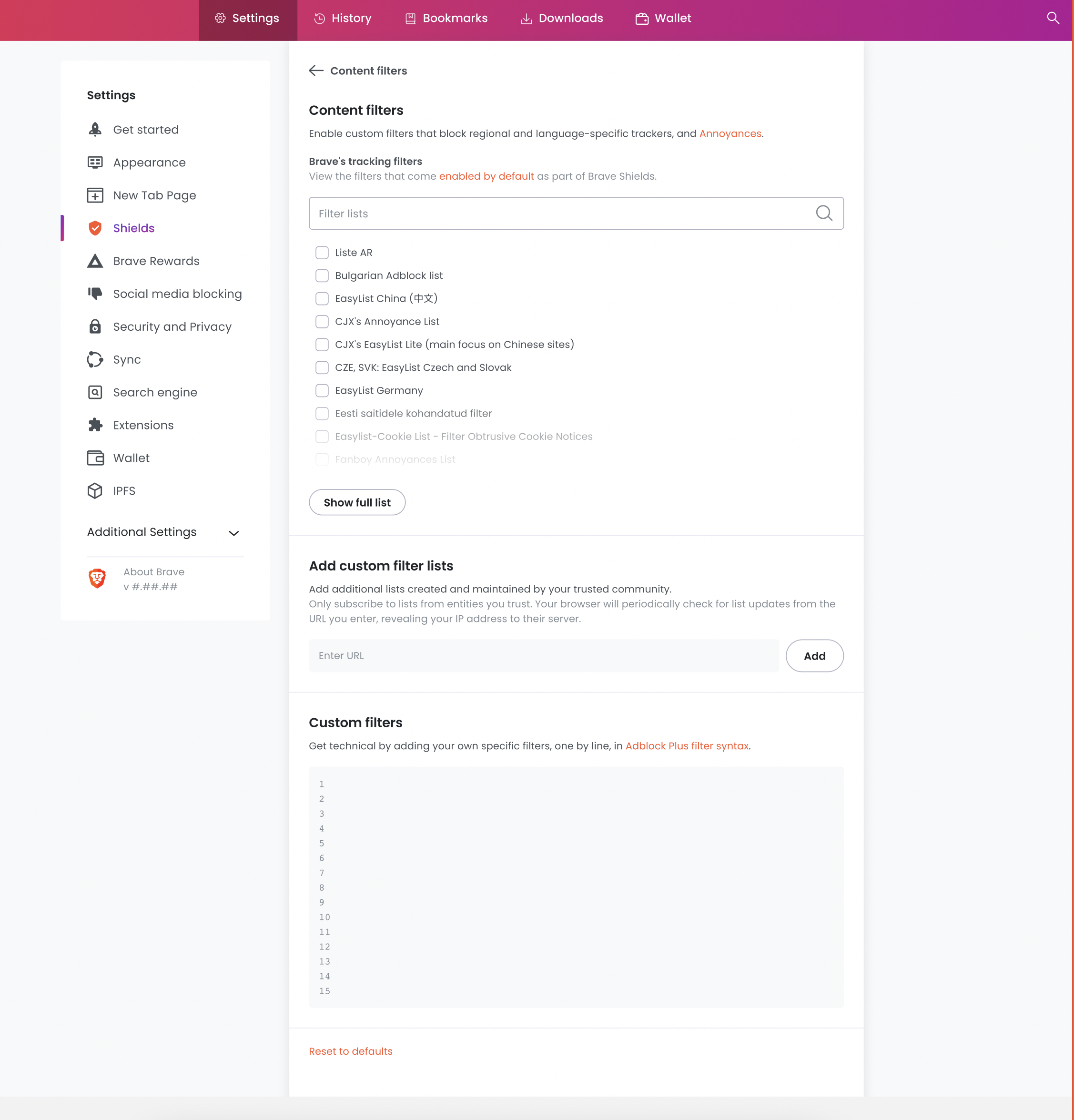
remaining screens in FigmaSettings page/shields section and filters page:
https://www.figma.com/file/tLXWGCpNoiJxDZDdpfordj/Desktop-Settings?node-id=1636%3A30096
The text was updated successfully, but these errors were encountered: