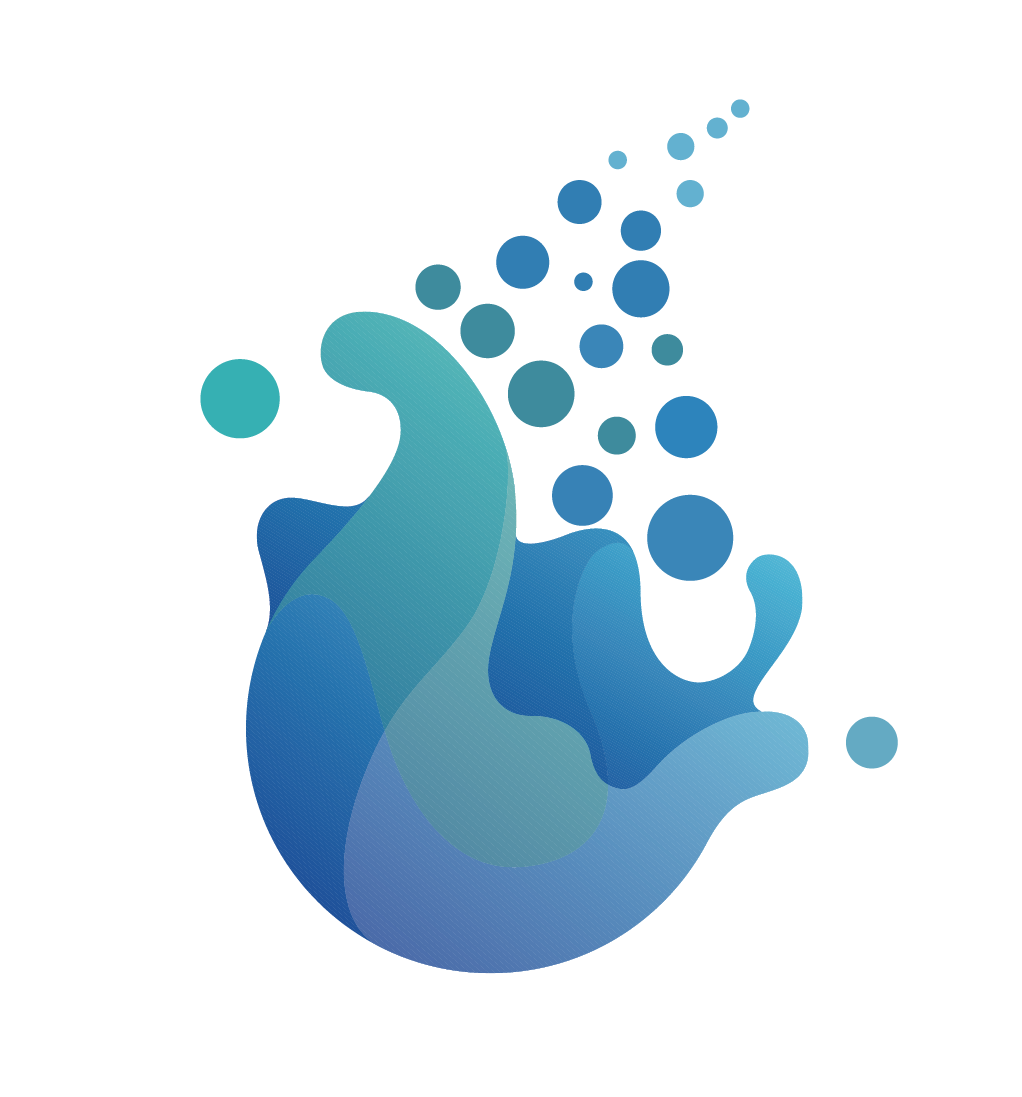SeaTunnel was formerly named Waterdrop , and renamed SeaTunnel since October 12, 2021.
So, What we are?
An open-source web console to manage your seatunnel-script, and would push them to any scheduling-system easily. Click it if your want to know more about our design. 👉🏻Design
If you already have Apache DolphinScheduler environment, you can skip this step and go to [Create Tenant and User for SeaTunnel Web](#1.2 Create Tenant and User for SeaTunnel Web)
Because running SeaTunnel Web must rely on the DolphinScheduler, if you do not have a DS environment, you need to first install and deploy a DolphinScheduler (hereinafter referred to as DS). Taking DS version 3.1.5 as an example.
Reference https://dolphinscheduler.apache.org/zh-cn/docs/3.1.5/guide/installation/standalone to install a standalone DS.
If you already have a DS environment and decide to use existing users and tenants for SeaTunnel Web, you can skip this step and go to [Create Project for SeaTunnel Web](#1.3 Create Project for SeaTunnel Web).
Because SeaTunnel Web needs to call the interface of DS to create workflows and tasks, it is necessary to submit the projects, users, and tenants created in DS for SeaTunnel to use.
- Create Tenant
"Security" -> "Tenant Manage" -> "Create Tenant"
- For simplicity, use the default user admin of DS directly here
If you want to deploy and run SeaTunnel Web, Please turn to [3 Run SeaTunnel Web In Server](#3 Run SeaTunnel Web In Server)
-
Edit
whaletunnel-server/whaletunnel-app/src/main/resources/script/seatunnel_server_env.shfile, Complete the installed database address, port, username, and password. Here is an example:export HOSTNAME="localhost" export PORT="3306" export USERNAME="root" export PASSWORD="123456" -
Run init shell
sh seatunnel-server/seatunnel-app/src/main/resources/script/init_sql.shIf there are no errors during operation, it indicates successful initialization.
- Edit
seatunnel-server/seatunnel-app/src/main/resources/application.ymlFill in the database connection information and DS interface related information in the file.
- Run
seatunnel-server/seatunnel-app/src/main/java/org/apache/seatunnel/app/SeatunnelApplication.javaIf there are no errors reported, the seatunnel web backend service is successfully started.
cd seatunnel-ui
npm install
npm run dev
If there are no issues with the operation, the following information will be displayed:
➜ Local: http://127.0.0.1:5173/
➜ Network: use --host to expose
➜ press h to show help
Accessing in a browser http://127.0.0.1:5173/login Okay, the default username and password are admin/admin.
cd incubator-seatunnel-web
sh build.sh code
Then you can find the installer package in dir incubator-seatunnel-web/seatunnel-server/seatunnel-app/target/apache-seatunnel-web-incubating-${project.version}.tar.gz.
Copy the apache-seatunnel-web-incubating-${project.version}.tar.gz to your server node and unzip it.
tar -zxvf apache-seatunnel-web-incubating-${project.version}.tar.gz-
Edit
apache-seatunnel-web-incubating-${project.version}/script/seatunnel_server_env.shfile, Complete the installed database address, port, username, and password. Here is an example:export HOSTNAME="localhost" export PORT="3306" export USERNAME="root" export PASSWORD="123456" -
Run init shell
sh apache-seatunnel-web-incubating-${project.version}/script/init_sql.shIf there are no errors during operation, it indicates successful initialization.
Edit apache-seatunnel-web-incubating-${project.version}/config/application.yml Fill in the database connection information and DS interface related information in the file.
cd apache-seatunnel-web-incubating-${project.version}
sh bin/seatunnel-backend-daemon.sh startAccessing in a browser http://127.0.0.1:8801/ui/ Okay, the default username and password are admin/admin.
After all the pre-work is done, we can open the following URL: 127.0.0.1:7890(please replace it according to your configuration) to use it.
Now ,let me show you how to use it.