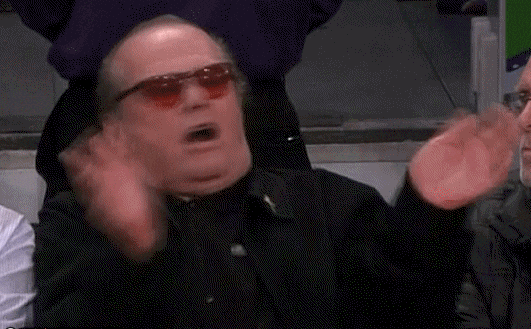You need to change something in your WordPress projects build process. So let's just create a webpack.config.js and make the changes we need right?
No. thanks! Webpack is hard and you might not need to edit anything!
It's possible to target files directly, just pass on or more files to wp-scripts and they will be compiled into a single file
"start": "wp-scripts start index.js""start": "wp-scripts start file-one.js file-two.js"The @wordpress/scripts package provides all kinds of options that provide ways to customize your build setup without having to create a custom configuration.
| Flag | What does it do? | Example |
|---|---|---|
--webpack-src-dir |
Customize the location of source files | "start": "wp-scripts start --webpack-src-dir blocks" |
--output-path |
Customize the location of the built files | "start": "wp-scripts start --output-path dist" |
--webpack-copy-php |
Copies source PHP files into your build directory | "start": "wp-scripts start --webpack-copy-php" |
--webpack-bundle-analyzer |
Enables visualization for the size of webpack output files with an interactive zoomable treemap - npm reference | "start": "wp-scripts start --webpack-bundle-analyzer" |
--webpack-devtool |
Controls how source maps are generated - webpack reference | "start": "wp-scripts start --webpack-devtool eval" |
--webpack-no-externals |
Disables scripts' assets generation, and omits the list of default externals. Requires all packages to be installed to the project. | "start": "wp-scripts start --webpack-no-externals" |
--experimental-modules |
Enables compiling as modules. Required for the Interactivity API. | "start": "wp-scripts start --experimental-modules" |
--hot |
Enable "Fast Refresh" When in this mode, the page will automatically reload when changes are made to the source files. See notes below | "start": "wp-scripts start --hot" |
In order to use --hot mode, you will need WordPress 6.6 or higher or the latest version of Gutenberg installed and have the SCRIPT_DEBUG constant set to true in the wp-config.php file of your development environment.
Under the hood, wp-scripts is using devServer with the allowedHosts option set to auto.
This ensures that if your local environment is using localhost as its URL everything will connect as expected.
If you're using a URL that is not localhost, you can get it working by customizing the configuration in webpack:
const defaultConfig = require( '@wordpress/scripts/config/webpack.config' );
module.exports = {
...defaultConfig,
devServer: {
...defaultConfig.devServer,
allowedHosts: 'all', // This can also be set to a url i.e "dev-site.dev'
},
};In order to have multiple entry points, you will need to create a custom webpack.config.js file in the root of your project.
This example will detect and build blocks as well as create discreet files for slots and variations.
wp-scriptsexports its config, so it's possible to use it and only change the parts you need!
// Import the original config from the @wordpress/scripts package.
const defaultConfig = require( '@wordpress/scripts/config/webpack.config' );
// Add any a new entry point by extending the webpack config.
module.exports = {
...defaultConfig,
entry: {
// This will dynamically discover any blocks located in the `blocks` directory.
...defaultConfig.entry(),
// These are discreet entries that will be built separately.
variations: './js/variations.js',
slots: './js/slots.js',
// Add more custom entries as needed i.e 'admin-screen': './js/admins.js',
},
};For more information on how to use wp-scripts, refer to the official documentation.