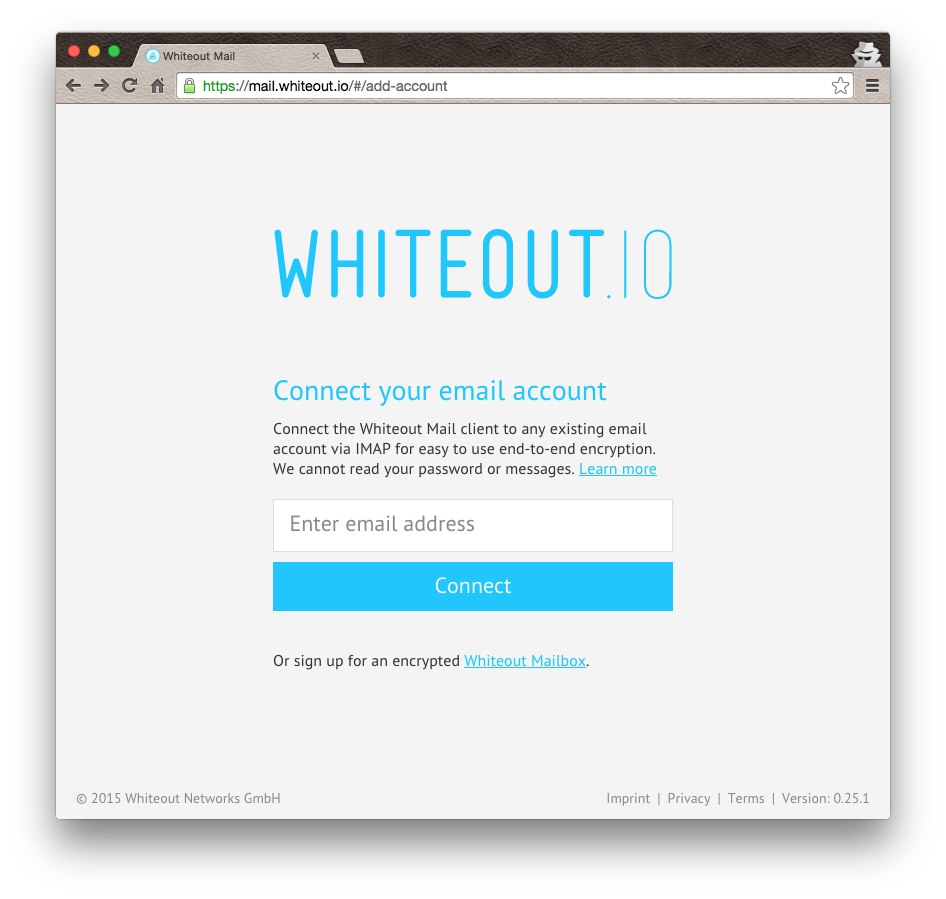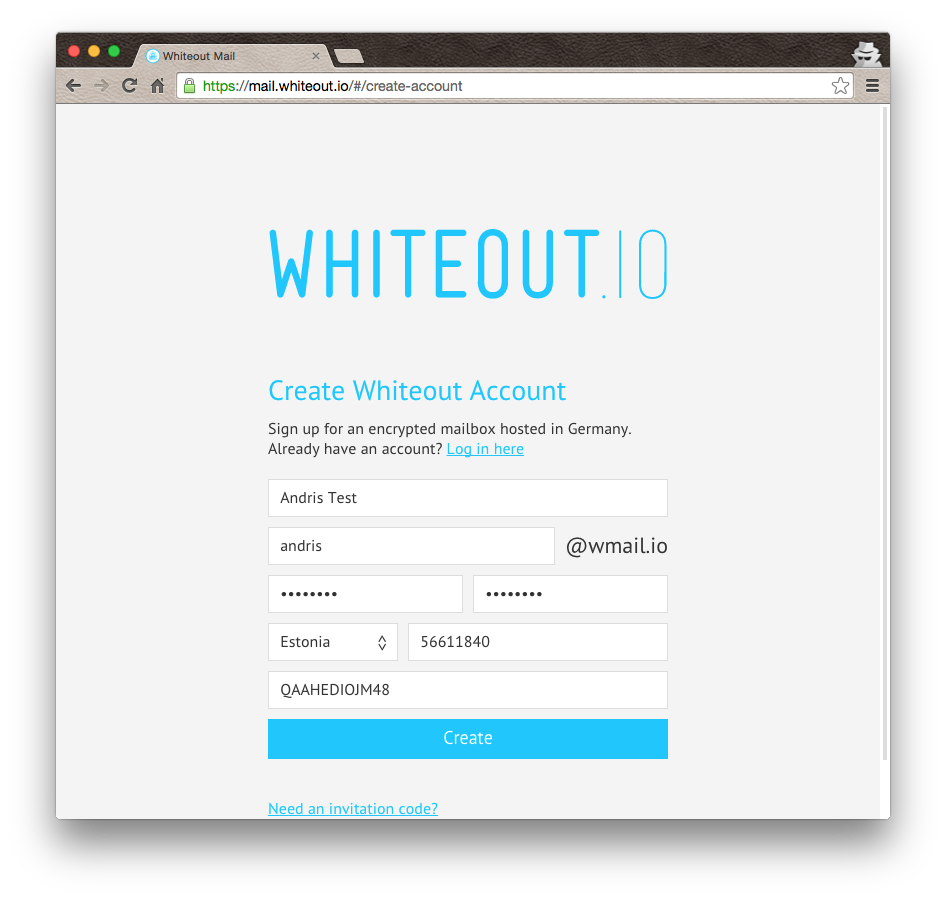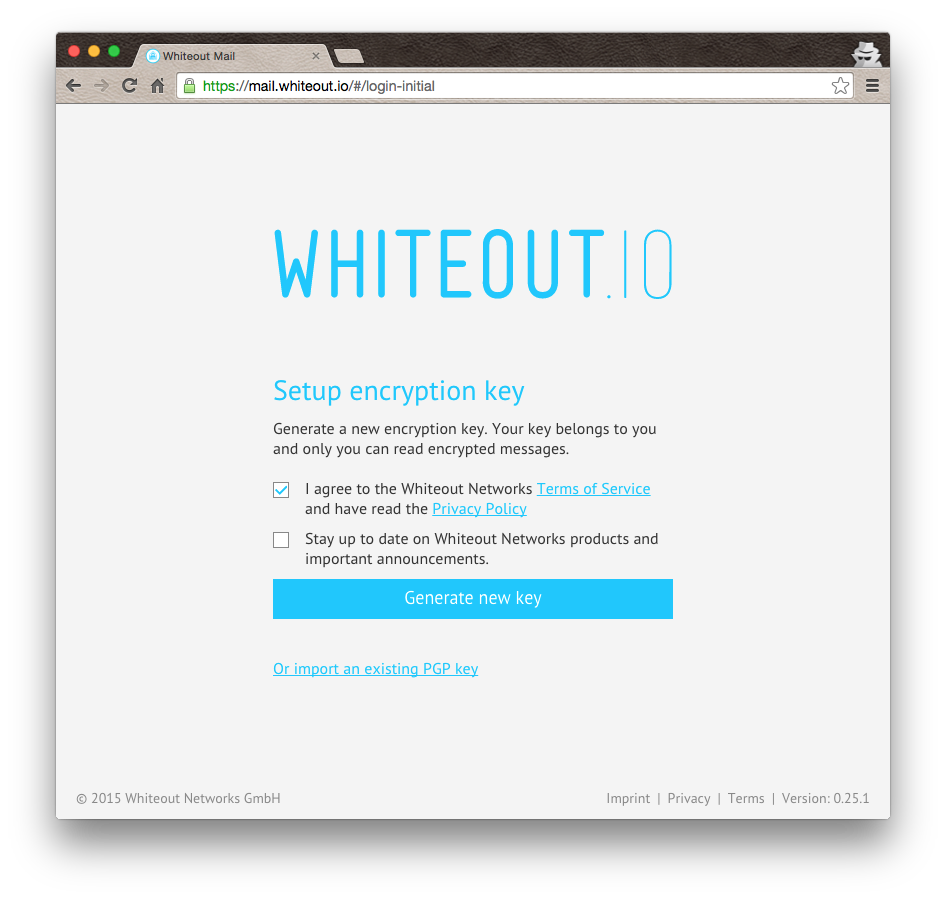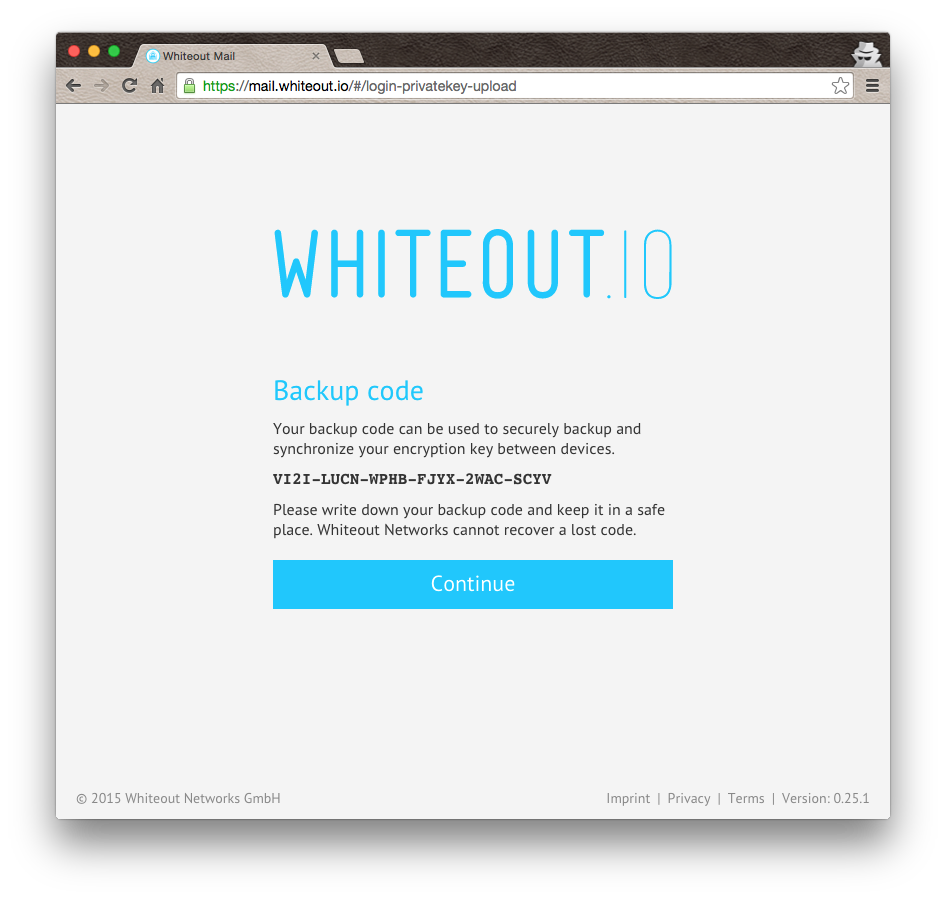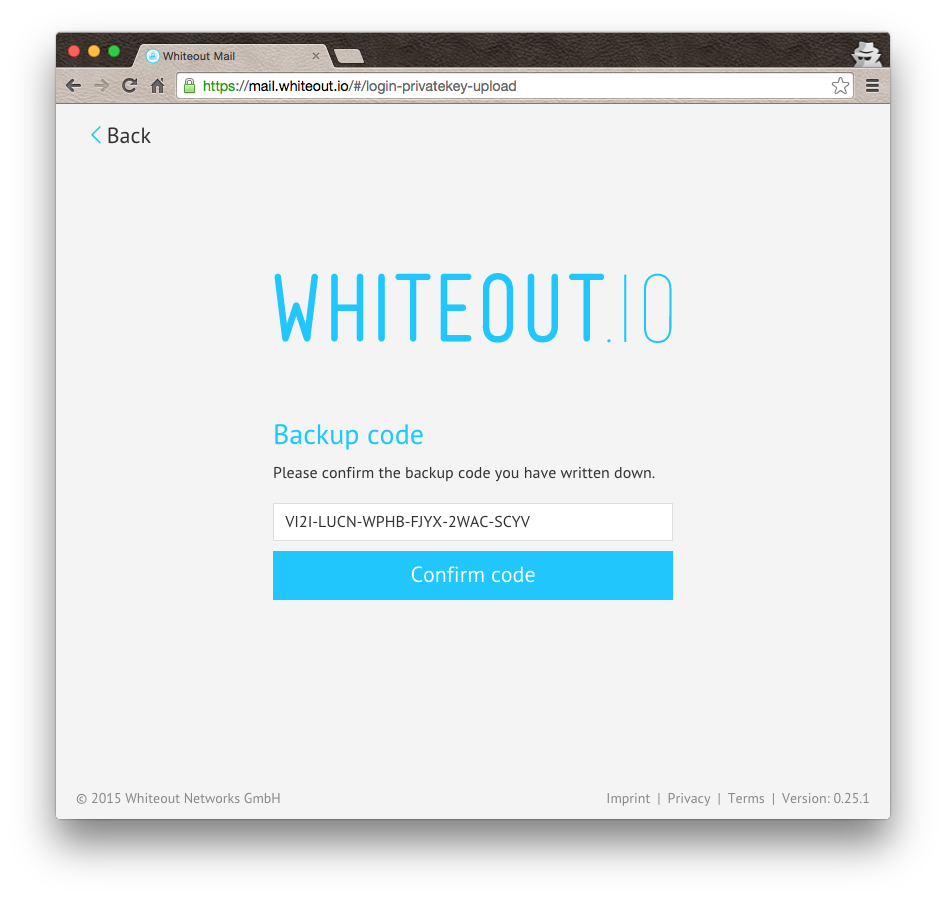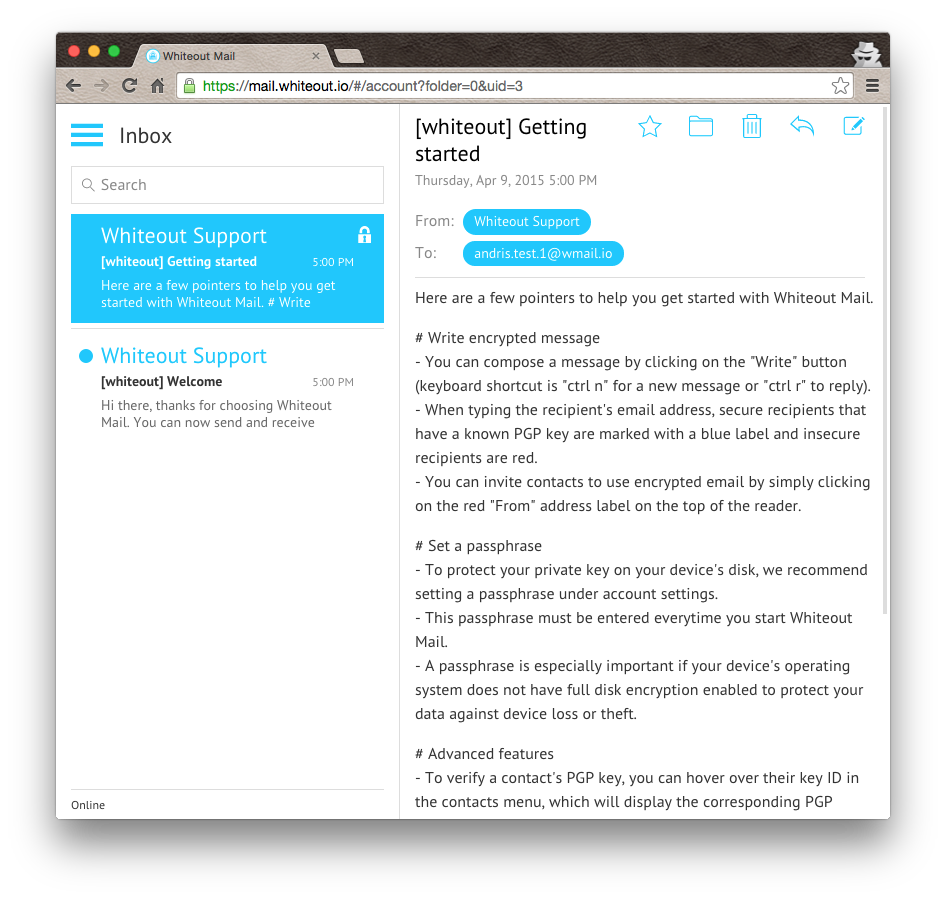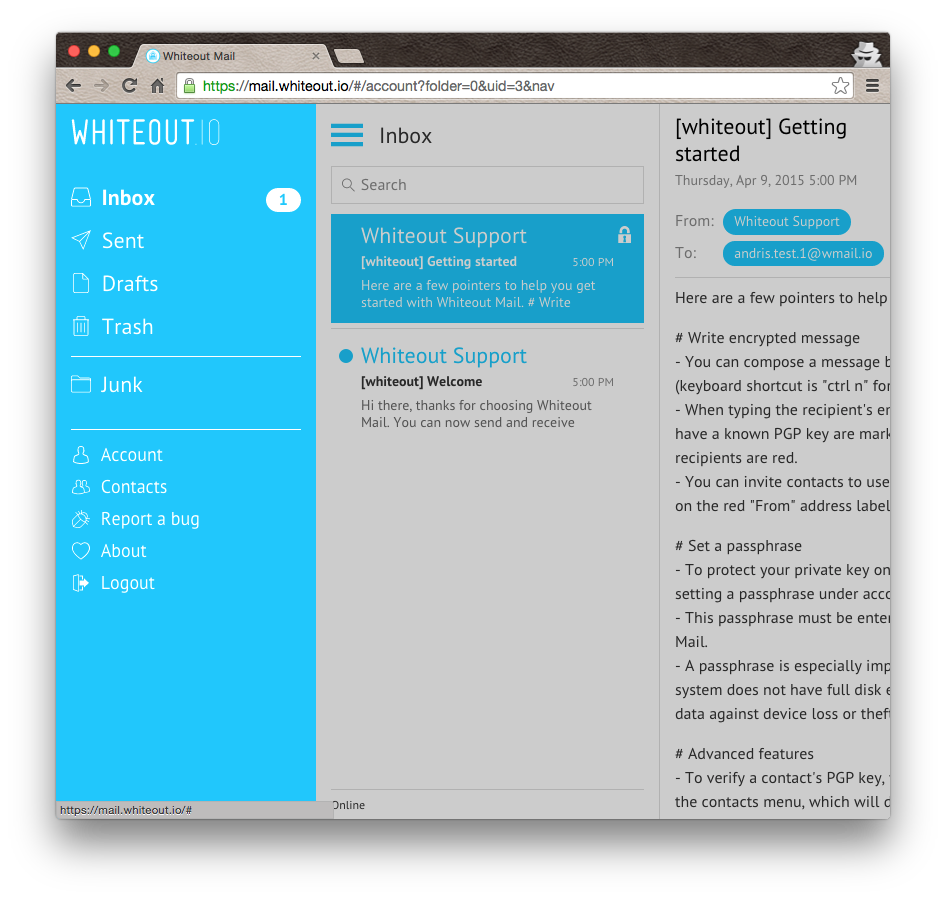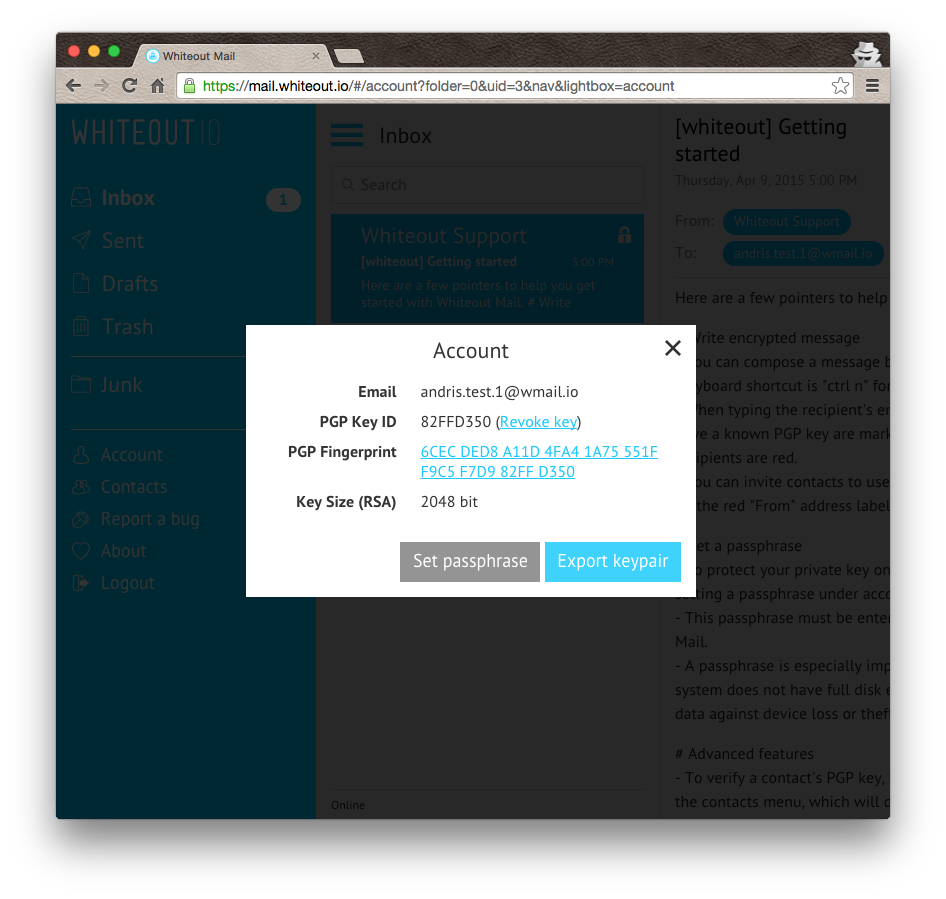-
Notifications
You must be signed in to change notification settings - Fork 96
Setting up Wmail.io account
This tutorial walks you through to create a wmail.io account (assuming you have received an invitation code for it).
Either open mail.whiteout.io in your browser or the Whiteout application. Click on the "Whiteout Mailbox" link in the bottom of the page to register for a new wmail.io account instead of using an existing e-mail address
Fill the registration form and enter provided invitation code to proceed. NB! You need to enter your actual phone number as this number is validated via SMS
Wait for the validation SMS to your phone and enter the code to proceed
If you already have a PGP key generated for this e-mail address then you can click on the "import existing PGP key link". Probably you do not, so click on the "Generate new key" button
Once the key is uploaded or generated depending on your previous selection, a backup code is presented. Write this code down for later. You need this code when you want to use Whiteout e-mail app in another device for this account.
Enter the backup code provided in the previous step to proceed
At this point your account is all set up and you should see some initial messages in the mailbox
You probably want to back up the newly generated PGP in case you want to use it in another PGP capable e-mail client. To export the key, click on the hamburger icon in top left of the page. Sidebar appears. Click on the "Account" item
To save your private key to your computer click on the "Export keypair" button
If you want to use another e-mail client for your newly created wmail.io account, use the following account settings:
-
Account (both for IMAP and SMTP)
- User name – your e-mail address, eg. "[email protected]"
- Password – the password you used to register your account
-
IMAP Settings
- Hostname – imap.wmail.io
- Port – 993
- Use TLS – yes
-
SMTP Settings
- Hostname – smtp.wmail.io
- Port – 465
- Use TLS – yes
As all incoming messages are PGP encrypted you need to have a PGP enabled e-mail client to read the messages. For decryption use the key exported in Step 9.