-
Notifications
You must be signed in to change notification settings - Fork 17
Introduction to Github Wikis
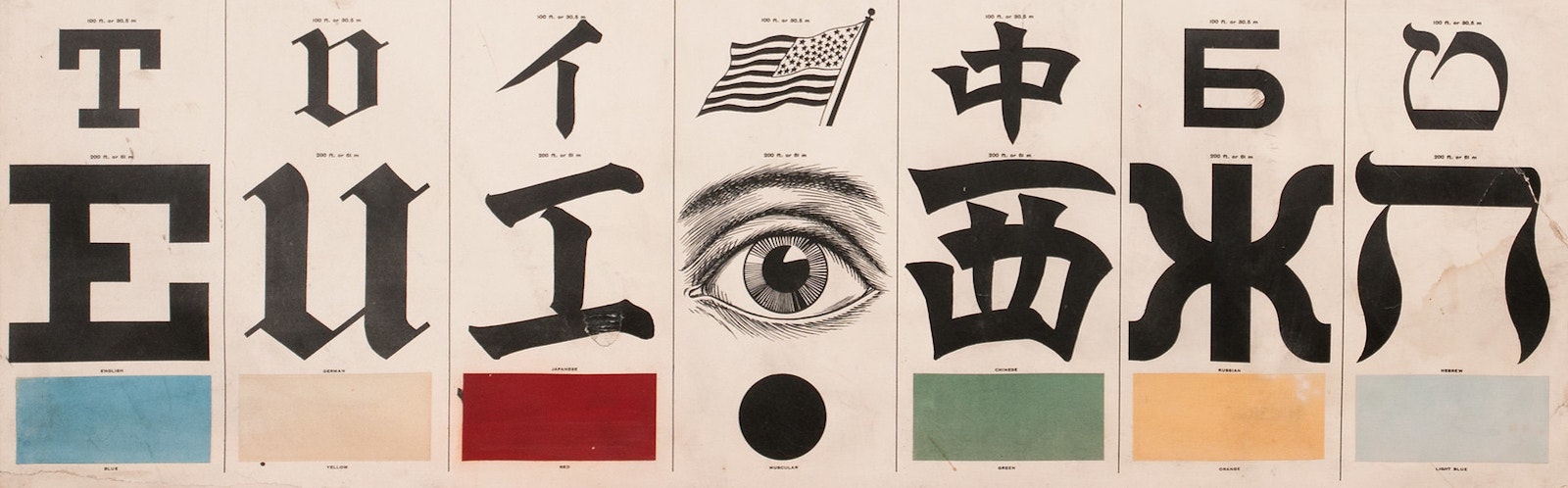
(Image credit: George Mayerle’s Eye Test Chart (ca. 1907). PublicDomainReview.Org)
Wikis are essential online collaboration tools for project documentation. As you shall see, they are very easy to use and can get you going in a very short time. There are many examples of the popularity of Wikis, the Wikipedia being the basic model.
On the other hand, Github.com is a very useful platform for storing and sharing files. It is specifically designed for keeping track of software/documents being shared within a collaborative community. Github also provides different tools to help not only software development, but also provides more tools for software management and documentation, the Wikis being one of them.
In this tutorial we are going to help you in creating your first online Wiki in Github.
To create a Wiki in Github, we need to do the following steps:
1. Open a Github.com account with your personal e-mail, if you don't already have one.
2. Login into your Github account.
3. Create a new repository, here we will name it "Roots2022" by selecting the green button.

and the fill out the following option menu:

After saving the menu, you have your new repository ready for creating a documentation wiki.

4. We proceed next to create our first wiki page, by selecting the Wiki Tab and select the "Create the first page" green button.

5. The Wiki editor opens for creating the Wiki main page called "Home". We can edit the main page contents, and save changes when done. This is a "live document" edition, there is no autosave option. Please be aware that if you close the tab or navigate away from this page without saving or publishing the contents yo will loose your work.

6. At this stage we have our Wiki ready for start adding/creating new wiki subpages that will go below the main page.

7. Next, we can create a new page, by defining the new page name, named here "About". After finishing editing the contents, we save our work.

8. At the end, we have our Wiki with a Home page and an extra About page, ready for further editions and additions. Nice work! 💯

Github provide you with a Wiki Editor, shown in step 5. It is a text editor that allows you to combine text and document instructions (markup commands).
Github uses their Markup Language flavor. Markup languages combine text content with text format instructions. We may be already familiar with other familiar markup languages like HTML used for composing web pages, LaTeX widely used in academia as a scientific document preparation, system, XML file format file format used for storing, transmitting, and reconstructing arbitrary data.
The markup text editor will read/write text files with the extension .md, meaning markup document. Github understands markup language files and displays the formatted document automatically.
The basic markup commands that appear in the Editor menu are:
| Markup | Display |
|---|---|
| h1, h2, h3 | Header sizes |
| 🔗 | URL link |
| 🖼️ | Insert online image |
**bold** |
bold |
_italic_ |
italic |
‹ › |
HTML code |
| Lists | Bullet, numbered lists |
| Cited text | Indented text |
- |
Horizontal ruler |
But you can also insert other markup instructions like tables, paragraphs, footnotes, math equations, code blocks, and more. Please read more about the Github Markup Language. You will find that you can even use your favorite emojis. ![]()
- Basic writing and formatting syntax on Github
- Working with advanced formatting on Github
- emoji cheat sheet
Created: 07/20/2022 (C. Lizárraga); Last update: 07/24/2022 (C. Lizárraga)
