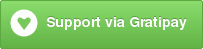Make HTTP requests from Sublime Text.
Attach to the request command via your keyboard shortcuts or add a custom command pallete to hook into.
This package is available under Request inside of Package Control, a Sublime Text plugin that allows for easy management of other plugins.
If you prefer the manual route, you can install the script via the following command in the Sublime Text terminal (ctrl+` ) which utilizes git clone.
import os; path=sublime.packages_path(); (os.makedirs(path) if not os.path.exists(path) else None); window.run_command('exec', {'cmd': ['git', 'clone', 'https://github.com/twolfson/sublime-request', 'request'], 'working_dir': path})Packages can be uninstalled via "Package Control: Remove Package" via the command pallete, ctrl+shift+p on Windows/Linux, command+shift+p on Mac.
By default, no keyboards shortcuts or commands are added to the command pallete.
You are left to add in your own custom features since typing out HTTP parameters every time is tedious.
To add your own custom keyboard shortcut:
- Open the command pallete,
ctrl+shift+pon Windows/Linux,command+shift+pon Mac - Navigate to "Preferences: Key Bindings - User"
- Inside of the top level
[], add the following code
{
"keys": ["alt+x"],
"command": "request",
"args": {
"open_args": ["http://google.com/"],
"save_to_clipboard": true
}
}You now have alt+x bound to download http://google.com/ to your clipboard.
sublime-request is written on top of Python's urllib2 library (urllib in Sublime Text 3). We accept the following parameters:
open_args- List of arguments to pass tourllib2.urlopen/urllib.request.urlopenopen_kwargs- Dictionary of keyword arguments to pass tourllib2.urlopen/urllib.request.urlopenread_args- List of arguments to pass torequest.readread_kwargs- Dictionary of keyword arguments to pass torequest.readsave_to_clipboard- Copies result fromreadto clipboard
This is a fact of life. Rather than creating a meta language to be just as simple, I will show you some commmon examples to draw from.
Using open
{"open_args": [url, data, timeout]}
// Make GET request to google.com
// url = http://google.com/
{"open_args": ["http://google.com/"]}
// Make POST request to google.com. Switches to POST when data is included
// url = http://google.com/, data = "some=data"
{"open_args": ["http://google.com", "some=data"]}Using read
{"read_args": [buffer_length]}
// Read all of response from request
// buffer_length = null (None in Python)
{"open_args": ["http://google.com/"]}
// Read first 100 bytes of response
// buffer_length = 100
{"open_args": ["http://google.com"], "read_args": [100]}Ping a server via a key binding (requests http://localhost:3000/ when alt+x is pressed.
{
"keys": ["alt+x"],
"command": "request",
"args": {
"open_args": ["http://localhost:3000/"]
}
}
Copy the first 100 characters of Lorem Ipsum to your clipboard via a key binding, alt+x.
{
"keys": ["alt+x"],
"command": "request",
"args": {
"open_args": ["http://loripsum.net/api/plaintext"],
"read_args": [100],
"save_to_clipboard": true
}
}
Sublime Text comes default with an exec command which runs CLI commands in a panel. There are no official docs to my knowledge but you can find the source code via Command Pallete -> Browse Packages -> Default/exec.py@class ExecCommand.
Here is a key binding that runs curl to http://google.com/.
{
"keys": ["alt+x"],
"command": "exec",
"args": {
"cmd": ["curl", "http://google.com/"]
}
} % Total % Received % Xferd Average Speed Time Time Time Current
Dload Upload Total Spent Left Speed
0 0 0 0 0 0 0 0 --:--:-- --:--:-- --:--:-- 0
100 219 100 219 0 0 2565 0 --:--:-- --:--:-- --:--:-- 5918
<HTML><HEAD><meta http-equiv="content-type" content="text/html;charset=utf-8">
<TITLE>301 Moved</TITLE></HEAD><BODY>
<H1>301 Moved</H1>
The document has moved
<A HREF="http://www.google.com/">here</A>.
</BODY></HTML>
[Finished in 0.1s]Support this project and others by twolfson via gittip.
Copyright (c) 2013 Todd Wolfson
Licensed under the MIT license.