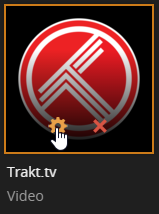-
Notifications
You must be signed in to change notification settings - Fork 166
Installation NVIDIA SHIELD
Table of Contents:
This guide has been derived from third-party sources (forum threads, other guides, etc..), so might have errors or missing information. If you find any problems with this guide please open an issue here.
- NVIDIA SHIELD (with root access)
- The instructions say to use su, but if you install the rooted image from Nvidia's developper portal you can use
adb rootto changeadb shellinto a root shell. If you choose to go down that path, you will not be able to use su to specify the user and context, so you have to usechcon -R -v u:object_r:app_data_file:s0:c512,c768 WebTools.bundle/after coping the folder into it's location to change the context, andchown -R u0_a71:u0_a71 WebTools.bundle/to change the owner. You should also use chmod to configure the file permissions to be less open. Note that "u:object_r:app_data_file:s0:c512,c768" is different from the one listed in these instructions, I copied it from the one shown onls -Z Services.bundle/from the Plugins folder.
- The instructions say to use su, but if you install the rooted image from Nvidia's developper portal you can use
- Network share (used to copy the plugin onto the device)
See issue #334 for more discussion on how to install the plugin on NVIDIA SHIELD devices.
-
PC: Download the latest release of the WebTools plugin from here
-
PC: Extract the downloaded ZIP archive and copy the
WebTools.bundlefolder to your network share -
SHIELD: Mount network share via
Settings -> Device -> Storage & reset -> Network storage -
PC: Open a root shell on your shield device:
USB (via ADB)
adb shell su
SSH (via PuTTY or
openssh-client, with SSHDroid or SSHelper installed on shield device)su
Note: Ensure you check the shield interface, you may need to grant root access after running the
sucommand. -
SHIELD/SHELL: Find the user and context for Plex Media Server:
ps -Z | grep "com.plexapp.system"
This command should return a line that looks something like:
u:r:untrusted_app:s0:c512,c768 u0_a75 [...] -
SHIELD/SHELL: Open a new shell as the user and context running Plex Media Server:
su --context u:r:untrusted_app:s0:c512,c768 u0_a75
Replace
u:r:untrusted_app:s0:c512,c768andu0_a75with the correct values from the previous step -
SHIELD/SHELL: Copy the plugin from the network share to the
Plug-insdirectory:cp -r "/storage/<share>/WebTools.bundle" "/data/user/0/com.plexapp.mediaserver.smb/Plex Media Server/Plug-ins/"
-
SHIELD: Restart device
-
PC: Open the WebTools interface at
http://<SHIELD IP>:33400orhttp://<SHIELD IP>:33443and login with your Plex.tv account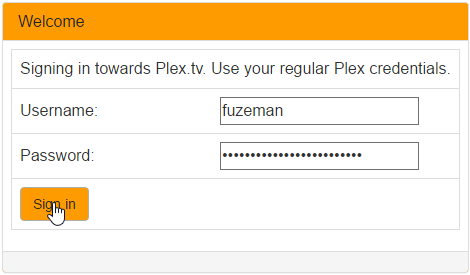
-
PC: Open the "Unsupported AppStore" module:
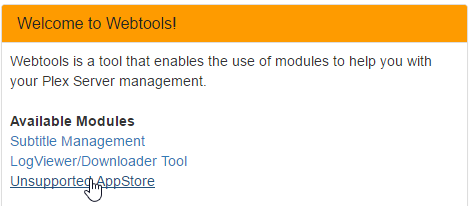
-
PC: Find the "Trakt.tv" plugin listed under "Application", and click "Install":
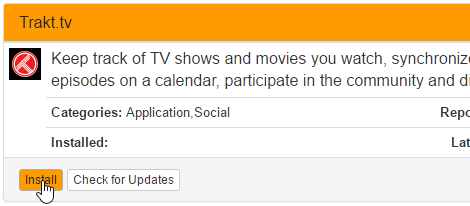
-
PC: The "Trakt.tv" plugin should appear at
Plex/Web -> Channelsin about one minute. (but can vary depending on the speed of your system)If the plugin doesn't appear after waiting a few minutes: the plugin may not be installed correctly, or has crashed on startup. Please post an issue here with the latest plugin log file for support.
-
PC: Configure the plugin by clicking on the plugin settings button at
Plex/Web -> Channels: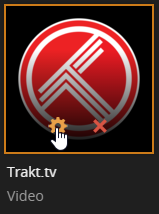
-
PC: Download the latest release of the Trakt.tv plugin
-
PC: Extract the downloaded ZIP archive and copy the
Trakttv.bundlefolder to your network share -
SHIELD: Mount network share via
Settings -> Device -> Storage & reset -> Network storage -
PC: Open a root shell on your shield device:
USB (via ADB)
adb shell su
SSH (via PuTTY or
openssh-client, with SSHDroid or SSHelper installed on shield device)su
Note: Ensure you check the shield interface, you may need to grant root access after running the
sucommand. -
SHIELD/SHELL: Find the user and context for Plex Media Server:
ps -Z | grep "com.plexapp.system"
This command should return a line that looks something like:
u:r:untrusted_app:s0:c512,c768 u0_a75 [...] -
SHIELD/SHELL: Open a new shell as the user and context running Plex Media Server:
su --context u:r:untrusted_app:s0:c512,c768 u0_a75
Replace
u:r:untrusted_app:s0:c512,c768andu0_a75with the correct values from the previous step -
SHIELD/SHELL: Copy the plugin from the network share to the
Plug-insdirectory:cp -r "/storage/<share>/Trakttv.bundle" "/data/user/0/com.plexapp.mediaserver.smb/Plex Media Server/Plug-ins/"
-
SHIELD: Restart device
-
PC: The "Trakt.tv" plugin should appear at
Plex/Web -> Channelsin about one minute. (but can vary depending on the speed of your system)If the plugin doesn't appear after waiting a few minutes: the plugin may not be installed correctly, or has crashed on startup. Please post an issue here with the latest plugin log file for support.
-
PC: Configure the plugin by clicking on the plugin settings button at
Plex/Web -> Channels: