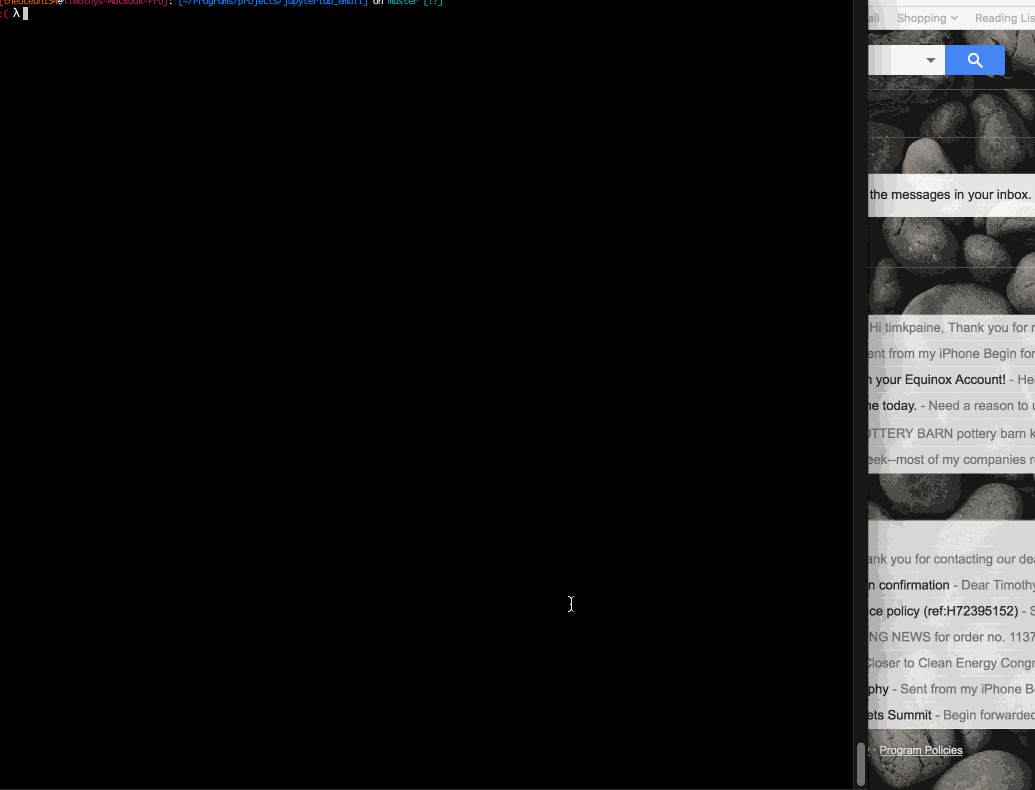A jupyterlab extension to email notebooks from the browser.
- Inline notebook as email, with code
- Inline notebook as email, without code
- Send notebook as HTML attachment, with code
- Send notebook as HTML attachment, without code
- Send notebook as PDF attachment, with code
- Send notebook as PDF attachment, without code
- Attach output data as CSV, TSV, PDF, PNG, or Excel Spreadsheet
pip install jupyterlab_email
jupyter labextension install jupyterlab_email
jupyter serverextension enable --py jupyterlab_emailinstall the server extension, and add the following to jupyter_notebook_config.py
c.JupyterLabEmail.smtp_servers = [{'name': 'gmail',
'domain': 'gmail.com',
'username': '<YOUR USERNAME>',
'smtp': 'smtp.gmail.com',
'port': 465}]Use the function in jupyterlab_email._email
def make_email(path, model, from_, type='email', template='', code=False, subject='',
also_attach='none', also_attach_pdf_template='', also_attach_html_template=''):
'''
path : path to notebook
model : notebook itself (in case deployment strips outputs or
notebook not available except through ContentsManager)
from_ : address to send the email from
type : type to convert notebook to
template : template to use when converting notebook
code : include input cells in notebook
subject : subject of email
also_attach : also attach pdf/html/both
'''In jupyterlab_email.attachments
def attach(data, filename, type):Modify jupyterlab_email.attachments.EXCEL_ENGINE to use a different excel writer (defaults to xlsxwriter)
In jupyterlab_email.attachments
def latex(expression):
import matplotlib.pyplot as plt
fig, ax = plt.subplots(figsize=(10, 1))
ax.xaxis.set_visible(False)
ax.yaxis.set_visible(False)
ax.axis('off')
plt.text(0, 0.6, r'$%s$' % expression, fontsize=25)
plt.show()