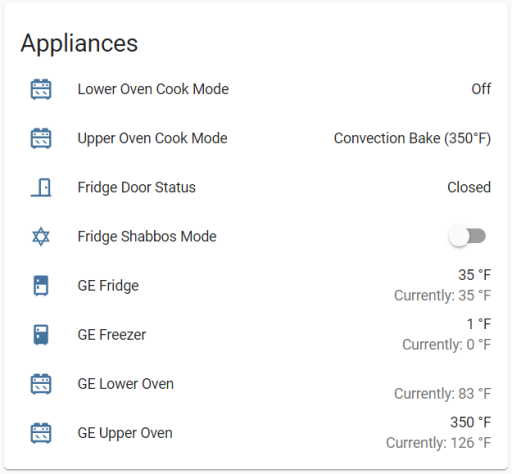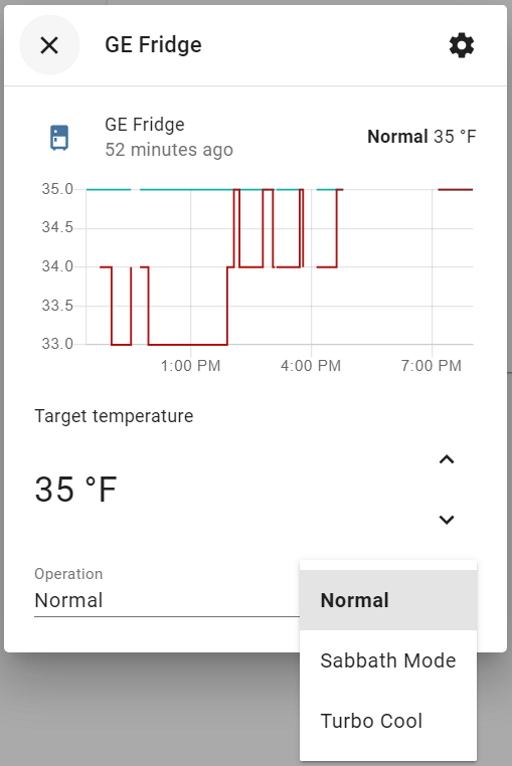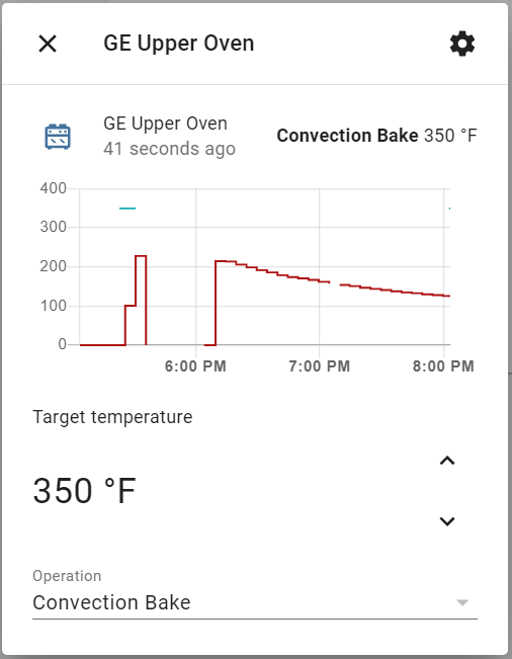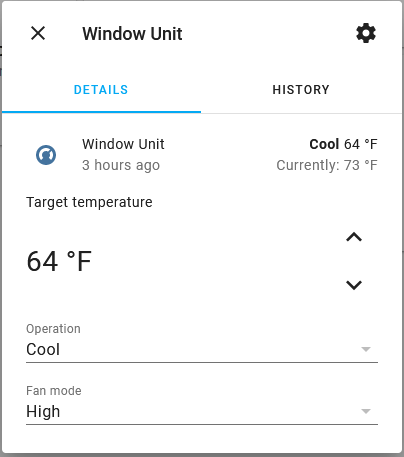Integration for GE WiFi-enabled appliances into Home Assistant. This integration currently supports the following devices:
- Fridge
- Oven
- Dishwasher / F&P Dual Dishwasher
- Laundry (Washer/Dryer)
- Whole Home Water Filter
- Whole Home Water Softener
- Whole Home Water Heater
- A/C (Portable, Split, Window, Built-In)
- Range Hood
- Advantium
- Microwave
- Opal Ice Maker
- Coffee Maker / Espresso Maker
- Beverage Center
Forked from Andrew Mark's repository.
Unfortunately, I'm pretty much at the end of what I can do without assistance from others with these devices that can help provide logs. I'll do what I can to make updates if there's something broken, but I am not really able to add new functionality if I can't get a little help to do so.
Entities card:
Fridge Controls:
Oven Controls:
A/C Controls:
- Using the tool of choice open the directory (folder) for your HA configuration (where you find
configuration.yaml). - If you do not have a
custom_componentsdirectory (folder) there, you need to create it. - In the
custom_componentsdirectory (folder) create a new folder calledge_home. - Download all the files from the
custom_components/ge_home/directory (folder) in this repository. - Place the files you downloaded in the new directory (folder) you created.
- Restart Home Assistant
- In the HA UI go to "Configuration" -> "Integrations" click "+" and search for "GE Home"
Please follow directions here, and use https://github.com/simbaja/ha_gehome as the repository URL.
Configuration is done via the HA user interface. You need to have your device registered with the SmartHQ website.
Once the HACS Integration of GE Home is completed:
- Navigate to Settings --> Devices & Services
- Click Add Integration blue button on the bottom-right of the page
- Locate the GE Home (SmartHQ) "Brand" (Integration)
- Click on the integration, and you will be prompted to enter a Username, Password and Location (US or EU)
- Enter the email address you used to register/connect your device as the Username
- Same with the password
- Select the region you registered your device in (US or EU).
- Once you submit, the integration will log in and get all your connected devices.
- You can define in which area you device is, then click Finish
- Your sensors should appear as sensor.<serial_number>_<sensor_function> ie: sensor.fs12345678_dishwasher_cycle_name
Please click here for change information.