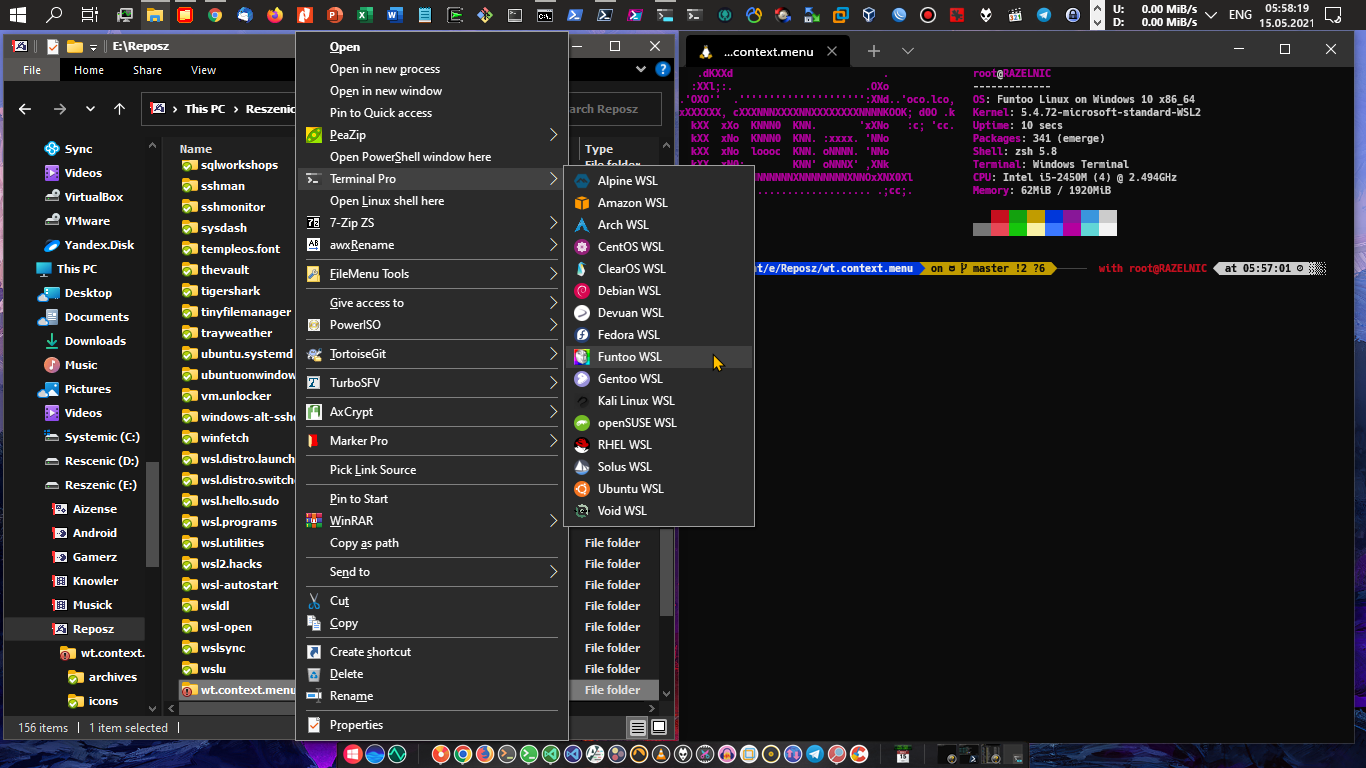- Two layers of context menu
- Auto parse settings.json to contruct menu
- With uninstaller
- Custom icon for profile
- Clone this repo
git clone https://github.com/rescenic/wt.context.menu - Configure your settings.json in Windows Terminal Preview folder & config.json
C:\Users\%USERNAME%\AppData\Local\Packages\Microsoft.WindowsTerminalPreview_8wekyb3d8bbwe\LocalState\settings.json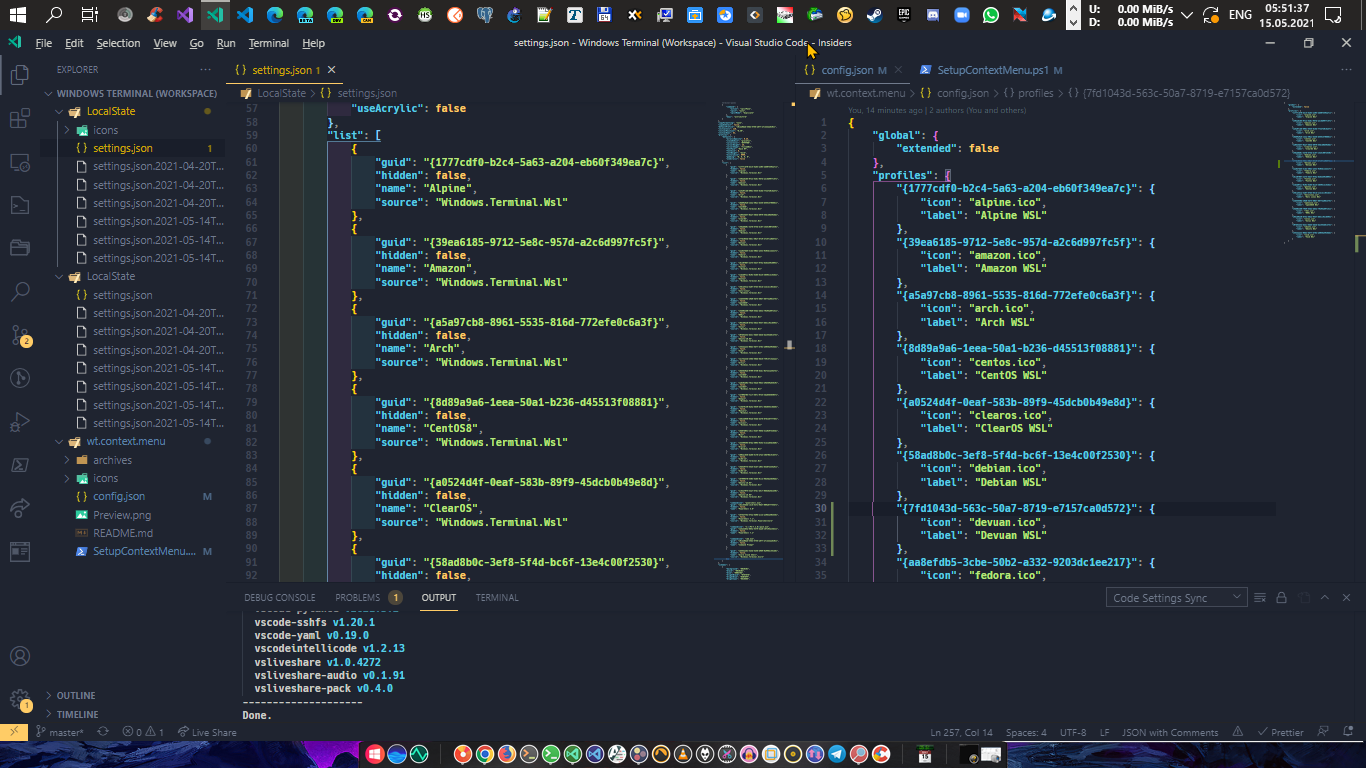
- Copy folder
iconstoC:\Users\%USERNAME%\AppData\Local\Packages\Microsoft.WindowsTerminalPreview_8wekyb3d8bbwe\LocalState\icons\ - Run powershell (no need to get admin access right)
- Change the execution policy
Set-ExecutionPolicy Unrestricted -scope CurrentUser - Run
SetupContextMenu.ps1script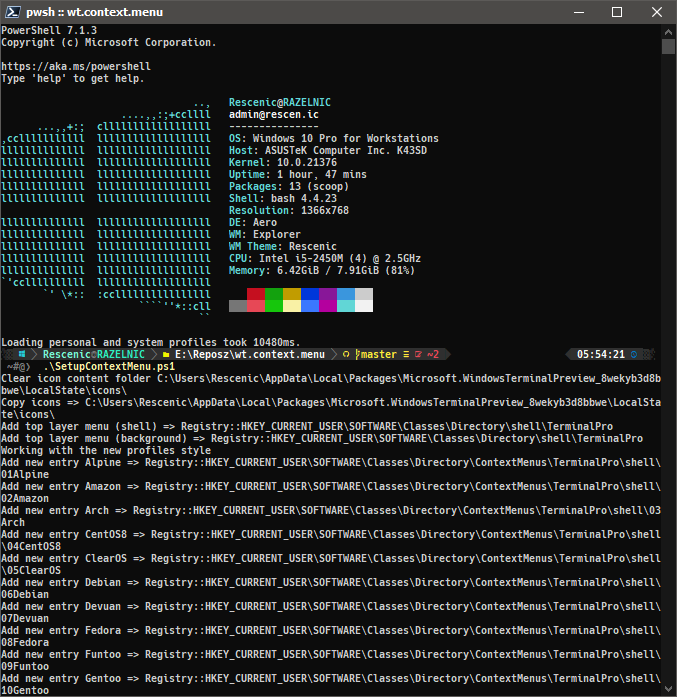
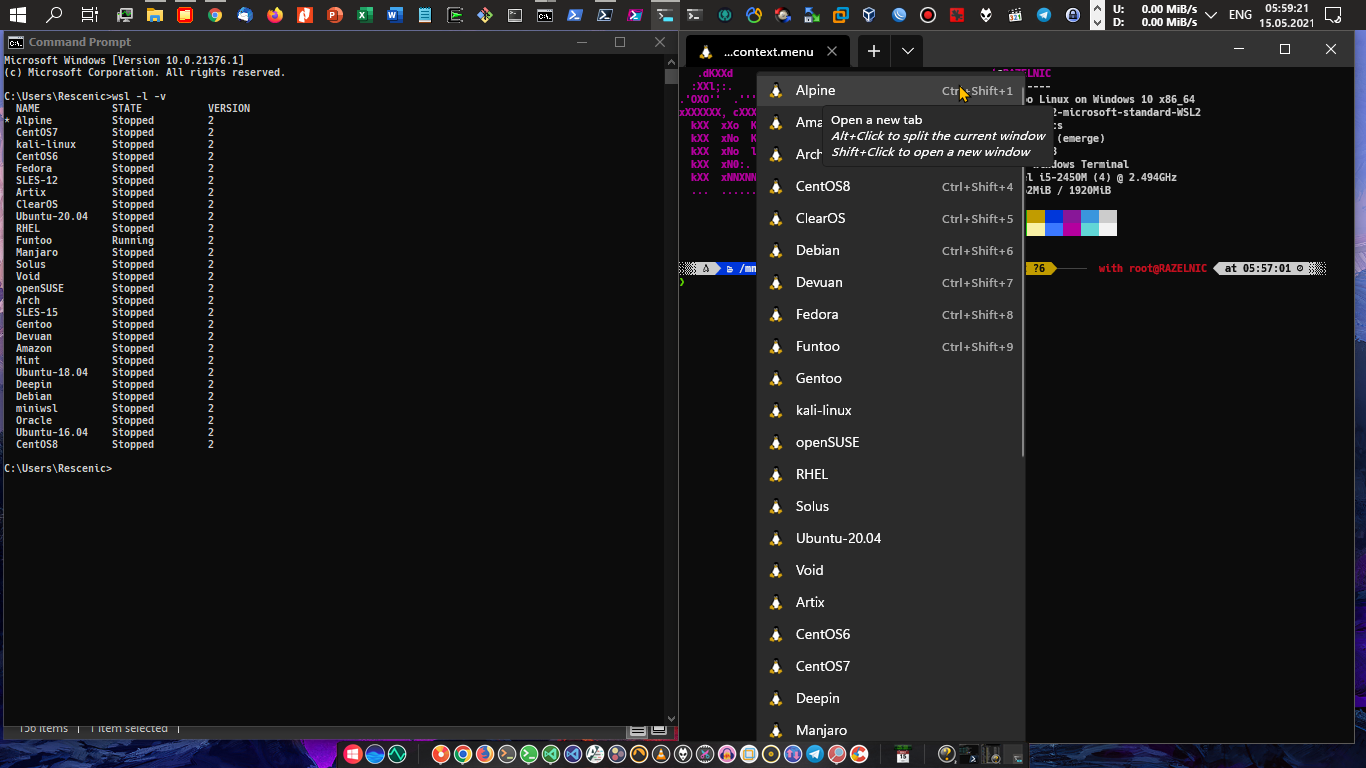
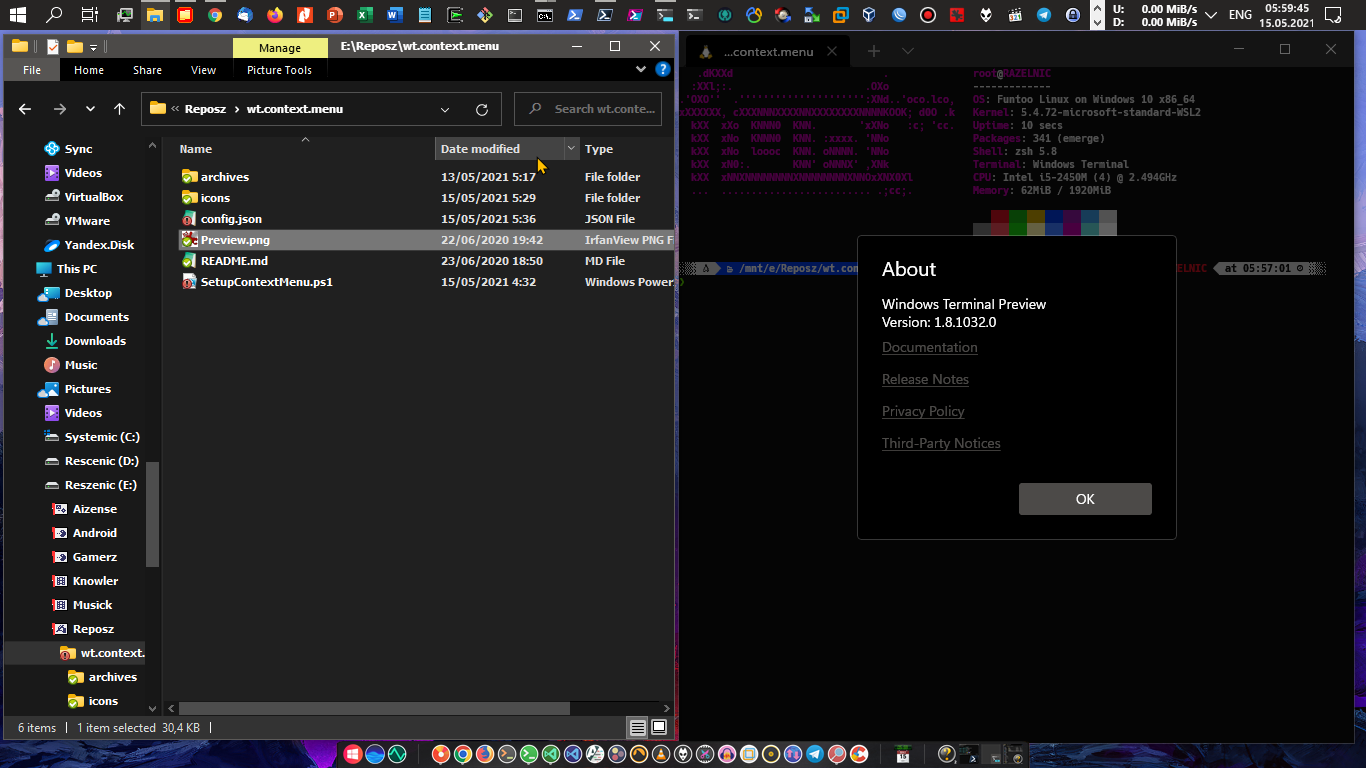
- Run
SetupContextMenu.ps1 -uninstall:$true
This script will parse the settings.json file to generate menu items. However you can customize it.
Put any icon file into icon folder and modify the config.json like the following.
{
"global": {
"extended": false
},
"profiles": {
"{a5a97cb8-8961-5535-816d-772efe0c6a3f}": {
"icon": "arch.ico",
"label": "Arch Linux"
},
"{61c54bbd-c2c6-5271-96e7-009a87ff44bf}": {
"showRunAs": true
},
"{b453ae62-4e3d-5e58-b989-0a998ec441b8}": {
"hidden": true
}
}
}Config reference
- global
- extended[bool]: if set this to true, context menu will only show up when right click with
shift
- extended[bool]: if set this to true, context menu will only show up when right click with
- profiles
- guid[string]: this GUID of your profile defined in
settings.json- hidden[bool]: overwrites the visibility of the profile, if defined
- icon[string]: filename of your ico file, you must put this file in icon folder
- label[string]: context menu label
- showRunAs[bool]: add
run as administratoritem for this profile
- guid[string]: this GUID of your profile defined in
I'm not sure that icons file are legal or not. If you feel it is not ok, please tell me. Thanks.