These PyQt examples show you how to create a desktop app with Python and Qt. Start with "Hello World" or browse the official PyQt demos. You can run every example yourself on Windows, Mac or Linux. All you need is Python 3. For instructions, please see below.
 |
 |
 |
 |
 |
|---|---|---|---|---|
| Hello World! | Common PyQt Widgets | Layouts | Signals and Slots | Qt Designer & Python |
 |
 |
 |
 |
|---|---|---|---|
| QML Python example | Qt Text Editor | Packaging & deployment | Qt Dark Theme |
 |
 |
 |
 |
|---|---|---|---|
| Action Shooter | Chat Client | Tree Views | Lists |
 |
 |
|---|---|
| Custom Tables | PyQt database example |
These examples are taken from the following book:
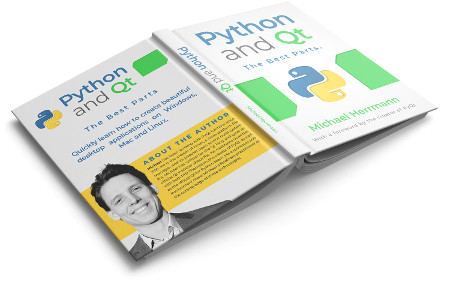
Python and Qt: The Best Parts
by Michael Herrmann
The PyQt source archive also contains a large number of sample files. You can find them reproduced here in the src/pyqt-official directory. The easiest way to start them is to follow the instructions about running examples below, then execute the following commands:
cd src/pyqt-official/qtdemo
python qtdemo.py
This starts the PyQt example launcher:
You can use it to easily browse and run the official demo applications. The following examples are quite nice for instance:
- Quick / Animation / ColorAnimation
- Graphics Effects / Lighting and Shadows
- Desktop / System Tray
- Desktop / Screenshot
- Widgets / Tetrix
Running the examples is really easy. The only thing you need is Python 3.
First, download the ZIP archive of this repository and unpack it. Open a command prompt and use cd to navigate into the top-level directory of the archive.
Create a virtual environment via the command:
python3 -m venv venv
This creates the folder venv/ in your current directory. It will contain the necessary libraries for running the examples.
To activate the virtual environment, use the following command:
# On Windows:
call venv\Scripts\activate.bat
# On Mac / Linux:
source venv/bin/activate
Now execute the following to install the necessary dependencies:
pip install -Ur src/requirements.txt
Once you have done this, use cd to navigate to the example you're interested in in the src/ folder. For example:
cd "src/01 PyQt QLabel"
You'll find a .py file there, typically main.py. You can run it with the command:
python main.py
Please note that the virtual environment must still be active for this to work.
This repository uses PyQt6 to use Qt from Python. Another, alternative binding is PySide6 (also called "Qt for Python"). It is less mature than PyQt6 but has the advantage that you can use it for free in commercial projects.
If you want to use PySide6 instead of PyQt6, simply replace all mentions of the latter by the former. For instance, in src/requirements.txt, replace PyQt6 by PySide6. Similarly for any code examples: from PyQt6.QtWidgets ... becomes from PySide6.QtWidgets ... etc.
Alternatively, if you don't want to commit to either of the two bindings at this stage, you can also use Qt.py. This is an abstraction over PySide6 and PyQt6. It loads whichever of the two bindings is available. To use it for the examples presented here, replace all mentions of PyQt6 by just Qt.
Except where otherwise indicated, you may use the source code of examples 1 - 15 in the src/ directory under the terms of the MIT or GPLv3 licenses.
The official PyQt demos in src/pyqt-official are licensed under the GPL.
The screenshots in this repository may be used under the terms of the CC BY-NC-SA 4.0 if you prominently mention and link to Michael Herrmann's PyQt6 book.
