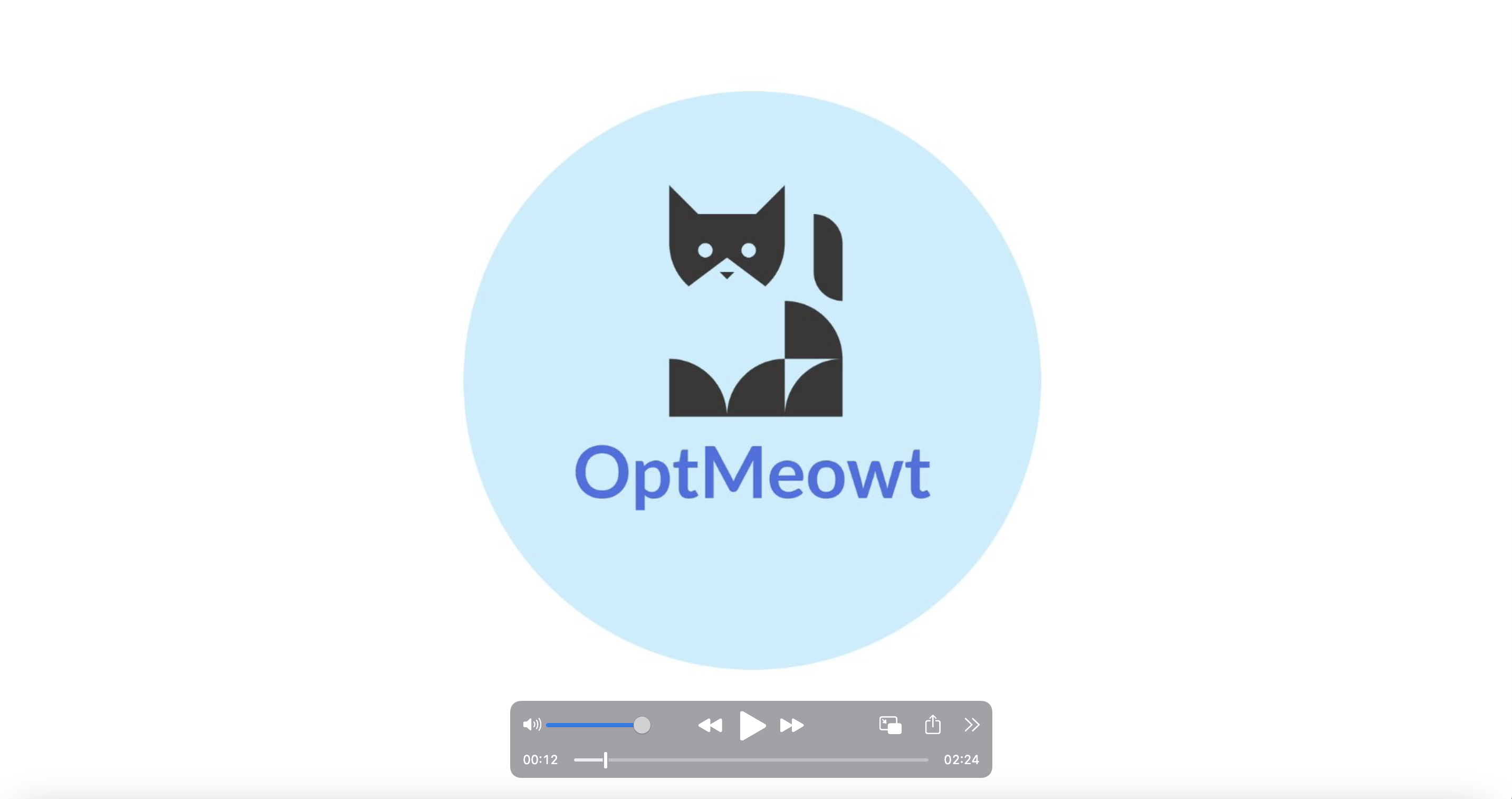OptMeowt ("Opt Me Out") is a browser extension for opting you out from web tracking. OptMeowt works by sending Global Privacy Control (GPC) signals to visited websites per the GPC spec that we are developing at the W3C. In addition, OptMeowt is also opting you out from Google's Topics API and places opt out cookies.
OptMeowt is developed and maintained by Matt May (@Mattm27), Francisca Wijaya (@franciscawijaya), Nate Levinson (@natelevinson10), Ebuka Akubilo (@eakubilo) and Sebastian Zimmeck (@SebastianZimmeck) of the privacy-tech-lab.
Former contributors are Oliver Wang (@OliverWang13), Sophie Eng (@sophieeng), Kate Hausladen (@katehausladen), Jocelyn Wang (@Jocelyn0830), Kuba Alicki (@kalicki1), Stanley Markman (@stanleymarkman), Kiryl Beliauski (@kbeliauski), Daniel Knopf (@dknopf) and Abdallah Salia (@asalia-1).
1. Research Publications
2. Promo Video
3. How Does OptMeowt Work?
4. Installing OptMeowt from Source
5. Installing OptMeowt for Developers
6. Installing the OptMeowt PETS 2023 Version
7. Testing
8. OptMeowt's Permission Use
9. OptMeowt's Architecture
10. Directories in this Repo
11. Third Party Libraries
12. Developer Guide
13. Thank You!
- Francisca Wijaya, Katherine Hausladen, Matt May, Oliver Wang, Sophie Eng and Sebastian Zimmeck, Crawl for GPC: An Investigation of CCPA Compliance on the Internet, Summer Research 2024 Poster Session, Wesleyan University, July 2024
- Sebastian Zimmeck, Nishant Aggarwal, Zachary Liu and Konrad Kollnig, From Ad Identifiers to Global Privacy Control: The Status Quo and Future of Opting Out of Ad Tracking on Android, Under Review
- Sebastian Zimmeck, Eliza Kuller, Chunyue Ma, Bella Tassone and Joe Champeau, Generalizable Active Privacy Choice: Designing a Graphical User Interface for Global Privacy Control, 24th Privacy Enhancing Technologies Symposium (PETS), Bristol, UK and Online Event, July 2024, BibTeX
- Kate Hausladen, Investigating the Current State of CCPA Compliance on the Internet, Master's Thesis, Wesleyan University, May 2024
- Nishant Aggarwal, Wesley Tan, Konrad Kollnig and Sebastian Zimmeck, The Invisible Threat: Exploring Mobile Privacy Concerns, Summer Research 2023 Poster Session, Wesleyan University, July 2023
- Eliza Kuller, Privacy Choice Mechanisms and Online Advertising: Can Generalizable Active Privacy Choices and Online Advertising Coexist?, Undergraduate Honors Thesis, Wesleyan University, April 2023
- Sebastian Zimmeck, Oliver Wang, Kuba Alicki, Jocelyn Wang and Sophie Eng, Usability and Enforceability of Global Privacy Control, 23rd Privacy Enhancing Technologies Symposium (PETS) Lausanne, Switzerland and Online Event, July 2023, BibTeX. For installing the OptMeowt version used in this paper, see the instructions below.
- Isabella Tassone, Chunyue Ma, Eliza Kuller, Joe Champeau and Sebastian Zimmeck, Enhancing Online Privacy: The Development of Practical Privacy Choice Mechanisms, Summer Research 2022 Poster Session, Wesleyan University, July 2022
- Sebastian Zimmeck, Improving Internet Privacy with Global Privacy Control (GPC), 5th NSF Secure and Trustworthy Cyberspace Principal Investigator Meeting (2022 SaTC PI Meeting), Arlington, Virginia, USA, June 2022
- Kuba Alicki, Don't Sell Our Data: Exploring CCPA Compliance via Automated Privacy Signal Detection, Undergraduate Honors Thesis, Wesleyan University, April 2022
- Eliza Kuller, Chunyue Ma, Isabella Tassone and Sebastian Zimmeck, Making Online Privacy Choice Mechanisms Effective and Usable, Summer Research 2021 Poster Session, Wesleyan University, Online, July 2021
- Sebastian Zimmeck and Kuba Alicki, Standardizing and Implementing Do Not Sell (Short Paper), 19th Workshop on Privacy in the Electronic Society (WPES), Online Event, November 2020, BibTeX
OptMeowt sends GPC signals to websites when you browse the web. Such signals must be respected for California consumers per the California Consumer Privacy Act (CCPA), Regs Section 999.315(d). The number of jurisdictions that require websites to respect GPC signals is increasing. Some websites also respect them even if they are not required to do so.
In detail, OptMeowt uses the following methods to opt you out:
- The GPC header and JS property.
- The DNT header.
- First party cookies of ad networks participating in the IAB CCPA Compliance Framework for Publishers & Technology Companies.
- Third party cookies of ad networks participating in the DAA's CCPA Opt Out Tool for the Web.
Opting Out of the Topics API: As all browser vendors are phasing out the use of third-party cookies. In this context Google introduced the Topics API. The Topics API identifies users' general areas of interest which are then used for personalized advertising. These topics are generated through observing and recording a users' browsing activity. Websites will then receive access to these topics that are stored on users' browsers. To opt you out of the Topics API OptMeowt sends a Permissions-Policy header to all the sites you visit. This approach follows Google's documentation on how to opt a site out of the Topics API. Note that this functionality of OptMeowt is only available for Chromium browsers as other browsers do not implement the Topics API.
Customizing which sites receive GPC signals: For every site you visit OptMeowt will automatically add its domain to the domain list. Each newly added domain will receive GPC signals by default. However, you can exclude domains that should not receive GPC signals. This functionality is available on OptMeowt's popup window and settings page.
For a more in-depth look at how OptMeowt works, check out our Beginners Guide to OptMeowt.
Here are the instructions for installing OptMeowt from the source files in this repo.
-
Clone this repo locally with:
git clone https://github.com/privacy-tech-lab/gpc-optmeowt.git
You can also download a zipped copy and unzip it.
-
Install Node.js and npm.
-
From within your local
/gpc-optmeowt/directory install OptMeowt's dependencies with:npm ci
-
Build the project by running:
npm run build
This command will create a built for both Chrome and Firefox in
.../gpc-optmeowt/dist/chrome/and.../gpc-optmeowt/dist/firefox/, respectively.npm run buildwill also create packaged versions of OptMeowt in.../gpc-optmeowt/packagesfor distribution on the Chrome Web Store and on Firefox Add-Ons.
- In Chrome, navigate to the extensions page at
chrome://extensions/. - Enable
Developer modewith the slider on the top right corner of the extension page. - Click the
Load unpackedbutton in the top left of the page. - Select the directory where you built OptMeowt, by default
/gpc-optmeowt/dist/chrome/(the directory that contains themanifest.json).
- In Firefox, navigate to the addons page with developer privileges at
about:debugging#/runtime/this-firefox. - Under
Temporary extensions, clickLoad Temporary Add-on.... - Select the manifest from the directory where you built OptMeowt, by default
/gpc-optmeowt/dist/firefox/manifest.json/.
Note: OptMeowt is in active development and new features are being added, some of which may cause errors. You can always get the stable release version on the Chrome Web Store and on Firefox Add-Ons. You can also disable sending GPC signals to a site in case OptMeowt causes it to break.
To build the development versions of OptMeowt follow the directions above but replace npm run build with:
npm run startThis command will run the npm script (referenced in package.json) that will call Webpack in development mode (Webpack settings are in webpack.config.js). npm run start will also initiate Webpack servers for both the Firefox and Chrome versions, which will listen for changes as you work and rebuild as necessary.
Webpack will build the development versions of OptMeowt into the dev subdirectory instead of the dist subdirectory. The subdirectories for Chrome and Firefox are dev/chrome and dev/firefox, respectively.
Also, when you build for development, the development manifest (in src/manifest-dev.json) will be used instead of the distribution manifest (in src/manifest-dist.json). The development manifest contains an unsafe eval that we use for our source maps during development. The distribution manifest does not contain this eval. Webpack will select the correct manifest depending on whether you build for development or distribution.
To include new dependencies you can run:
npm installRunning this command instead of npm ci will include new dependencies in the package-lock.json, which is generated from the package.json.
We like to use the Debugger for Firefox from within Visual Studio Code when in development to help automating the development and build processes. The default behavior is F5 to launch and load the extension in the browser. There is a similar extension that you can use for Chrome, JavaScript Debugger, which is already included in Visual Studio Code by default. Make sure to follow the online documentation on writing the correct .vscode/launch.json file, or other necessary settings files, in order to properly load OptMeowt with the debugger.
We have built most of our codebase in macOS, so path variables and similar code may cause the build to break in other OSs, in particular Windows. We recommend using macOS or installing a Linux OS if you will be working with the codebase in any significant manner.
The version of OptMeowt used in our 2023 PETS paper, Usability and Enforceability of Global Privacy Control, can be found in our v3.0.0-paper release. To view the v3.0.0-paper code, you can look at the repo here. Instructions for building the extension locally are the same as stated above per our Firefox instructions. To activate Analysis mode in the v3.0.0-paper release press the Protection Mode label in the popup. In addition, Analysis mode requires other privacy extensions or browsers to be disabled. For further detailed information on how to use analysis mode, please refer to our methodology.
Analysis mode used to be part of the OptMeowt extension but is now part of the GPC Web Crawler, which you can use to analyze websites' GPC compliance at scale.
OptMeowt uses the Mocha framework as well as Puppeteer to execute its testing and continuous integration. The continuous integration is built into the OptMeowt repo with Github Actions. The Actions tab shows all workflows and past unit test checks for previous PRs.
The test responsible for checking OptMeowt's ability to set the GPC signal can not be run with GitHub Actions. You can run it locally with:
npm testUsing Puppeteer this command will launch an automated headful browser on Chromium testing the Chrome GPC signal against the GPC reference server.
Locally: You can run unit tests locally.
-
Clone this repo locally or download a zipped copy and unzip it.
-
Make sure npm is up to date by running
npm -vto check the version and updating follow the instructions on the npm site, depending on your operating system. -
Run tests with:
npm test -
If Puppeteer is not installed, run:
npm install
Continuous Integration: The continuous integration is built into the OptMeowt repo. Therefore, no changes to the extension environment are needed to run new tests.
The following procedure is for testing the OptMeowt extension UI, which cannot be automated. They are recommended to be performed manually as follows:
- Download the version of the extension you want to test through
npm run start. Then, download the unpacked dev version for your browser. - Navigate to a site with the well-known file, like https://global-privacy-control.glitch.me/
- Click on the OptMeowt symbol in the top right of your browser.
- TEST 1: The symbol for the cat should be solid green.
- TEST 2: The URL of the website should be written under the "Protection Mode" banner.
- TEST 3: Do Not Sell should be enabled.
- TEST 4: There should be a blue number detailing the number of domains receiving signals.
- Click on the drop down for "3rd Party Domains".
- TEST 5: There should be sites that show up with Do Not Sell Enabled switched on.
- Navigate out of the "3rd Party Domains" drop down and click on the "Website Response" drop down
- TEST 6: There should be text showing that GPC Signals were accepted.
- TEST 7: Switch "Dark Mode" on and off and ensure the popup is correctly changing colors.
- Navigate to the top of the popup and click on the "More" symbol (image: Sliders) to go to the Settings page.
- In the main settings page, click on "Disable" and open the popup.
- TEST 8: The popup should be fully grayed out and showing the popup disabled.
- In the website, move to the Domainlist page.
- TEST 9: There should be multiple domains showing in the Domainlist tab.
- Go back to the main settings page and export Domainlist.
- TEST 10: Check the exported Domainlist and the Domainlist in the settings page to make sure the websites match up.
- Navigate to
.../gpc-optmeowt/test/. Then navigate to the folder in the test directory that corresponds to the tested function's location in the extension source code. - Create a new file in the matching folder. Name the file with the format
FUNCTION_NAME.test.js. For example, if testing a function namedsumlocated in the folder.../src/math, create the test calledsum.test.jsin the folder.../test/math - Write test using ECMAScript formatting.
Note: We do not collect any data from you. Third parties will also not receive your data. The permissions OptMeowt is using are required for opting you out. To that end, OptMeowt uses the following permissions:
"permissions": [
"declarativeNetRequest",
"webRequest",
"webRequestBlocking",
"webNavigation",
"<all_urls>",
"storage",
"activeTab",
"cookies",
"tabs",
"scripting"
]declarativeNetRequest: Allows OptMeowt to modify rules, allowing us to send the GPC headerwebRequest: Pauses outgoing HTTP requests to append opt out headerswebRequestBlocking: Allows an extension to intercept and potentially block, modify, or redirect web requests before they are completedwebNavigation: Similar towebRequest, allows OptMeowt to check when navigation requests are made to reset processes<all_urls>: Gives OptMeowt permission to access and interact with the content and data of any website visited by the browserstorage: Allows OptMeowt to save your opt out preferences in your browseractiveTab: Allows OptMeowt to set opt out signals on your active browser tabcookies: Allows OptMeowt to place opt out cookies in your browsertabs: Allows OptMeowt to keep track of HTTP headers per tab to show you the opt out status of the current site in a popupscripting: Allows OptMeowt to declare content scripts and send the GPC DOM signal
Detailed information on OptMeowt's architecture is available in a separate readme.
Note: The architecture readme is only current as of its commit date.
Here are the main directories in this repo:
src/: Main contents of the OptMeowt browser extension.src/assets: Graphical elements of the extension, including logos and button images.src/background: Listeners for events and logic for placing cookies.src/data: Definitions of headers, cookies, and privacy flags.src/options: UI elements and scripts for the supplemental options page.src/popup: UI elements and scripts for the popup inside the extensions bar.src/theme: Dark and light mode themes.ui-mockup: Contains PDF and XD files demonstrating the preliminary mockup of OptMeowt.
OptMeowt uses various third party libraries. We thank the developers.
If you have questions about OptMeowt's functionality or have found a bug, please check out our FAQ \ Known quirks page on the Wiki. If you cannot find what you are looking for, feel free to open an issue, and we will address it.
Note: When viewing your browser's console on a site, a 404 error status code regarding the domain's GPC status file (/.well-known/gpc.json) may be shown. This behavior is normal and will occur (1) on domains that do not support GPC and (2) on domains that support GPC but do not host a /.well-known/gpc.json file.
We would like to thank our supporters!
Major financial support provided by the National Science Foundation.
Additional financial support provided by the Alfred P. Sloan Foundation, Wesleyan University, and the Anil Fernando Endowment.
Conclusions reached or positions taken are our own and not necessarily those of our financial supporters, its trustees, officers, or staff.