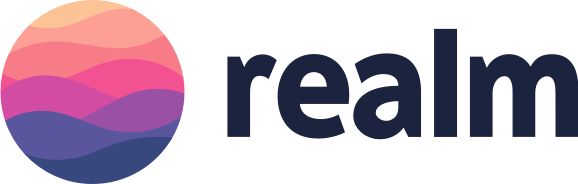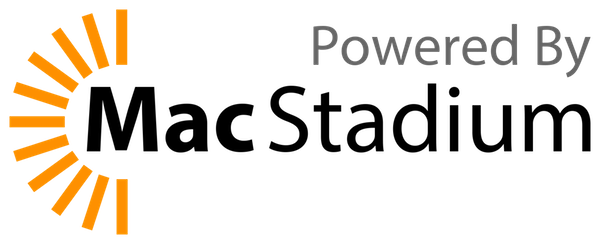A tool to enforce Swift style and conventions, loosely based on the now archived GitHub Swift Style Guide. SwiftLint enforces the style guide rules that are generally accepted by the Swift community. These rules are well described in popular style guides like Kodeco's Swift Style Guide.
SwiftLint hooks into Clang and SourceKit to use the AST representation of your source files for more accurate results.
This project adheres to the Contributor Covenant Code of Conduct. By participating, you are expected to uphold this code. Please report unacceptable behavior to [email protected].
To get a high-level overview of SwiftLint, we encourage you to watch this presentation recorded January 9th, 2017 by JP Simard (transcript provided):
SwiftLint can be used as a command plugin or a build tool plugin.
Add
.package(url: "https://github.com/SimplyDanny/SwiftLintPlugins", from: "<version>")to your Package.swift file to consume the latest release of SwiftLint
automatically or pin the dependency to a specific version:
.package(url: "https://github.com/SimplyDanny/SwiftLintPlugins", exact: "<version>")Therein, replace <version> with the desired minimum or exact version.
Note
Consuming the plugins directly from the SwiftLint repository comes
with several drawbacks. To avoid them and reduce the overhead imposed, it's
highly recommended to consume the plugins from the dedicated
SwiftLintPlugins repository,
even though plugins from the SwiftLint repository are also absolutely
functional. If the plugins from SwiftLint are preferred, just use the URL
https://github.com/realm/SwiftLint in the package declarations above.
However, SwiftLintPlugins facilitates plugin adoption massively. It lists some of the reasons that drive the plugins as provided by SwiftLint itself very troublesome. Since the plugin code and the releases are kept in sync, there is no difference in functionality between the two, but you spare yourself a lot of time and trouble using the dedicated plugins repository.
This document assumes you're relying on SwiftLintPlugins.
Use the following link to add SwiftLint as a Package Dependency to an Xcode project:
https://github.com/SimplyDanny/SwiftLintPluginsbrew install swiftlintAdd the following to your Podfile:
pod 'SwiftLint'This will download the SwiftLint binaries and dependencies in Pods/ during
your next pod install execution and will allow you to invoke it via
${PODS_ROOT}/SwiftLint/swiftlint in your Script Build Phases.
Installing via Cocoapods also enables pinning to a specific version of SwiftLint rather than simply the latest (which is the case with Homebrew).
Note that this will add the SwiftLint binaries, its dependencies' binaries, and
the Swift binary library distribution to the Pods/ directory, so checking in
this directory to SCM such as Git is discouraged.
mint install realm/SwiftLintPut this in your MODULE.bazel:
bazel_dep(name = "swiftlint", version = "0.52.4", repo_name = "SwiftLint")Or put this in your WORKSPACE:
WORKSPACE
load("@bazel_tools//tools/build_defs/repo:http.bzl", "http_archive")
http_archive(
name = "build_bazel_rules_apple",
sha256 = "390841dd5f8a85fc25776684f4793d56e21b098dfd7243cd145b9831e6ef8be6",
url = "https://github.com/bazelbuild/rules_apple/releases/download/2.4.1/rules_apple.2.4.1.tar.gz",
)
load(
"@build_bazel_rules_apple//apple:repositories.bzl",
"apple_rules_dependencies",
)
apple_rules_dependencies()
load(
"@build_bazel_rules_swift//swift:repositories.bzl",
"swift_rules_dependencies",
)
swift_rules_dependencies()
load(
"@build_bazel_rules_swift//swift:extras.bzl",
"swift_rules_extra_dependencies",
)
swift_rules_extra_dependencies()
http_archive(
name = "SwiftLint",
sha256 = "c6ea58b9c72082cdc1ada4a2d48273ecc355896ed72204cedcc586b6ccb8aca6",
url = "https://github.com/realm/SwiftLint/releases/download/0.52.4/bazel.tar.gz",
)
load("@SwiftLint//bazel:repos.bzl", "swiftlint_repos")
swiftlint_repos()
load("@SwiftLint//bazel:deps.bzl", "swiftlint_deps")
swiftlint_deps()Then you can run SwiftLint in the current directory with this command:
bazel run -c opt @SwiftLint//:swiftlintDownload SwiftLint.pkg from the
latest GitHub release and
run it.
Make sure the build tool Bazel and a
recent Swift toolchain are
installed and all tools are discoverable in your PATH.
To build SwiftLint, clone this repository and run make install.
Important
While it may seem intuitive to run SwiftLint before compiling Swift source
files to exit a build early when there are lint violations, it is important
to understand that SwiftLint is designed to analyze valid source code that
is compilable. Non-compiling code can very easily lead to unexpected and
confusing results, especially when executing with --fix/--autocorrect
command line arguments.
SwiftLint can be used as a build tool plugin for both Swift Package projects and Xcode projects.
The build tool plugin determines the SwiftLint working directory by locating the topmost config file within the package/project directory. If a config file is not found therein, the package/project directory is used as the working directory.
The plugin throws an error when it is unable to resolve the SwiftLint working directory. For example, this will occur in Xcode projects where the target's Swift files are not located within the project directory.
To maximize compatibility with the plugin, avoid project structures that require
the use of the --config option.
Note
Requires installing via Swift Package Manager.
Build tool plugins run when building each target. When a project has multiple targets, the plugin must be added to the desired targets individually.
To do this, add the plugin to the target(s) to be linted as follows:
.target(
...
plugins: [.plugin(name: "SwiftLintBuildToolPlugin", package: "SwiftLintPlugins")]
),Note
Requires installing via Swift Package Manager.
The command plugin enables running SwiftLint from the command line as follows:
swift package plugin swiftlintNote
Requires installing via Xcode Package Dependency.
Build tool plugins run as a build phase of each target. When a project has multiple targets, the plugin must be added to the desired targets individually.
To do this, add the SwiftLintBuildToolPlugin to the Run Build Tool Plug-ins
phase of the Build Phases for the target(s) to be linted.
Tip
When using the plugin for the first time, be sure to trust and enable it when prompted. If a macros build warning exists, select it to trust and enable the macros as well.
For unattended use (e.g. on CI), package plugin and macro validations can be disabled with either of the following:
-
Using
xcodebuildoptions:-skipPackagePluginValidation -skipMacroValidation
-
Setting Xcode defaults:
defaults write com.apple.dt.Xcode IDESkipPackagePluginFingerprintValidatation -bool YES defaults write com.apple.dt.Xcode IDESkipMacroFingerprintValidation -bool YES
Important
The unattended use options bypass Xcode's validation dialogs and implicitly trust all plugins and macros, which has security implications.
Project structures where SwiftLint's configuration file is located outside of the package/project directory are not directly supported by the build tool plugin. This is because it isn't possible to pass arguments to build tool plugins (e.g., passing the config file path).
If your project structure doesn't work directly with the build tool plugin, please consider one of the following options:
- To use a config file located outside the package/project directory, a config
file may be added to that directory specifying a parent config path to the
other config file, e.g.,
parent_config: path/to/.swiftlint.yml. - You can also consider the use of a Run Script Build Phase in place of the build tool plugin.
Note
Based upon the installation method used, the shell command syntax in the Run Script Build Phase may be different or additional configuration could be required. Refer to the installation instructions for more information.
If the build tool plugin does not work for your project setup or when
additional custom setup is required, SwiftLint can be added as a Run Script
Build Phase. This is useful when a project setup relies on the --config
SwiftLint option; or to lint all targets together in a single swiftlint
invocation. File inclusions and exclusions can be configured in the
.swiftlint.yml configuration.
To do this, add a custom script to a Run Script phase of the Build Phases
of the primary app target, after the Compile Sources phase. Use the
following script implementation:
if command -v swiftlint >/dev/null 2>&1
then
swiftlint
else
echo "warning: `swiftlint` command not found - See https://github.com/realm/SwiftLint#installation for installation instructions."
fiIf you're using the SwiftLintPlugin in a Swift package,
you may refer to the swiftlint executable in the
following way:
SWIFT_PACKAGE_DIR="${BUILD_DIR%Build/*}SourcePackages/artifacts"
SWIFTLINT_CMD=$(ls "$SWIFT_PACKAGE_DIR"/swiftlintplugins/SwiftLintBinary/SwiftLintBinary.artifactbundle/swiftlint-*/bin/swiftlint | head -n 1)
if test -f "$SWIFTLINT_CMD" 2>&1
then
"$SWIFTLINT_CMD"
else
echo "warning: `swiftlint` command not found - See https://github.com/realm/SwiftLint#installation for installation instructions."
fiNote
The SWIFTLINT_CMD path uses the default Xcode configuration and has been
tested on Xcode 15/16. In case of another configuration (e.g. a custom
Swift package path), please adapt the values accordingly.
Tip
Uncheck Based on dependency analysis to run swiftlint on all incremental
builds, suppressing the unspecified outputs warning.
Xcode 15 made a significant change by setting the default value of the
ENABLE_USER_SCRIPT_SANDBOXING build setting from NO to YES.
As a result, SwiftLint encounters an error related to missing file permissions,
which typically manifests as
error: Sandbox: swiftlint(19427) deny(1) file-read-data.
To resolve this issue, it is necessary to manually set the
ENABLE_USER_SCRIPT_SANDBOXING setting to NO for the specific target that
SwiftLint is being configured for.
If you installed SwiftLint via Homebrew on Apple Silicon, you might experience this warning:
warning: SwiftLint not installed, download from https://github.com/realm/SwiftLintThat is because Homebrew on Apple Silicon installs the binaries into the
/opt/homebrew/bin folder by default. To instruct Xcode where to find
SwiftLint, you can either add /opt/homebrew/bin to the PATH environment
variable in your build phase:
if [[ "$(uname -m)" == arm64 ]]
then
export PATH="/opt/homebrew/bin:$PATH"
fi
if command -v swiftlint >/dev/null 2>&1
then
swiftlint
else
echo "warning: `swiftlint` command not found - See https://github.com/realm/SwiftLint#installation for installation instructions."
fior you can create a symbolic link in /usr/local/bin pointing to the actual
binary:
ln -s /opt/homebrew/bin/swiftlint /usr/local/bin/swiftlintIf you wish to fix violations as well, your script could run
swiftlint --fix && swiftlint instead of just swiftlint. This will mean
that all correctable violations are fixed while ensuring warnings show up in
your project for remaining violations.
If you've installed SwiftLint via CocoaPods the script should look like this:
"${PODS_ROOT}/SwiftLint/swiftlint"To integrate SwiftLint with Visual Studio Code, install the
vscode-swiftlint
extension from the marketplace.
You can use the official
swiftlint fastlane action
to run SwiftLint as part of your fastlane process.
swiftlint(
mode: :lint, # SwiftLint mode: :lint (default) or :autocorrect
executable: "Pods/SwiftLint/swiftlint", # The SwiftLint binary path (optional). Important if you've installed it via CocoaPods
path: "/path/to/lint", # Specify path to lint (optional)
output_file: "swiftlint.result.json", # The path of the output file (optional)
reporter: "json", # The custom reporter to use (optional)
config_file: ".swiftlint-ci.yml", # The path of the configuration file (optional)
files: [ # List of files to process (optional)
"AppDelegate.swift",
"path/to/project/Model.swift"
],
ignore_exit_status: true, # Allow fastlane to continue even if SwiftLint returns a non-zero exit status (Default: false)
quiet: true, # Don't print status logs like 'Linting ' & 'Done linting' (Default: false)
strict: true # Fail on warnings? (Default: false)
)SwiftLint is also available as a Docker image using
Ubuntu. So just the first time you need to pull the docker image using the
next command:
docker pull ghcr.io/realm/swiftlint:latestThen following times, you just run swiftlint inside of the docker like:
docker run -it -v `pwd`:`pwd` -w `pwd` ghcr.io/realm/swiftlint:latestThis will execute swiftlint in the folder where you are right now (pwd),
showing an output like:
$ docker run -it -v `pwd`:`pwd` -w `pwd` ghcr.io/realm/swiftlint:latest
Linting Swift files in current working directory
Linting 'RuleDocumentation.swift' (1/490)
...
Linting 'YamlSwiftLintTests.swift' (490/490)
Done linting! Found 0 violations, 0 serious in 490 files.Here you have more documentation about the usage of Docker Images.
$ swiftlint help
OVERVIEW: A tool to enforce Swift style and conventions.
USAGE: swiftlint <subcommand>
OPTIONS:
--version Show the version.
-h, --help Show help information.
SUBCOMMANDS:
analyze Run analysis rules
docs Open SwiftLint documentation website in the default web browser
generate-docs Generates markdown documentation for selected group of rules
lint (default) Print lint warnings and errors
baseline Operations on existing baselines
reporters Display the list of reporters and their identifiers
rules Display the list of rules and their identifiers
version Display the current version of SwiftLint
See 'swiftlint help <subcommand>' for detailed help.Run swiftlint in the directory containing the Swift files to lint. Directories
will be searched recursively.
To specify a list of files when using lint or analyze
(like the list of files modified by Xcode specified by the
ExtraBuildPhase Xcode
plugin, or modified files in the working tree based on git ls-files -m), you
can do so by passing the option --use-script-input-files and setting the
following instance variables: SCRIPT_INPUT_FILE_COUNT
and SCRIPT_INPUT_FILE_0, SCRIPT_INPUT_FILE_1, ...,
SCRIPT_INPUT_FILE_{SCRIPT_INPUT_FILE_COUNT - 1}.
These are same environment variables set for input files to custom Xcode script phases.
SwiftLint hooks into SourceKit so it continues working even as Swift evolves!
This also keeps SwiftLint lean, as it doesn't need to ship with a full Swift compiler, it just communicates with the official one you already have installed on your machine.
You should always run SwiftLint with the same toolchain you use to compile your code.
You may want to override SwiftLint's default Swift toolchain if you have multiple toolchains or Xcodes installed.
Here's the order in which SwiftLint determines which Swift toolchain to use:
$XCODE_DEFAULT_TOOLCHAIN_OVERRIDE$TOOLCHAIN_DIRor$TOOLCHAINSxcrun -find swift/Applications/Xcode.app/Contents/Developer/Toolchains/XcodeDefault.xctoolchain/Applications/Xcode-beta.app/Contents/Developer/Toolchains/XcodeDefault.xctoolchain~/Applications/Xcode.app/Contents/Developer/Toolchains/XcodeDefault.xctoolchain~/Applications/Xcode-beta.app/Contents/Developer/Toolchains/XcodeDefault.xctoolchain
sourcekitd.framework is expected to be found in the usr/lib/ subdirectory of
the value passed in the paths above.
You may also set the TOOLCHAINS environment variable to the reverse-DNS
notation that identifies a Swift toolchain version:
TOOLCHAINS=com.apple.dt.toolchain.Swift_2_3 swiftlint --fixOn Linux, SourceKit is expected to be located in
/usr/lib/libsourcekitdInProc.so or specified by the LINUX_SOURCEKIT_LIB_PATH
environment variable.
SwiftLint can be run as a pre-commit hook.
Once installed, add this to the
.pre-commit-config.yaml in the root of your repository:
repos:
- repo: https://github.com/realm/SwiftLint
rev: 0.50.3
hooks:
- id: swiftlintAdjust rev to the SwiftLint version of your choice. pre-commit autoupdate
can be used to update to the current version.
SwiftLint can be configured using entry to apply fixes and fail on errors:
- repo: https://github.com/realm/SwiftLint
rev: 0.50.3
hooks:
- id: swiftlint
entry: swiftlint --fix --strictOver 200 rules are included in SwiftLint and the Swift community (that's you!) continues to contribute more over time. Pull requests are encouraged.
You can find an updated list of rules and more information about them here.
You can also check the Source/SwiftLintBuiltInRules/Rules directory to see their implementation.
opt_in_rules are disabled by default (i.e., you have to explicitly enable them
in your configuration file).
Guidelines on when to mark a rule as opt-in:
- A rule that can have many false positives (e.g.
empty_count) - A rule that is too slow
- A rule that is not general consensus or is only useful in some cases
(e.g.
force_unwrapping)
Rules can be disabled with a comment inside a source file with the following format:
// swiftlint:disable <rule1> [<rule2> <rule3>...]
The rules will be disabled until the end of the file or until the linter sees a matching enable comment:
// swiftlint:enable <rule1> [<rule2> <rule3>...]
For example:
// swiftlint:disable colon
let noWarning :String = "" // No warning about colons immediately after variable names!
// swiftlint:enable colon
let hasWarning :String = "" // Warning generated about colons immediately after variable namesIncluding the all keyword will disable all rules until the linter sees a
matching enable comment:
// swiftlint:disable all
// swiftlint:enable all
For example:
// swiftlint:disable all
let noWarning :String = "" // No warning about colons immediately after variable names!
let i = "" // Also no warning about short identifier names
// swiftlint:enable all
let hasWarning :String = "" // Warning generated about colons immediately after variable names
let y = "" // Warning generated about short identifier namesIt's also possible to modify a disable or enable command by appending
:previous, :this or :next for only applying the command to the previous,
this (current) or next line respectively.
For example:
// swiftlint:disable:next force_cast
let noWarning = NSNumber() as! Int
let hasWarning = NSNumber() as! Int
let noWarning2 = NSNumber() as! Int // swiftlint:disable:this force_cast
let noWarning3 = NSNumber() as! Int
// swiftlint:disable:previous force_castRun swiftlint rules to print a list of all available rules and their
identifiers.
Configure SwiftLint by adding a .swiftlint.yml file from the directory you'll
run SwiftLint from. The following parameters can be configured:
Rule inclusion:
disabled_rules: Disable rules from the default enabled set.opt_in_rules: Enable rules that are not part of the default set. The specialallidentifier will enable all opt in linter rules, except the ones listed indisabled_rules.only_rules: Only the rules specified in this list will be enabled. Cannot be specified alongsidedisabled_rulesoropt_in_rules.analyzer_rules: This is an entirely separate list of rules that are only run by theanalyzecommand. All analyzer rules are opt-in, so this is the only configurable rule list, there are no equivalents fordisabled_rulesandonly_rules. The specialallidentifier can also be used here to enable all analyzer rules, except the ones listed indisabled_rules.
# By default, SwiftLint uses a set of sensible default rules you can adjust:
disabled_rules: # rule identifiers turned on by default to exclude from running
- colon
- comma
- control_statement
opt_in_rules: # some rules are turned off by default, so you need to opt-in
- empty_count # find all the available rules by running: `swiftlint rules`
# Alternatively, specify all rules explicitly by uncommenting this option:
# only_rules: # delete `disabled_rules` & `opt_in_rules` if using this
# - empty_parameters
# - vertical_whitespace
analyzer_rules: # rules run by `swiftlint analyze`
- explicit_self
# Case-sensitive paths to include during linting. Directory paths supplied on the
# command line will be ignored.
included:
- Sources
excluded: # case-sensitive paths to ignore during linting. Takes precedence over `included`
- Carthage
- Pods
- Sources/ExcludedFolder
- Sources/ExcludedFile.swift
- Sources/*/ExcludedFile.swift # exclude files with a wildcard
# If true, SwiftLint will not fail if no lintable files are found.
allow_zero_lintable_files: false
# If true, SwiftLint will treat all warnings as errors.
strict: false
# The path to a baseline file, which will be used to filter out detected violations.
baseline: Baseline.json
# The path to save detected violations to as a new baseline.
write_baseline: Baseline.json
# If true, SwiftLint will check for updates after linting or analyzing.
check_for_updates: true
# configurable rules can be customized from this configuration file
# binary rules can set their severity level
force_cast: warning # implicitly
force_try:
severity: warning # explicitly
# rules that have both warning and error levels, can set just the warning level
# implicitly
line_length: 110
# they can set both implicitly with an array
type_body_length:
- 300 # warning
- 400 # error
# or they can set both explicitly
file_length:
warning: 500
error: 1200
# naming rules can set warnings/errors for min_length and max_length
# additionally they can set excluded names
type_name:
min_length: 4 # only warning
max_length: # warning and error
warning: 40
error: 50
excluded: iPhone # excluded via string
allowed_symbols: ["_"] # these are allowed in type names
identifier_name:
min_length: # only min_length
error: 4 # only error
excluded: # excluded via string array
- id
- URL
- GlobalAPIKey
reporter: "xcode" # reporter type (xcode, json, csv, checkstyle, codeclimate, junit, html, emoji, sonarqube, markdown, github-actions-logging, summary)You can also use environment variables in your configuration file,
by using ${SOME_VARIABLE} in a string.
In addition to the rules that the main SwiftLint project ships with, SwiftLint can also run two types of custom rules that you can define yourself in your own projects:
These rules are written the same way as the Swift-based rules that ship with SwiftLint so they're fast, accurate, can leverage SwiftSyntax, can be unit tested, and more.
Using these requires building SwiftLint with Bazel as described in this video or its associated code in github.com/jpsim/swiftlint-bazel-example.
You can define custom regex-based rules in your configuration file using the following syntax:
custom_rules:
pirates_beat_ninjas: # rule identifier
included:
- ".*\\.swift" # regex that defines paths to include during linting. optional.
excluded:
- ".*Test\\.swift" # regex that defines paths to exclude during linting. optional
name: "Pirates Beat Ninjas" # rule name. optional.
regex: "([nN]inja)" # matching pattern
capture_group: 0 # number of regex capture group to highlight the rule violation at. optional.
match_kinds: # SyntaxKinds to match. optional.
- comment
- identifier
message: "Pirates are better than ninjas." # violation message. optional.
severity: error # violation severity. optional.
no_hiding_in_strings:
regex: "([nN]inja)"
match_kinds: stringThis is what the output would look like:
It is important to note that the regular expression pattern is used with the
flags s and m enabled, that is .
matches newlines
and ^/$
match the start and end of lines,
respectively. If you do not want to have . match newlines, for example, the
regex can be prepended by (?-s).
You can filter the matches by providing one or more match_kinds, which will
reject matches that include syntax kinds that are not present in this list. Here
are all the possible syntax kinds:
argumentattribute.builtinattribute.idbuildconfig.idbuildconfig.keywordcommentcomment.markcomment.urldoccommentdoccomment.fieldidentifierkeywordnumberobjectliteralparameterplaceholderstringstring_interpolation_anchortypeidentifier
All syntax kinds used in a snippet of Swift code can be extracted asking
SourceKitten. For example,
sourcekitten syntax --text "struct S {}" delivers
source.lang.swift.syntaxtype.keywordfor thestructkeyword andsource.lang.swift.syntaxtype.identifierfor its nameS
which match to keyword and identifier in the above list.
If using custom rules in combination with only_rules, you must include the
literal string custom_rules in the only_rules list:
only_rules:
- custom_rules
custom_rules:
no_hiding_in_strings:
regex: "([nN]inja)"
match_kinds: stringUnlike Swift custom rules, you can use official SwiftLint builds (e.g. from Homebrew) to run regex custom rules.
SwiftLint can automatically correct certain violations. Files on disk are overwritten with a corrected version.
Please make sure to have backups of these files before running
swiftlint --fix, otherwise important data may be lost.
Standard linting is disabled while correcting because of the high likelihood of violations (or their offsets) being incorrect after modifying a file while applying corrections.
The swiftlint analyze command can lint Swift files using the
full type-checked AST. The compiler log path containing the clean swiftc build
command invocation (incremental builds will fail) must be passed to analyze
via the --compiler-log-path flag.
e.g. --compiler-log-path /path/to/xcodebuild.log
This can be obtained by
- Cleaning DerivedData (incremental builds won't work with analyze)
- Running
xcodebuild -workspace {WORKSPACE}.xcworkspace -scheme {SCHEME} > xcodebuild.log - Running
swiftlint analyze --compiler-log-path xcodebuild.log
Analyzer rules tend to be considerably slower than lint rules.
SwiftLint offers a variety of ways to include multiple configuration files. Multiple configuration files get merged into one single configuration that is then applied just as a single configuration file would get applied.
There are quite a lot of use cases where using multiple configuration files could be helpful:
For instance, one could use a team-wide shared SwiftLint configuration while allowing overrides in each project via a child configuration file.
Team-Wide Configuration:
disabled_rules:
- force_castProject-Specific Configuration:
opt_in_rules:
- force_castYou can specify a child_config and/or a parent_config reference within a
configuration file. These references should be local paths relative to the
folder of the configuration file they are specified in. This even works
recursively, as long as there are no cycles and no ambiguities.
A child config is treated as a refinement and thus has a higher priority, while a parent config is considered a base with lower priority in case of conflicts.
Here's an example, assuming you have the following file structure:
ProjectRoot
|_ .swiftlint.yml
|_ .swiftlint_refinement.yml
|_ Base
|_ .swiftlint_base.ymlTo include both the refinement and the base file, your .swiftlint.yml should
look like this:
child_config: .swiftlint_refinement.yml
parent_config: Base/.swiftlint_base.ymlWhen merging parent and child configs, included and excluded configurations
are processed carefully to account for differences in the directory location
of the containing configuration files.
Just as you can provide local child_config/parent_config references,
instead of referencing local paths, you can just put urls that lead to
configuration files. In order for SwiftLint to detect these remote references,
they must start with http:// or https://.
The referenced remote configuration files may even recursively reference other remote configuration files, but aren't allowed to include local references.
Using a remote reference, your .swiftlint.yml could look like this:
parent_config: https://myteamserver.com/our-base-swiftlint-config.ymlEvery time you run SwiftLint and have an Internet connection, SwiftLint tries to get a new version of every remote configuration that is referenced. If this request times out, a cached version is used if available. If there is no cached version available, SwiftLint fails – but no worries, a cached version should be there once SwiftLint has run successfully at least once.
If needed, the timeouts for the remote configuration fetching can be specified
manually via the configuration file(s) using the
remote_timeout/remote_timeout_if_cached specifiers. These values default
to 2 seconds or 1 second, respectively.
Instead of just providing one configuration file when running SwiftLint via the command line, you can also pass a hierarchy, where the first configuration is treated as a parent, while the last one is treated as the highest-priority child.
A simple example including just two configuration files looks like this:
swiftlint --config .swiftlint.yml --config .swiftlint_child.yml
In addition to a main configuration (the .swiftlint.yml file in the root
folder), you can put other configuration files named .swiftlint.yml into the
directory structure that then get merged as a child config, but only with an
effect for those files that are within the same directory as the config or in a
deeper directory where there isn't another configuration file. In other words:
Nested configurations don't work recursively – there's a maximum number of one
nested configuration per file that may be applied in addition to the main
configuration.
.swiftlint.yml files are only considered as a nested configuration if they
have not been used to build the main configuration already (e. g. by having
been referenced via something like child_config: Folder/.swiftlint.yml).
Also, parent_config/child_config specifications of nested configurations
are getting ignored because there's no sense to that.
If one (or more) SwiftLint file(s) are explicitly specified via the --config
parameter, that configuration will be treated as an override, no matter whether
there exist other .swiftlint.yml files somewhere within the directory.
So if you want to use nested configurations, you can't use the --config
parameter.
SwiftLint is maintained and funded by Realm Inc. The names and logos for Realm are trademarks of Realm Inc.
We ❤️ open source software! See our other open source projects, read our blog, or say hi on twitter (@realm).
Our thanks to MacStadium for providing a Mac Mini to run our performance tests.