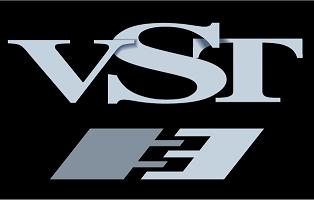The full VST 3 SDK is available here!. It contains :
- a VST 3 Plug-in Test Host Application/Validator,
- the Steinberg VST 3 Plug-In SDK Licensing Agreement that you have to sign if you want to develop or host VST 3 Plug-Ins.
-
Install MSYS2 from http://www.msys2.org/
-
Install the windows development environment. See example here https://www.devdungeon.com/content/install-gcc-compiler-windows-msys2-cc
-
Run the following from the msys2 command prompt:
- Upgrade everything (S = sync, y = download fresh package databases from the server, u = upgrade installed packages)
pacman -Syu
- Upgrade everything (S = sync, u = upgrade installed packages)
pacman -Su
- Install make, autoconf, etc to C:\msys64\usr\bin
pacman -S base-devel gcc vim cmake
- Install gcc in
C:\msys64\mingw64\bin\directory to go withC:\msys64\mingw64\includeandC:\msys64\mingw64\libpacman -S mingw-w64-x86_64-toolchain
- Install cmake
pacman -S mingw-w64-x86_64-cmake
- Upgrade everything (S = sync, y = download fresh package databases from the server, u = upgrade installed packages)
-
Add
C:\msys64\mingw64\binto your PATH environment variablePATH=C:\msys64\mingw64\bin
- Install the official c++ extension for VS Code https://github.com/microsoft/vscode-cpptools
- Install the official cmake tools extension for VS Code https://github.com/microsoft/vscode-cmake-tools
- Choose a kit and run 'Build'
MSYS2 GCC and G++- or
Visual Studio 16 2019 amd64 VS16
-
You can use one of the debug targets in launch.json
-
cmake debug target with argument (gdb)(working with CMAKE kit:MSYS2 GCC and G++) -
or
-
cmake debug target with argument (cppvsdbg)(working with CMAKE kit:Visual Studio 16 2019 amd64 VS16) -
Chose the Debug target in the cmake bottom bar and click F5
-
Optionally add a command line argument
-
I.e. use
editorhostas Debug target and the path to the vst as the command line argument and you can set breakpoints in the vst's