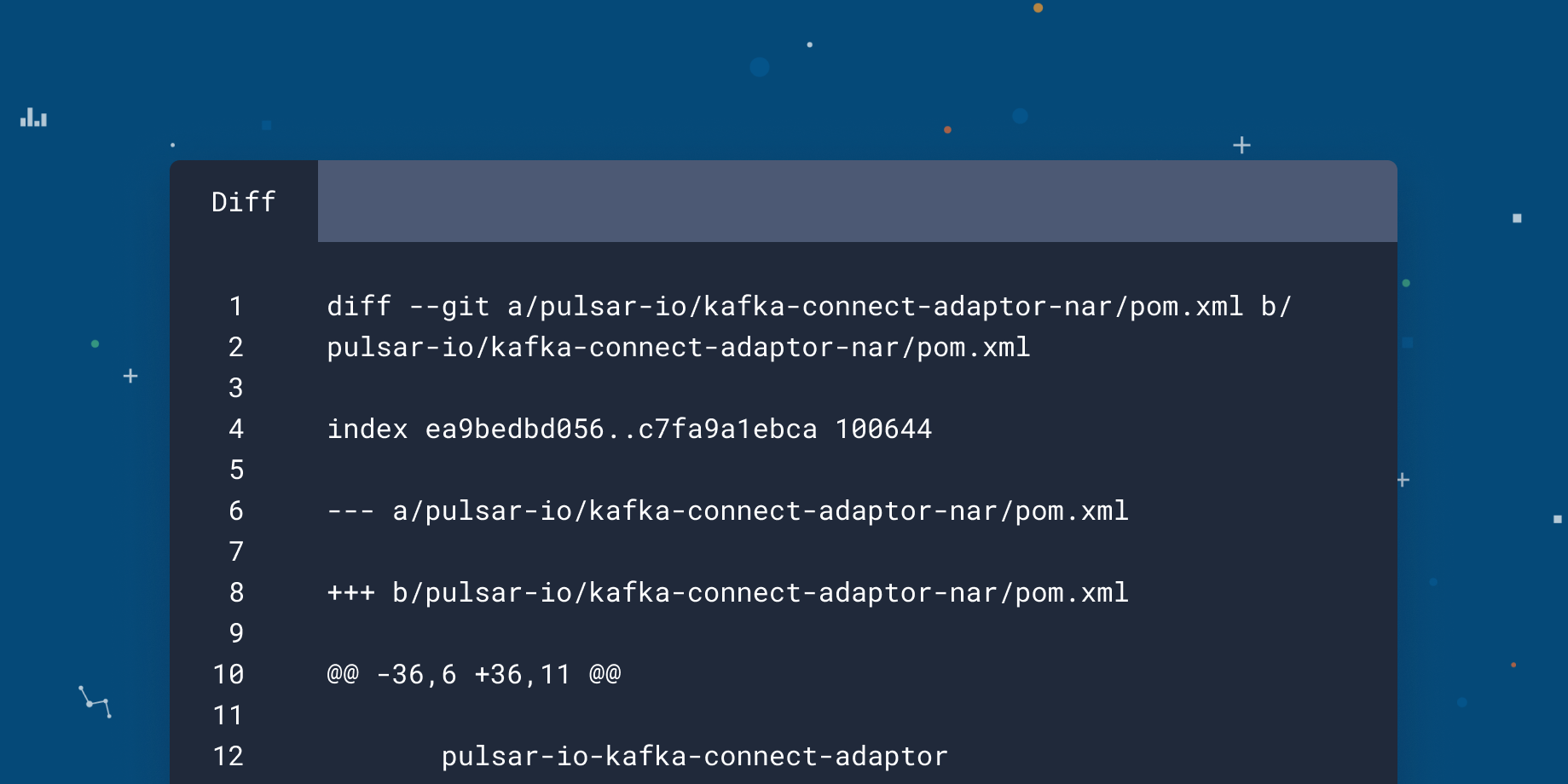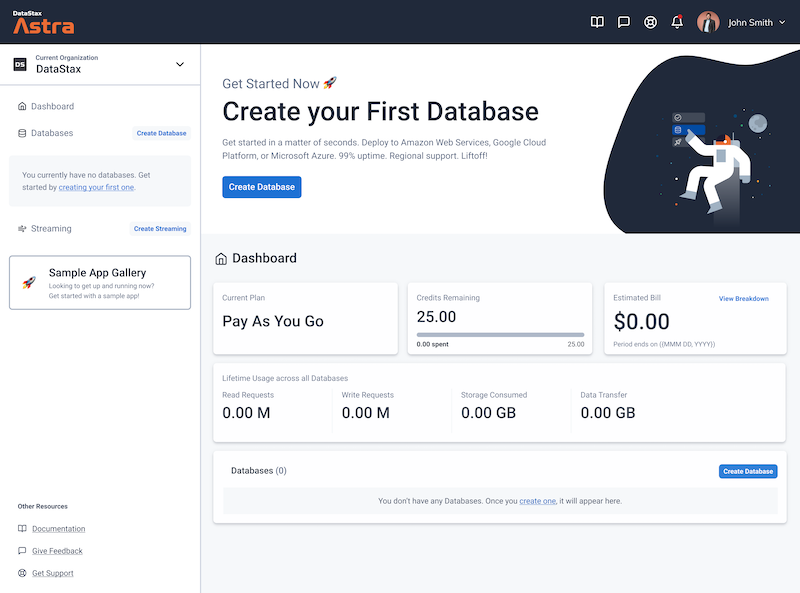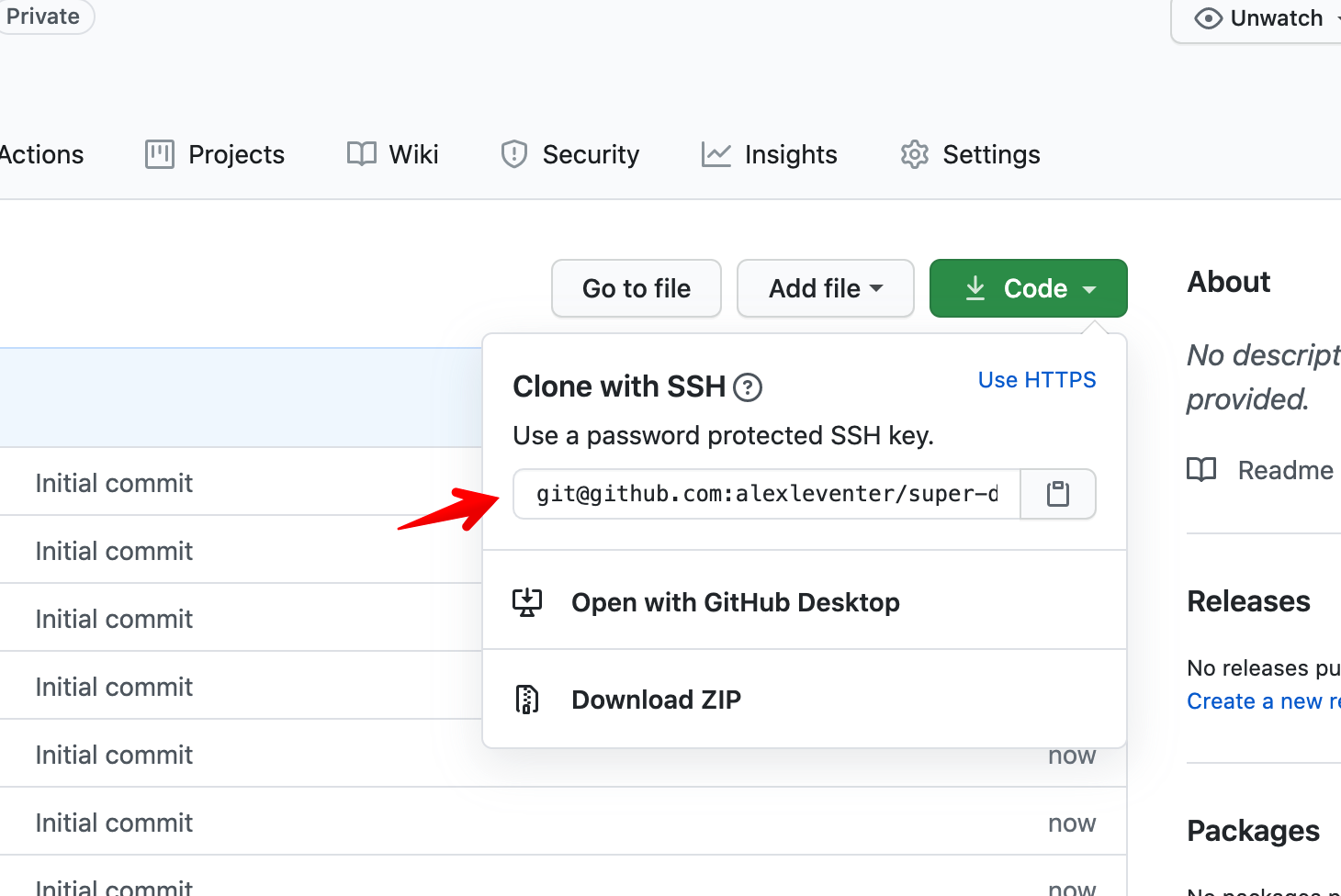50 minutes, Intermediate, Start Building
This provides an example REST backend built in Java using Spring Boot for use with the Getting Started with Astra UI.
- How to connect to Astra via the Secure Connect Bundle
- How to manage a Cassandra Session within a JAVA web application
This is an example of a Spring Boot Microservice for use with the Astra Getting Started UI which is found here.
To build and play with this app, follow the build instructions that are located here: https://github.com/DataStax-Examples/getting-started-with-astra-java
Let's do some initial setup.
-
Create a DataStax Astra account if you don't already have one:
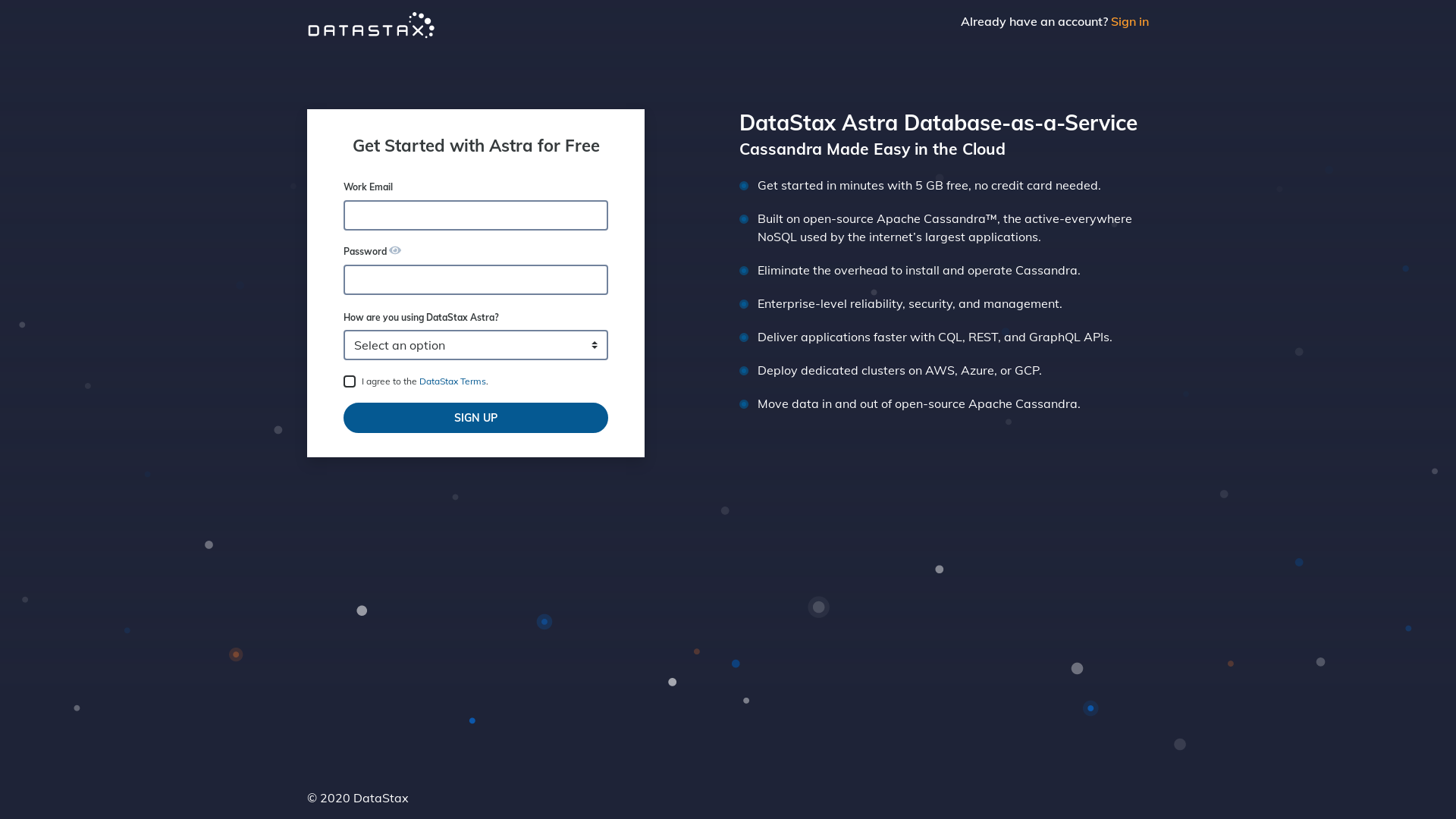
-
Define a database name, keyspace name and credentials (Take note of the DB Password)

-
Your Astra DB will be ready when the status will change from
PendingtoActive💥💥💥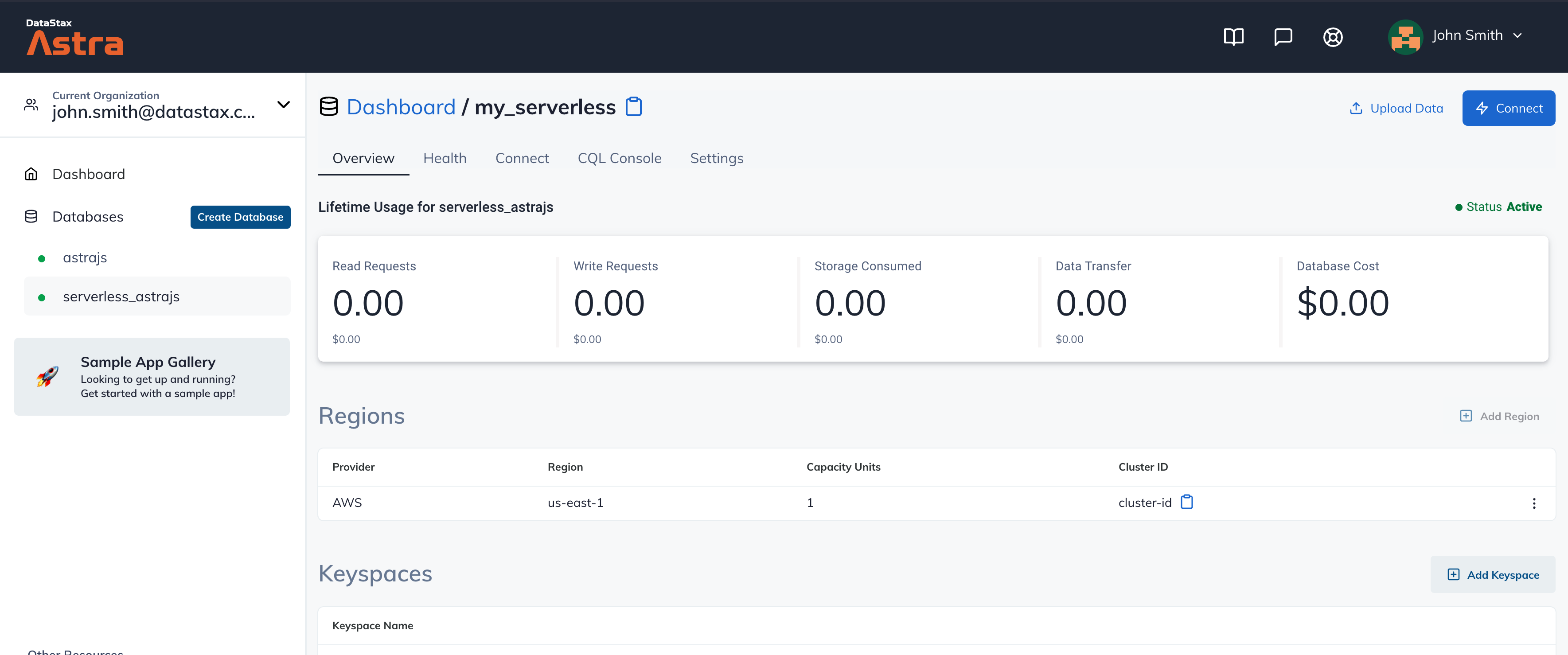
-
Locate the combo
Organization: <Your email>on the top navigation. In the drop down menu, click your current organization.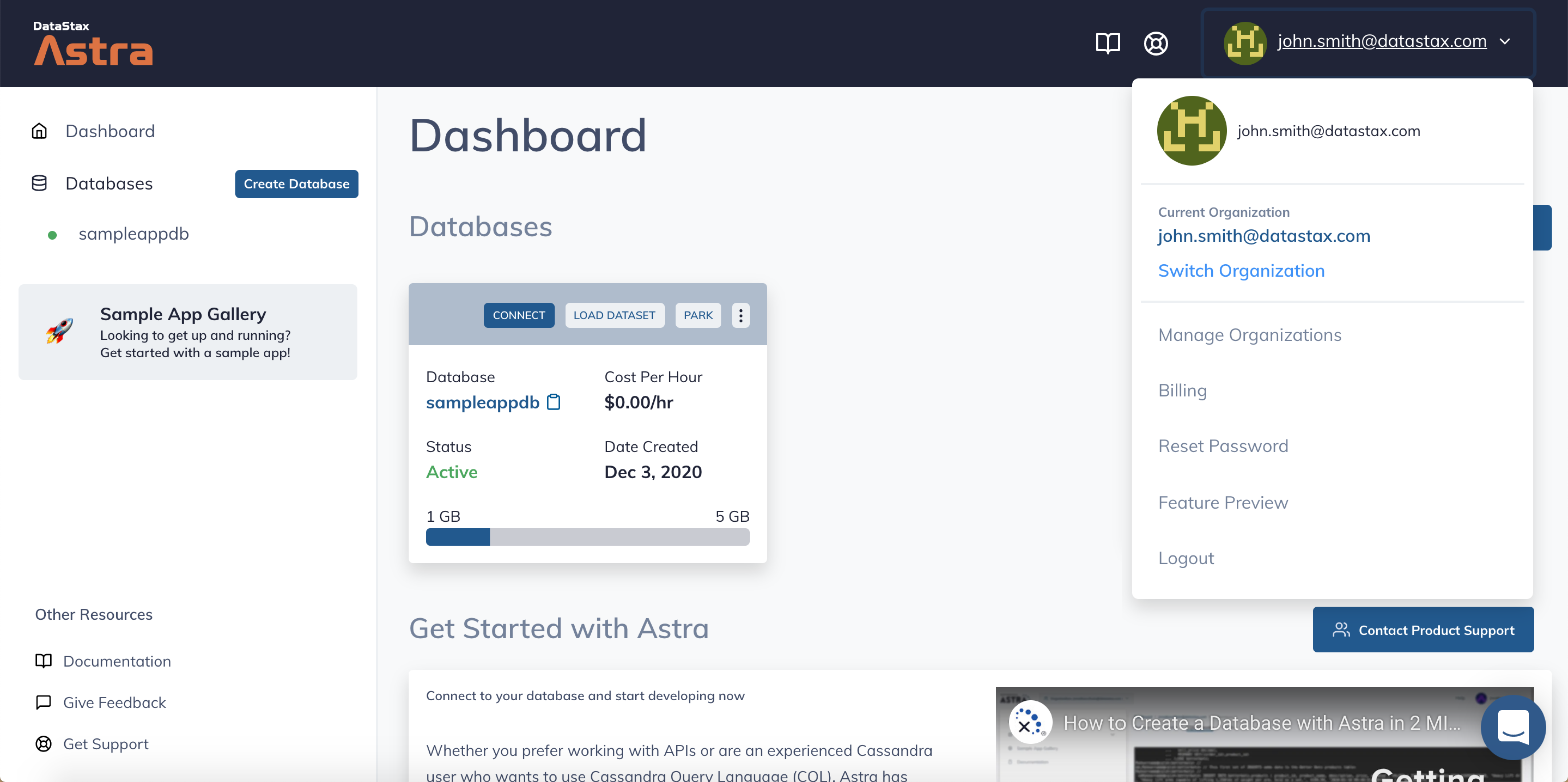
-
Scroll down to the bottom of the page and locate
Service AccountinSecurity Settingsand selectCopy Credentialsas shown below.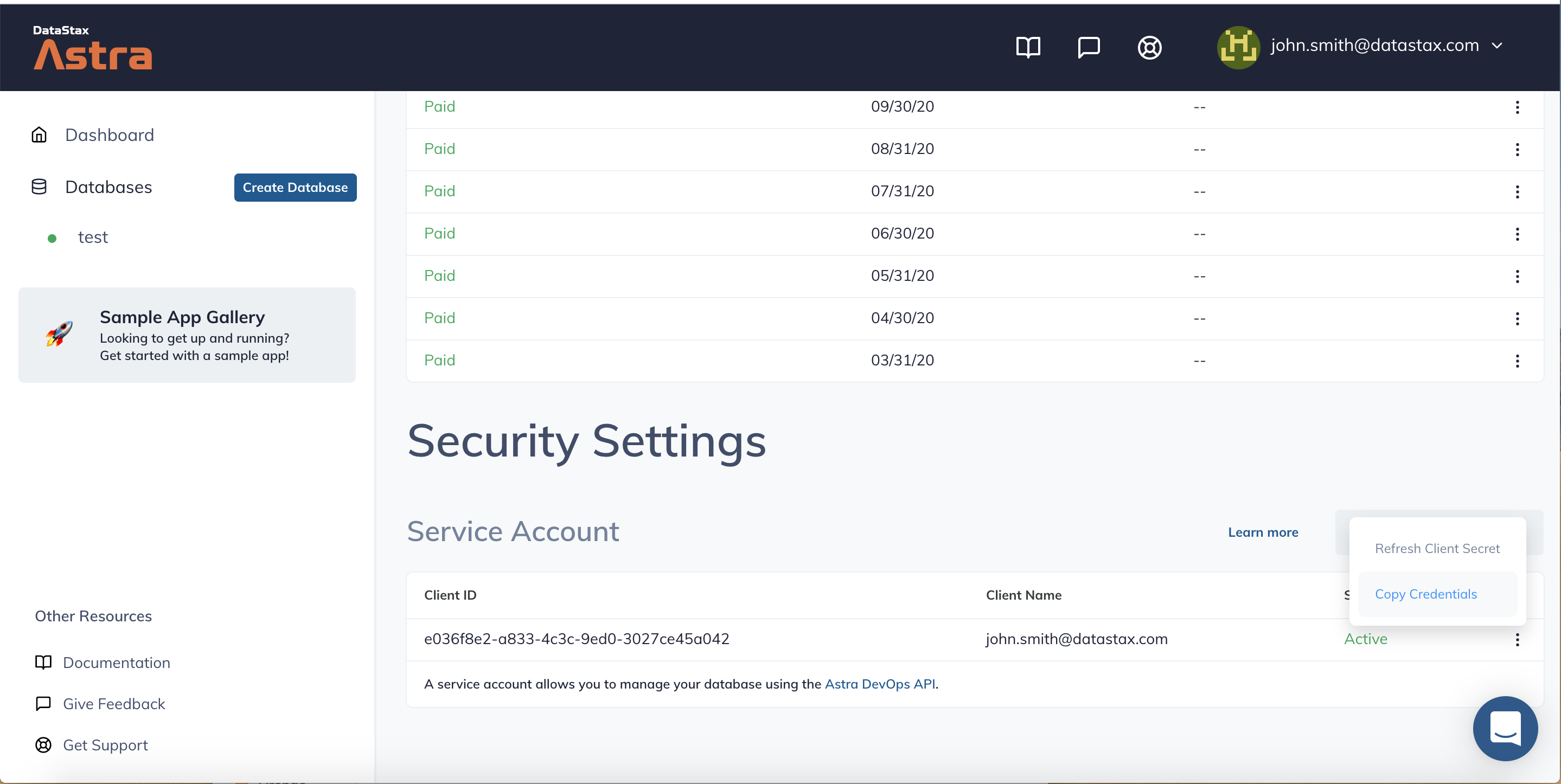
-
Click
Use this templateat the top of the GitHub Repository:
-
Enter a repository name and click 'Create repository from template':
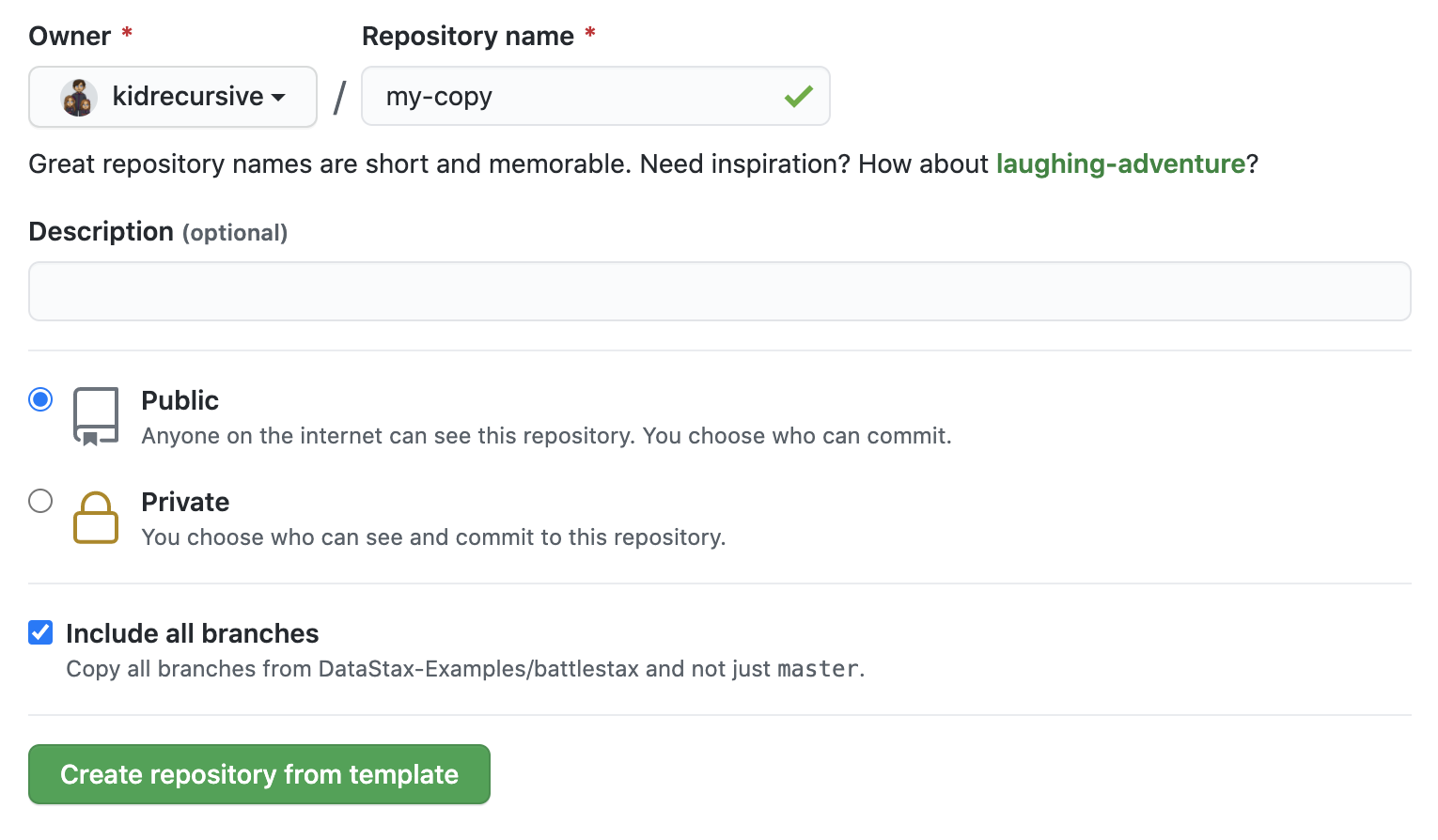
Make sure you've completed the prerequisites before starting this step
Make sure that you have:
- Java 11+
- An Astra compatible Java driver, instructions may be found here to install this locally.
- An Astra database with the CQL schema located in schema.cql already added.
- The username, password, keyspace name, and secure connect bundle downloaded from your Astra Database. For information on how to obtain these credentials please read the documentation found here.
This application is a Spring Boot web application. This sample can be run from the root directory using:
cd getting-started-with-astra-java
mvn spring-boot:runThis will startup the application running on http://localhost:8080
You will know that you are up and working when you get the following in your terminal window:
16:23:01.569 INFO com.datastax.astra.GettingStartedWithAstra : Started GettingStartedWithAstra in 1.851 seconds (JVM running for 2.39)Note: If you want to change the listening port of the application, locate the file src/main/resources/application.yml and change key server.port
To setup the UI to connect to Java backend define a .env file in the getting-started-with-astra-ui project main directory. Inside the file it should have one entry pointing to this project's API endpoint:
BASE_ADDRESS=http://localhost:8080/apiOnce you start that project with a npm run build it will point the UI to the backend API which will then be using Astra as a database. When you first connect to the UI, a dialog box will open asking for Astra connection information.