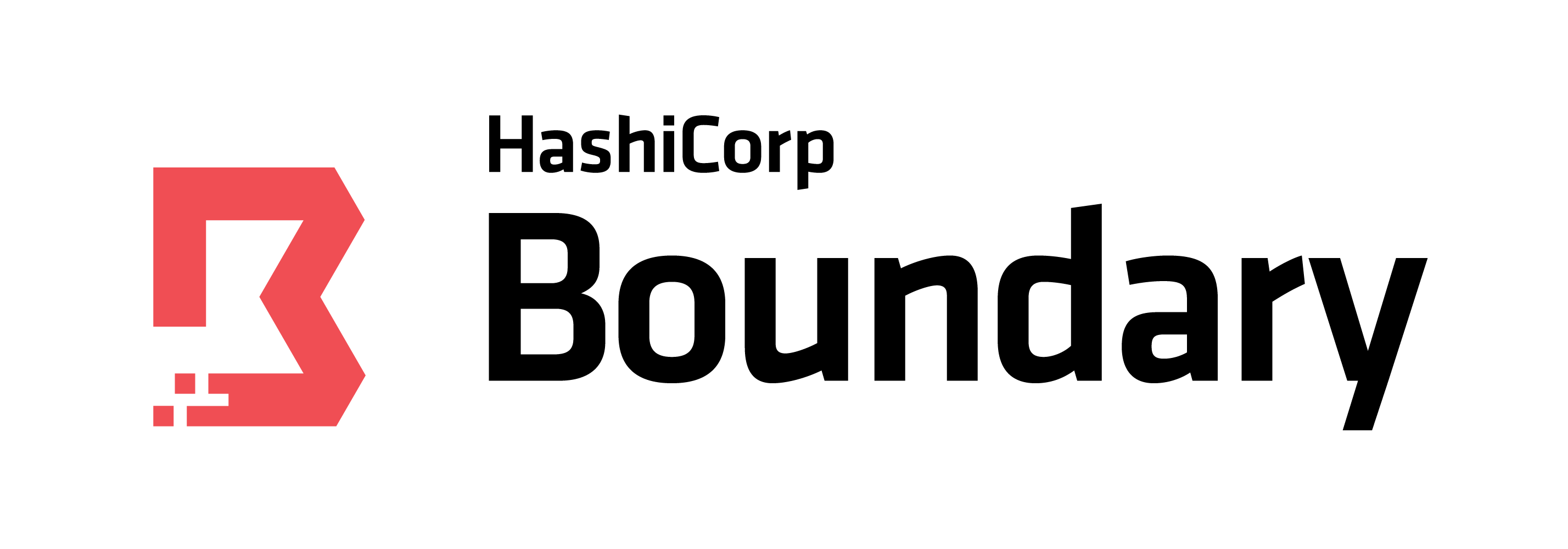The project is based on 3xVault repository.
The project creates 3 Vault nodes in private subnets in 3 different AWS regions. Additionally a Boundary worker is created within each region to provide connectivity to the 3 Vault nodes in particular AWS region. HCP Boundary is used for establishing connections via Boundary workers.
- Having AWS account with the necessary permissions.
- HCP account.
- Boundary HCP cluster.
- Terraform v1.4.4 or higher.
- Clone the repository :
git clone https://github.com/organization24/3xVault_Boundary.git. - Change into its directory :
cd 3xVault_Boundary. - Create
terraform.tfvarsfile, example of how it should look like can be found below. While creatingterraform.tfvarsfile specify Vault version newer than 1.6.0, so "Integrated Storage Cloud Auto Join" is available. - Put your Vault enterprise license in a file named
license_vault.txtin the root directory of this project. - Initialize Terraform providers :
terraform init. - Execute Terraform plan and apply :
terraform planandterraform apply. - The IPs of the Boundary worker nodes are printed as Terraform outputs. If direct SSH connection is needed to the Boundary workers, private SSH keys can be found at
private_keys_boundary/folder in the root of this project. - Each node located in
a1AZ is the active node for the particular Vault cluster. TheVAULT_TOKENenv variable is automatically populated for the active node of each cluster.
-
Set HCP Boundary address by executing the following command the
export BOUNDARY_ADDR=https://CLUSTER_ID_HERE.boundary.hashicorp.cloud. -
Login to the HCP Boundary for the desired region, following examples can be used for respective regions:
- US region -
boundary authenticate password -scope-id=SCOPE_ID -auth-method-id=AUTH_METHOD_ID -login-name=administrator-us. - EU region -
boundary authenticate password -scope-id=SCOPE_ID -auth-method-id=AUTH_METHOD_ID -login-name=administrator-eu. - AP region -
boundary authenticate password -scope-id=SCOPE_ID -auth-method-id=AUTH_METHOD_ID -login-name=administrator-ap.
SCOPE_IDandAUTH_METHOD_IDvariables are printed as Terraform Outputs. Those examples with correct values replaced are also printed as Terraform Outputs. - US region -
-
Login to the desired region, following examples can be used for respective regions:
- US region -
boundary connect ssh -target-scope-name=3xVaultProject -target-name=targetUSregion. - EU region -
boundary connect ssh -target-scope-name=3xVaultProject -target-name=targetEUregion. - AP region -
boundary connect ssh -target-scope-name=3xVaultProject -target-name=targetAPregion.
The
-host-id=flag can be used to log in to desired host, otherwise Boundary is going to pick host at random. For example-host-id=can be set to3xVaultEU0,3xVaultEU1or3xVaultEU2for EU region. - US region -
- Create HTTP targets for Vault cluster hosts
- Review SG for all regions
- Review "Reference to undefined provider" warning in TF
clusters = {
"us" = { region = "us-east-2", vpc_cidr = "192.168.0.0/24", vault_version = "1.10.3+ent-2", vault_ec2_type = "small"},
"ap" = { region = "ap-south-1", vpc_cidr = "192.168.100.0/24", vault_version = "1.7.7+ent", vault_ec2_type = "small"},
"eu" = { region = "eu-west-1", vpc_cidr = "192.168.200.0/24", vault_version = "1.9.6+ent-2", vault_ec2_type = "small"}
}
# For all versions of "vault-enterprise" package, run "apt list -a vault-enterprise" after installing the Hashicorp repo.
# The "vault_ec2_type" variable should be one of the following types - small or large. Small corresponds to "t3.small" while "large" corresponds to "t3.large".
# Boundary config section
boundary_version = "0.12.2+hcp-1" # Use "apt search boundary" to find all versions
boundary_ec2_type = "small" # "small" or "large". Size of the EC2 instance of the Boundary worker
addr = "https://CLUSTER_ID.boundary.hashicorp.cloud" # Address for HCP Boundary cluster
auth_method_id = "ampw_NUMBER" # Admin login method ID for HCP Boundary.
password_auth_method_login_name = "admin" # Admin user
password_auth_method_password = "PASSWORD" # Password for Admin user
administratorUS_password = 1234 # Password for "administrator-us" user in Boundary, used for administrating US region
administratorEU_password = 1234 # Password for "administrator-eu" user in Boundary, used for administrating EU region
administratorAP_password = 1234 # Password for "administrator-ap" user in Boundary, used for administrating AP region
- PRs are welcome !
- Issue reports are welcome!