-
Notifications
You must be signed in to change notification settings - Fork 16
Default case with BDTopo for Windows
This tutorial presents how to create Local Climate Zones with BDTopo 2.2 or 3.0 version.
Two tools are available : Command Line Interface (beginner user) and Groovy (intermediate and advanced user)
You will run the archive Geoclimate.jar in a Command Line Interface.
First, make sure Java (version 11 minimum) is installed in your computer.
You need to download Geoclimate.jar here.
Rename the downloaded file as "Geoclimate.jar".
Create a folder in your documents (for instance C:\mydirectory\Geoclimate) and place Geoclimate.jar in this folder.
Collect all your BDTopo data in one single folder (the folder can contain many subfolders, the algorithm will find all needed data by itself as long as you use the raw data supplied by the IGN). Currently, the required files are the ones listed
For each layer, the '.dbf', '.shp', '.shx' and '.shp' formats are needed.
Create a subfolder (for instance C:\mydirectory\Geoclimate\BD_TOPO_v2) and place your BD Topo 2.2 data in this folder.
In order to run Geoclimate, you need to write a configuration file. This file specifies inputs, methods and outputs of Geoclimate.
An example of configuration file is presented below :
{
"description": "Processing BD Topo v2 data",
"input": {
"folder":"C:\\mydirectory\\Geoclimate\\BD_TOPO_v2",
"locations":["12174"]
},
"output": {
"folder": "C:\\temp"
},
"parameters": {
"rsu_indicators": {
"indicatorUse": [
"LCZ",
"TEB",
"URBAN_TYPOLOGY"
],
"svfSimplified": true
},
"grid_indicators": {
"x_size": 100,
"y_size": 100,
"rowCol": false,
"output" : "geojson",
"indicators" :["BUILDING_FRACTION", "BUILDING_HEIGHT", "BUILDING_POP",
"BUILDING_TYPE_FRACTION", "WATER_FRACTION", "VEGETATION_FRACTION",
"ROAD_FRACTION", "IMPERVIOUS_FRACTION", "FREE_EXTERNAL_FACADE_DENSITY",
"BUILDING_HEIGHT_WEIGHTED", "BUILDING_SURFACE_DENSITY",
"SEA_LAND_FRACTION", "ASPECT_RATIO", "SVF",
"HEIGHT_OF_ROUGHNESS_ELEMENTS", "TERRAIN_ROUGHNESS_CLASS",
"UTRF_AREA_FRACTION", "UTRF_FLOOR_AREA_FRACTION",
"LCZ_PRIMARY", "BUILDING_HEIGHT_DISTRIBUTION", "STREET_WIDTH"]
}
}
}You can copy this example in a notebook and name it "my_first_config_file_bdtopov2.json" . Place this configuration file in the same folder than Geoclimate.jar .
The configuration file is structured in four main parts.
-
"description" is a character string that describes your process. You can name your process here.
-
"input" specifies the input data you will use. In this example, we specify "folder" for BDTopo 2.2 version, where the BD Topo 2.2 files are located on the computer ("/home/mydirectory/Geoclimate/BD_TOPO_v2/") and which "locations" (communes using insee codes) should be run. If you want many communes of your data to be run, simply list their insee code:["12174", "12175", etc.].
-
"output" specifies the format you expect for your output (here "folder") and where you want to create your output files (here in C:\temp).
-
"parameters" specifies the output you want to calculate based on your reference spatial units ("rsu_indicators") or on a grid ("grid_indicators").
-
At RSU scale, we calculate the LCZ, the TEB inputs and the UTRF ("indicatorUse": ["LCZ", "TEB", "URBAN_TYPOLOGY"]). We use the simplified method to calculate the sky view factor ("svfSimplified": true).
-
With the grid approach, we specify the grid dimensions in meters ("x_size" and "y_size") and the output format ("output" : "geojson"). Then, we specify the indicators we want to calculate for each cell of the grid ("BUILDING_FRACTION", "BUILDING_HEIGHT", "WATER_FRACTION", "VEGETATION_FRACTION", "ROAD_FRACTION", "IMPERVIOUS_FRACTION", "LCZ_FRACTION").
On your machine, open a command prompt.
Go to the folder where Geoclimate.jar is located using this command line :
cd mydirectory\Geoclimate
Then, you can run this command line which presents you the main options of Geoclimate :
java -jar Geoclimate.jar -h
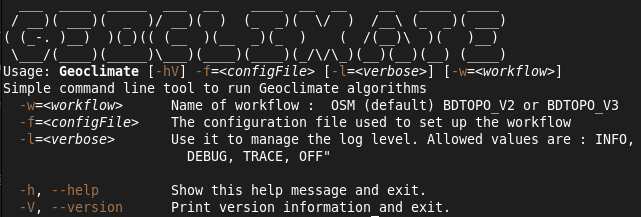
In order to perform your first calculations with the configuration file above, use
java -jar Geoclimate.jar -f my_first_config_file_bdtopov2.json -w BDTOPO_V2.2
If everything runs well, you will obtain a message : The BDTOPO_V2.2 workflow has been successfully executed
The results of your calculations are located in you C:\temp folder.
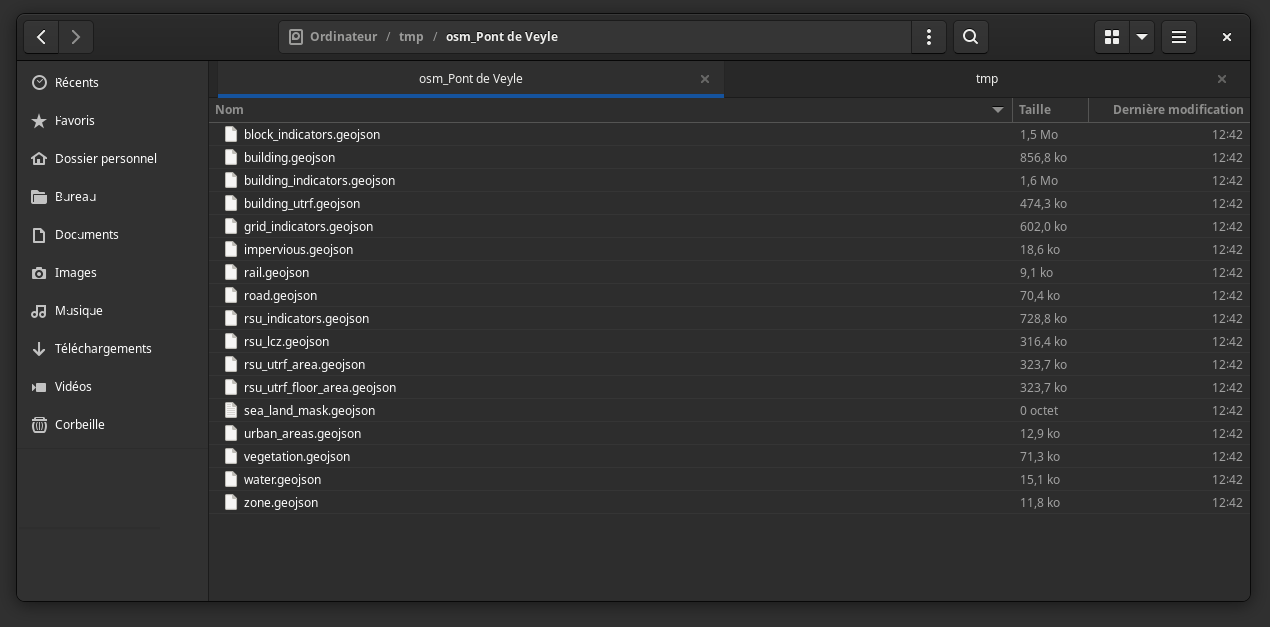
GeoClimate - documentation 2020 - 2024 -
This work is licensed under a Creative Commons Attribution-ShareAlike 4.0 International.
