a TUI playground for exploring jq.
This application utilizes itchyny's implementation of jq written in Go, gojq.
brew install noahgorstein/tap/jqpsudo port install jqpAvailable through the Arch User Repository as jqp-bin.
yay -S jqp-binsudo snap install jqp
Download the relevant asset for your operating system from the latest GitHub release. Unpack it, then move the binary to somewhere accessible in your PATH, e.g. mv ./jqp /usr/local/bin.
Clone this repository, build from source with cd jqp && go build, then move the binary to somewhere accessible in your PATH, e.g. mv ./jqp /usr/local/bin.
➜ jqp --help
jqp is a terminal user interface (TUI) for exploring the jq command line utility.
You can use it to run jq queries interactively. If no query is provided, the interface will prompt you for one.
The command accepts an optional query argument which will be executed against the input JSON or newline-delimited JSON (NDJSON).
You can provide the input JSON or NDJSON either through a file or via standard input (stdin).
Usage:
jqp [query] [flags]
Flags:
--config string path to config file (default is $HOME/.jqp.yaml)
-f, --file string path to the input JSON file
-h, --help help for jqp
-t, --theme string jqp theme
-v, --version version for jqp
jqp also supports input from STDIN. STDIN takes precedence over the command-line flag. Additionally, you can pass an optional query argument to jqp that it will execute upon loading.
➜ curl "https://api.github.com/repos/jqlang/jq/issues" | jqp '.[] | {"title": .title, "url": .url}'
Note
Valid JSON or NDJSON (newline-delimited JSON) can be provided as input to jqp.
| Keybinding | Action |
|---|---|
tab |
cycle through sections |
shift-tab |
cycle through sections in reverse |
ctrl-y |
copy query to system clipboard1 |
ctrl-s |
save output to file (copy to clipboard if file not specified) |
ctrl-c |
quit program / kill long-running query |
| Keybinding | Action |
|---|---|
enter |
execute query |
↑/↓ |
cycle through query history |
ctrl-a |
go to beginning of line |
ctrl-e |
go to end of line |
←/ctrl-b |
move cursor one character to left |
→/ctrl-f |
move cursor one character to right |
ctrl-k |
delete text after cursor line |
ctrl-u |
delete text before cursor |
ctrl-w |
delete word to left |
ctrl-d |
delete character under cursor |
| Keybinding | Action |
|---|---|
↑/k |
up |
↓/j |
down |
ctrl-u |
page up |
ctrl-d |
page down |
jqp can be configured with a configuration file. By default, jqp will search your home directory for a YAML file named .jqp.yaml. A path to a YAML configuration file can also be provided to the --config command-line flag.
➜ jqp --config ~/my_jqp_config.yaml < data.jsonIf a configuration option is present in both the configuration file and the command-line, the command-line option takes precedence. For example, if a theme is specified in the configuration file and via -t/--theme flag, the command-line flag will take precedence.
theme:
name: "nord" # controls the color scheme
chromaStyleOverrides: # override parts of the chroma style
kc: "#009900 underline" # keys use the chroma short namesThemes can be specified on the command-line via the -t/--theme <themeName> flag. You can also set a theme in your configuration file.
theme:
name: "monokai"Overrides to the chroma styles used for a theme can be configured in your configuration file.
For the list of short keys, see chroma.StandardTypes. To see which token to use for a value, see the JSON lexer (look for <token> tags). To see the color and what's used in the style you're using, look for your style in the chroma styles directory.
theme:
name: "monokai" # name is required to know which theme to override
chromaStyleOverrides:
kc: "#009900 underline"You can change non-syntax colors using the styleOverrides key:
theme:
styleOverrides:
primary: "#c4b28a"
secondary: "#8992a7"
error: "#c4746e"
inactive: "#a6a69c"
success: "#87a987"Themes are broken up into light and dark themes. Light themes work best in terminals with a light background and dark themes work best in a terminal with a dark background. If no theme is specified or a non-existent theme is provided, the default theme is used, which was created to work with both terminals with a light and dark background.
abapalgolarduinoautumnborlandcatppuccin-lattecolorfulemacsfriendlygithubgruvbox-lighthrdarkigorlovelacemannimonokai-lightmurphyonesenterpriseparaiso-lightpastieperldocpygmentssolarized-lighttangotracvisual_studiovulcanxcode
averagebase16snazzycatppuccin-frappecatppuccin-macchiatocatppuccin-mochadoom-onedoom-one2draculafruitygithub-darkgruvboxmonokainativeparaiso-darkrrtsolarized-darksolarized-dark256swapoffvimwitchhazelxcode-dark
- jqq for inspiration
Footnotes
-
jqpuses https://github.com/atotto/clipboard for clipboard functionality. Things should work as expected with OSX and Windows. Linux, Unix requirexcliporxselto be installed. ↩