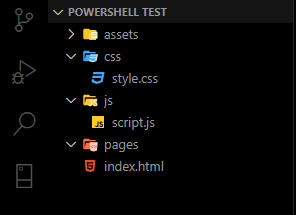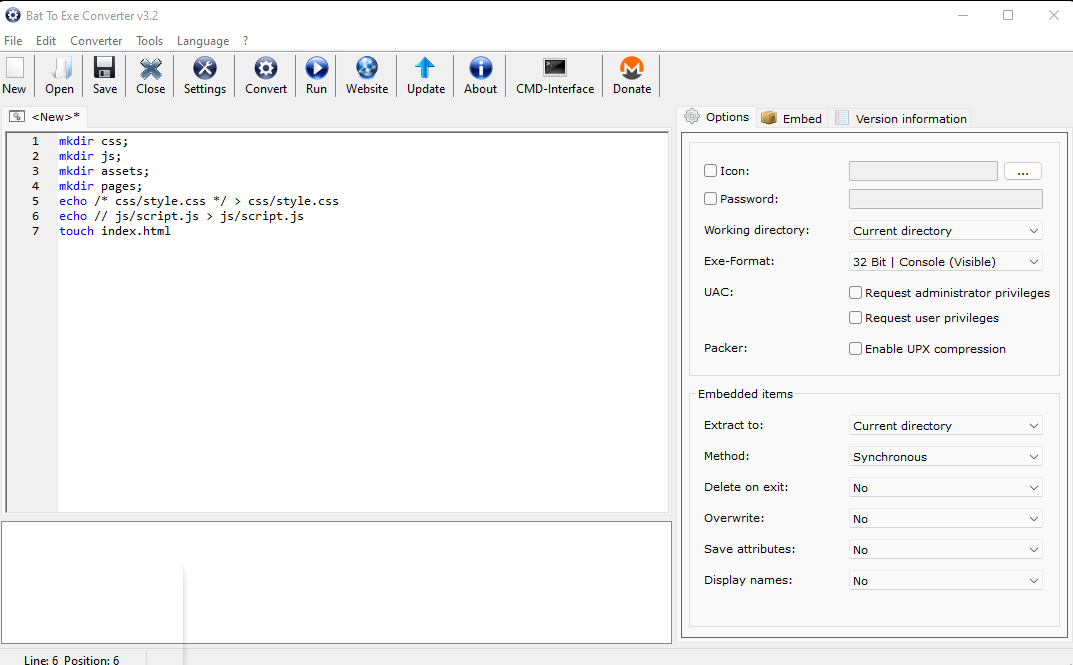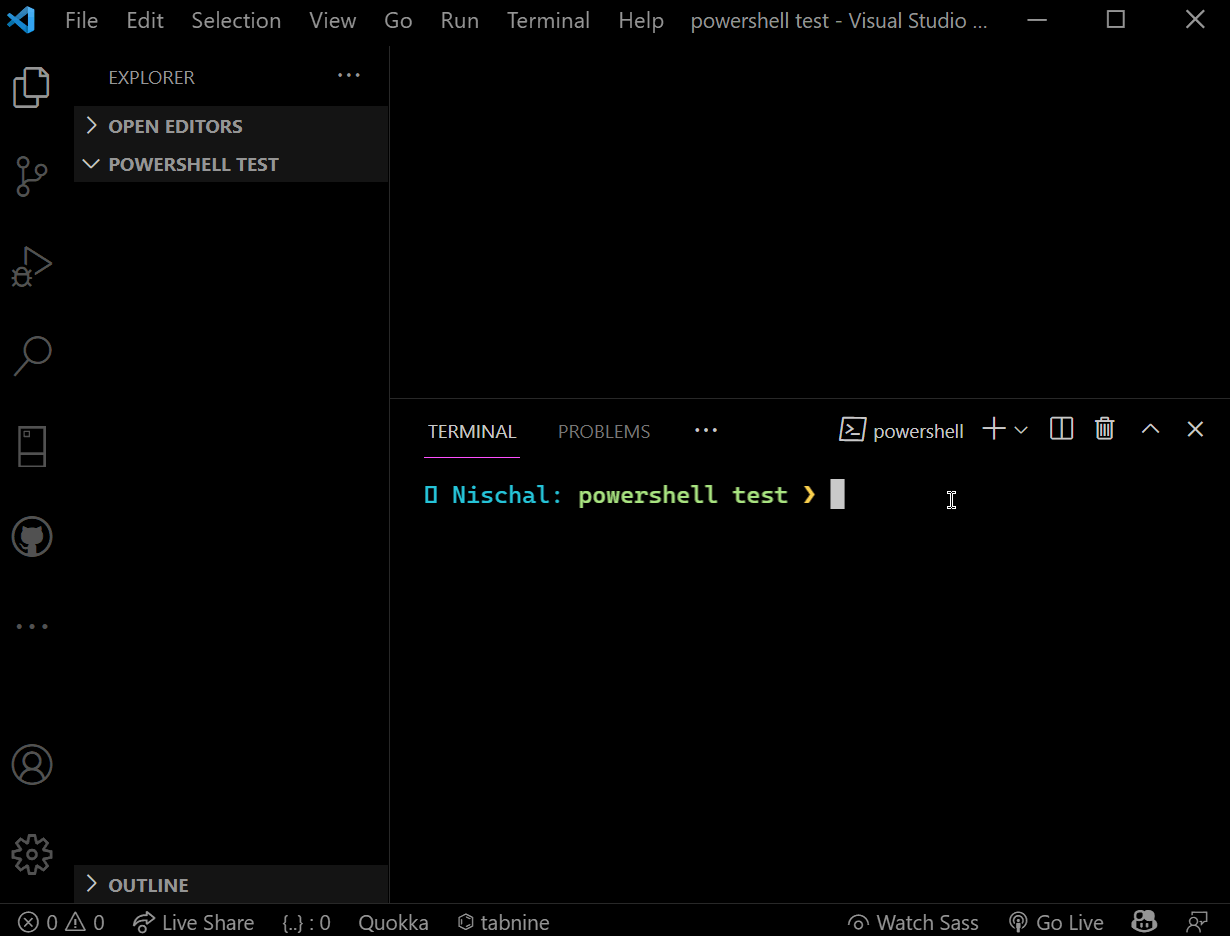We, developers, find it annoying or a teeny bit bothersome to set up our working directory for the same type of projects that we work on every single day or maybe even every other hour. I, as a web developer kinda found the solution to just spend a little less time in making the directory 😅. For web developers, the most common directory setup will be
- assets 🖼️ { for dumping all pictures, icons etc }
- css 🖌️ { where we dump all CSS files }
- js ⚙️ { folder for associated JavaScript }
- pages 📃 {for additional pages to be added to the website }
- index.html { the main page ! }
There may be other directory setups too. I would love to know if there are any others. So once I found myself making folders manually every time I initiate projects...
for example
I used commands like mkdir or touch [filename.extension] for every directory or file I make and admit it we do hate relying on the mouse at some point or the other. I wanted to automate / semi-automate the whole process. So at first, I figured out all the exact commands I used for setting up the project directory... and they were something similar to this in the command shell / PowerShell
> mkdir assets
> mkdir css ;cd css;touch style.scss
> mkdir js;cd js;touch app.js
> touch index.html
And I had heard of something called .bat file..which is supposed to run a bunch of windows commands when we run it and Eureka ✨! All I had to do was figure out how to turn the above code into a .bat file ...And it turns out that I had to simply write what I want the bat file to do in the bat file in the command language. After some improvements and additions, my .bat file looked like this
mkdir css;
mkdir js;
mkdir assets;
mkdir pages;
echo /* css/style.css */ > css/style.css
echo // js/script.js > js/script.js
touch index.html
There were many converters online and there was this one converter that just did the thing I wanted it to do ~ .bat to .exe converter from Major Geeks and i simultaneously found a Software Walk Through guide. The first part of the guide used something called IExpress which was manually converting that batch file into a package and then to a .exe file...but the second part had a more automated approach...where you just write the batch file and it will give you the .exe file when you press convert..Fairly straightforward!
To successfully implement... start webdev...
once I had the .exe file ready with the name webdev, I had to save it in C:\Windows.Why? because I had recently learned that any executable file in C:\Windows directory is directly accessible and can be opened by the command prompt or PowerShell just by writing the command start program_name, hence the path. After all these steps you are good to go 🏃🏻♂️!
Here is the final execution of the whole process 😁
You can customize the .bat file or you can create a whole new one and repeat the steps for other project setups. I invite you to create safe .bat files for other project setups too..