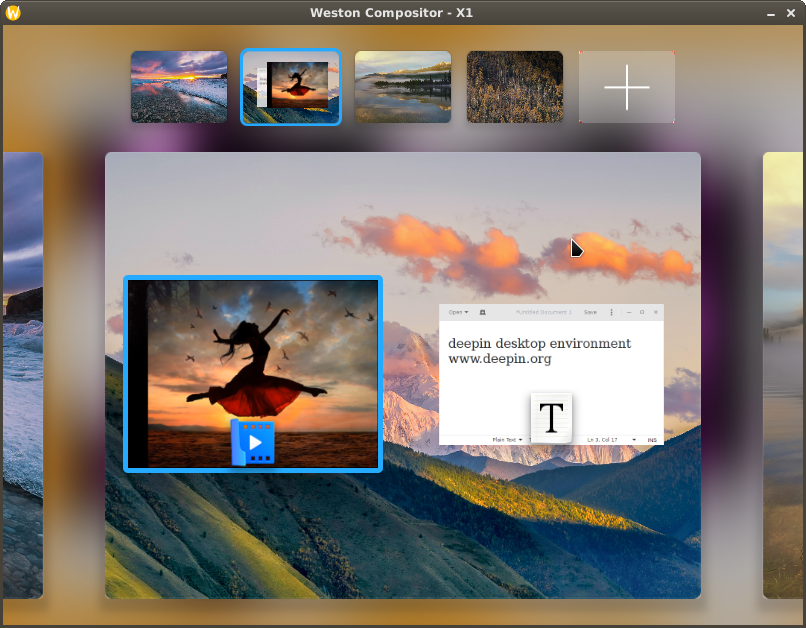Run deepin desktop in a Docker container. Use x11docker to run image.
Run desktop with:
x11docker --desktop --init=systemd -- --cap-add=IPC_LOCK -- x11docker/deepin
Run single application:
x11docker x11docker/deepin deepin-terminal
- Persistent home folder stored on host with
--home - Shared host file or folder with
--share PATH - Hardware acceleration with option
--gpu - Clipboard sharing with option
--clipboard - Language locale setting with
--lang [=$LANG] - Sound support with
--pulseaudio - Printer support with
--printer - Webcam support with
--webcam
See x11docker --help for further options.
- The logout button does not respond. To terminate the session either close the X server window or type
systemctl poweroffin terminal. - Configuring the keyboard input method in deepin control center does not work. Use "Fcitx Configuration" in the application menu instead.
To add your desired applications, create and build from a custom Dockerfile with this image as a base. Example with firefox:
FROM x11docker/deepin
RUN apt-get update && \
env DEBIAN_FRONTEND=noninteractive apt-get install -y firefox && \
apt-get clean
Some applications has been outsourced from the official deepin repository, noteable many Windows applications running with wine. They should be still available in a community repository. However, the official site is no longer accessible for unknown reasons. An inofficial community repository outside of China is located in Spain.