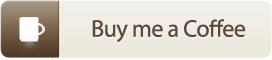Have you ever wanted an easy way to notify your end users of System Outages, Important Announcements, or Releases. If so, then the Notification Banner v2 is exaclty what you are looking for. In my previous versions we had to add a word like "Issue" in the title of your article in order for the notification to show. With v2 we are going to leverage the Zendesk API and use the Article labels to display our alerts.
A fair amount of time and effort went into this solution. If you use it then show your love.
- 02/08/16 - Initial Commit
- 03/02/16 - Added more Q&A
- 03/22/21 - thank you mdebortoli
- Code converted to Vanilla JavaScript so it can be compatible with multiple themes (Copenhagen v2.+ doesn't support jQuery anymore)
- Fixed "close" button not showing properly issue
- Article labels
- API
- CSS
- HTML
- JS
- Entypo font icons or FontAwesome (default uses Entypo)
Select your theme and add the following.
HTML
- Open up the HTML tab in Zendesk and select the "Header".
- Copy the code from the Header.html file above. Paste it into Zendesk.
- The code should be the very top line of your Header file.
CSS
- Open up the CSS tab in Zendesk.
- Copy the code from the zendesk.css file above. Paste it into Zendesk.
- I recommend to paste the css code to the very bottom of your CSS tab.
JS
- Open up the JS folder tab in Zendesk
- Copy the code from the zendesk.js file above. Paste it into Zendesk.
Article Labels
- Go edit one of your articles and add a label called "alert" all lowercase.
- Note: You may have multiple articles which have the default label
alertalready applied. You can modify the JS to look for a new label, or clean up the articles which already have this label value applied.
Edit the background in this statement (near the top of the css)
.ns-box {
background: rgba(192, 57, 43,0.85);
}
Edit the color in this statement (near the top of the css)
.ns-box {
color: rgba(250,251,255,0.95);
}
Change the label variable on the line below to anything you would like.
// Article label to be considered for the alerts
const label = 'alert'
You can edit the line below and set showArticleBody to false
// Show the article body within the alertbox? (Boolean: true/false)
const showArticleBody = true
Zendesk uses Entypo icons by default
In the CSS - change the content. A list of codes can be found here:
Wayback Machine Version of entypo.com/characters
.megaphone:before {
content:'\1F4E3';
}
You sure can. I love to use Font Awesome icons in my designs
Edit the CSS and JS CSS (adjust color and font size for the Font Awesome icon)
.ns-box-inner i {
color: #fff;
font-size: 3.8em;
}
JS Replace
<span class="megaphone"></span>
With
<i class="fa fa-bullhorn"></i>
Add the first line at the very top of your code and the end bracket at the very end of your code.
if (window.location.href == "https://yoururl.zendesk.com/hc/en-us") {
->notification code would be here ->
}