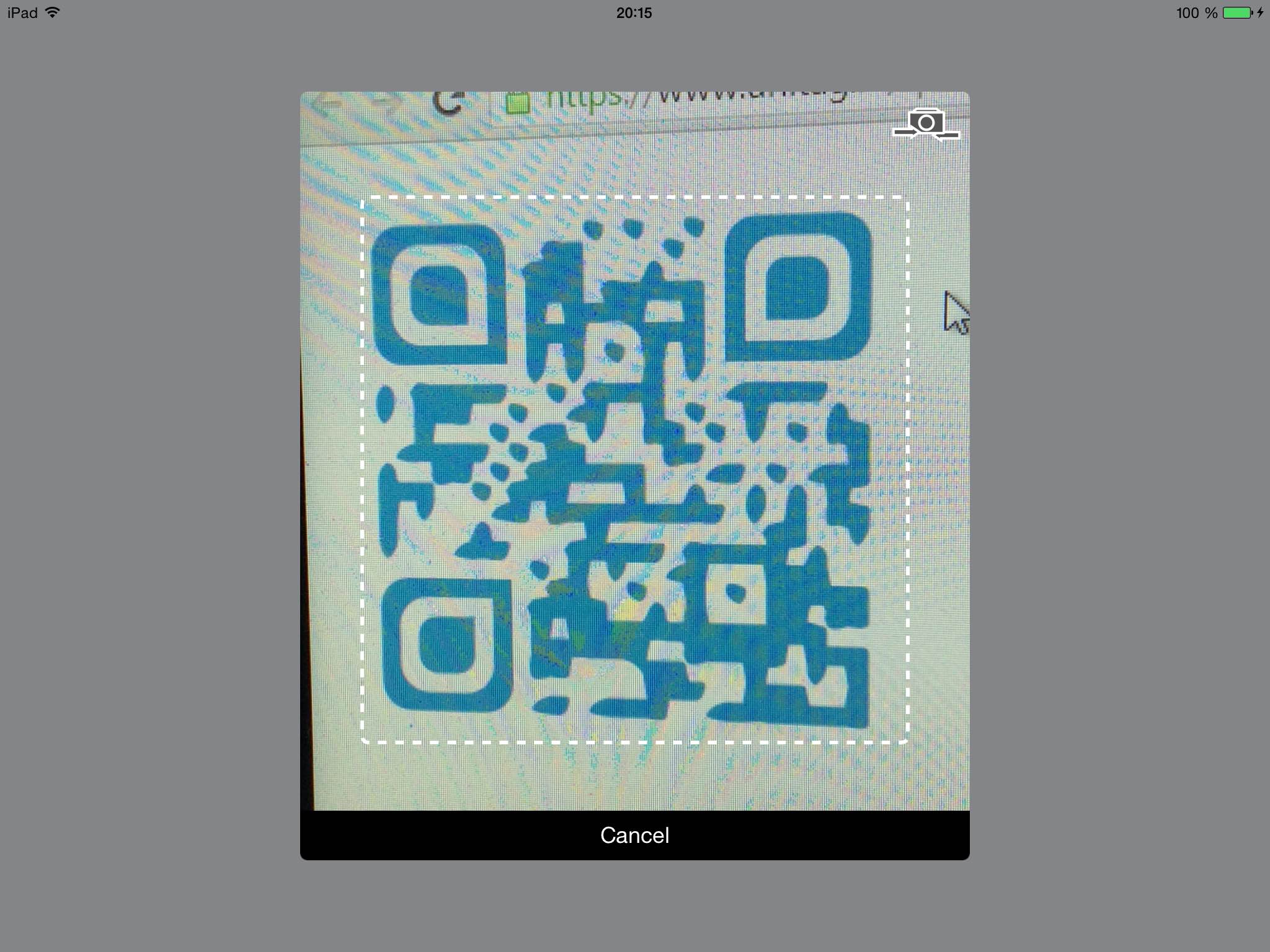QRCodeReader.swift is a simple code reader (initially only QRCode) for iOS in Swift. It is based on the AVFoundation framework from Apple in order to replace ZXing or ZBar for iOS 8.0 and over. It can decodes these format types.
It provides a default view controller to display the camera view with the scan area overlay and it also provides a button to switch between the front and the back cameras.
Requirements • Usage • Installation • Contact • License
- iOS 8.0+
- Xcode 8.0+
- Swift 3.0+
In iOS10+, you will need first to reasoning about the camera use. For that you'll need to add the Privacy - Camera Usage Description (NSCameraUsageDescription) field in your Info.plist:
Then just follow these steps:
- Add delegate
QRCodeReaderViewControllerDelegate - Add
import AVFoundation - The
QRCodeReaderViewControllerDelegateimplementations is:
// Good practice: create the reader lazily to avoid cpu overload during the
// initialization and each time we need to scan a QRCode
lazy var readerVC = QRCodeReaderViewController(builder: QRCodeReaderViewControllerBuilder {
$0.reader = QRCodeReader(metadataObjectTypes: [AVMetadataObjectTypeQRCode], captureDevicePosition: .back)
})
@IBAction func scanAction(_ sender: AnyObject) {
// Retrieve the QRCode content
// By using the delegate pattern
readerVC.delegate = self
// Or by using the closure pattern
readerVC.completionBlock = { (result: QRCodeReaderResult?) in
print(result)
}
// Presents the readerVC as modal form sheet
readerVC.modalPresentationStyle = .formSheet
present(readerVC, animated: true, completion: nil)
}
// MARK: - QRCodeReaderViewController Delegate Methods
func reader(_ reader: QRCodeReader, didScanResult result: QRCodeReaderResult) {
reader.stopScanning()
dismiss(animated: true, completion: nil)
}
//This is an optional delegate method, that allows you to be notified when the user switches the cameraName
//By pressing on the switch camera button
func reader(_ reader: QRCodeReaderViewController, didSwitchCamera newCaptureDevice: AVCaptureDeviceInput) {
if let cameraName = newCaptureDevice.device.localizedName {
print("Switching capturing to: \(cameraName)")
}
}
func readerDidCancel(_ reader: QRCodeReader) {
reader.stopScanning()
dismiss(animated: true, completion: nil)
}Note that you should check whether the device supports the reader library by using the QRCodeReader.isAvailable() or the QRCodeReader.supportsMetadataObjectTypes() methods.
You can create your own interface to scan your 1D/2D codes by using the QRCodeReaderDisplayable protocol and the readerView property in the QRCodeReaderViewControllerBuilder:
class YourCustomView: UIView, QRCodeReaderDisplayable {
let cameraView: UIView = UIView()
let cancelButton: UIButton? = UIButton()
let switchCameraButton: UIButton? = SwitchCameraButton()
let toggleTorchButton: UIButton? = ToggleTorchButton()
func setupComponents(showCancelButton: Bool, showSwitchCameraButton: Bool, showTorchButton: Bool) {
// addSubviews
// setup constraints
// etc.
}
}
lazy var reader = QRCodeReaderViewController(builder: QRCodeReaderViewControllerBuilder {
let readerView = QRCodeReaderContainer(displayable: YourCustomView())
$0.readerView = readerView
})The recommended approach to use QRCodeReaderViewController in your project is using the CocoaPods package manager, as it provides flexible dependency management and dead simple installation.
Install CocoaPods if not already available:
$ [sudo] gem install cocoapods
$ pod setupGo to the directory of your Xcode project, and Create and Edit your Podfile and add QRCodeReader.swift to your corresponding TargetName:
$ cd /path/to/MyProject
$ touch Podfile
$ edit Podfile
source 'https://github.com/CocoaPods/Specs.git'
platform :ios, '8.0'
use_frameworks!
target 'TargetName' do
pod 'QRCodeReader.swift', '~> 7.2.0'
endInstall into your project:
$ pod installOpen your project in Xcode from the .xcworkspace file (not the usual project file):
$ open MyProject.xcworkspaceYou can now import QRCodeReader framework into your files.
Carthage is a decentralized dependency manager that automates the process of adding frameworks to your Cocoa application.
You can install Carthage with Homebrew using the following command:
$ brew update
$ brew install carthageTo integrate QRCodeReader into your Xcode project using Carthage, specify it in your Cartfile file:
github "yannickl/QRCodeReader.swift" >= 7.2.0
You can use The Swift Package Manager to install QRCodeReader.swift by adding the proper description to your Package.swift file:
import PackageDescription
let package = Package(
name: "YOUR_PROJECT_NAME",
targets: [],
dependencies: [
.Package(url: "https://github.com/yannickl/QRCodeReader.swift.git", versions: "7.2.0" ..< Version.max)
]
)Note that the Swift Package Manager is still in early design and development, for more information checkout its GitHub Page.
Download the project and copy the QRCodeReader folder into your project to use it in.
Yannick Loriot
Copyright (c) 2014-present - Yannick Loriot
Permission is hereby granted, free of charge, to any person obtaining a copy of this software and associated documentation files (the "Software"), to deal in the Software without restriction, including without limitation the rights to use, copy, modify, merge, publish, distribute, sublicense, and/or sell copies of the Software, and to permit persons to whom the Software is furnished to do so, subject to the following conditions:
The above copyright notice and this permission notice shall be included in all copies or substantial portions of the Software.
THE SOFTWARE IS PROVIDED "AS IS", WITHOUT WARRANTY OF ANY KIND, EXPRESS OR IMPLIED, INCLUDING BUT NOT LIMITED TO THE WARRANTIES OF MERCHANTABILITY, FITNESS FOR A PARTICULAR PURPOSE AND NONINFRINGEMENT. IN NO EVENT SHALL THE AUTHORS OR COPYRIGHT HOLDERS BE LIABLE FOR ANY CLAIM, DAMAGES OR OTHER LIABILITY, WHETHER IN AN ACTION OF CONTRACT, TORT OR OTHERWISE, ARISING FROM, OUT OF OR IN CONNECTION WITH THE SOFTWARE OR THE USE OR OTHER DEALINGS IN THE SOFTWARE.