-
Notifications
You must be signed in to change notification settings - Fork 822
New issue
Have a question about this project? Sign up for a free GitHub account to open an issue and contact its maintainers and the community.
By clicking “Sign up for GitHub”, you agree to our terms of service and privacy statement. We’ll occasionally send you account related emails.
Already on GitHub? Sign in to your account
Error code: Wsl/Service/CreateInstance/CreateVm/ConfigureNetworking/0x80041002 #9016
Comments
|
I faced a similar problem. I am still using Windows 10 for company reasons. After I use WSL2 directly, not use Docker Desktop. |
|
+1 |
|
+1 after I enable IPV6 and disabled on Windows ,then Docker and WSL report Wsl/Service/CreateInstance/CreateVm/ConfigureNetworking/0x8007023e |
thanks fixed it for me! after having trouble for months, this simple thing fixed it.
|
Have you solved it? I meet the same situation. |
|
Got the same issue and it was because of Acrylic DNS, disabling it or configuring it properly would solve this. |
this same issue, valet stop and its works |
|
It suddenly stopped working in the middle of the day. I checked updates, which happened to be, updated, and started working immediately |
|
related to #10089 |
This installed the |
|
I've done what you said, but still have these issues. Do you have any ideas to solve it? |
|
Rebooting helped for me. |
|
Those who still have an issue try but it is not because of network issues (firewall, hosts, etc) then try to reboot if not possible then try to shutdown wsl via this command
if this is stuck too then try to use this
Then start wsl again using this command
If the issue persists please collect diagnostics and submit an issue (https://docs.docker.com/desktop/troubleshoot/overview/#diagnose-from-the-terminal). Resetting all network settings and performing troubleshooting tasks such as uninstalling/reinstalling WSL and Docker can be time-consuming. However, it is crucial to identify the root cause of the problem by reflecting on the actions taken that may have caused it. Whether you choose to share your findings with the community or keep them to yourself, remember that the community support is invaluable. |
It works for me!!!! ty |
|
the latest update of Windows is suck, tried to rollback then it works now. |
Nevermind. Running into the same issue again even with VMWare Workstation uninstalled. |
me too! |
|
I had the same issue and apparently resolved it by turning off my VPN prior to launching WSL. In PowerShell: Then turn off your VPN. Then in PowerShell Here is my WSL 2 configuration file ( |
This helped me. Distro booted right up after killing my VPN and restarting wsl. Thanks. |
|
I uninstalled vmware and restarted the system, the problem was solved. |
|
Over here, too, but don't have any other virtualizations. Everything's vanilla. |
|
I had a similar incident after installing then uninstalling VMware, which left my What fixed it for me was removing this registry key which VMware left behind: After removing this registry key manually, then clicking Note: Network Reset made me wait 5 minutes before it rebooted the system. Hope it helps other people who are stuck! Other error codes and error messages I experienced: |
|
basically i am beginner .. so sorry in advance ..thanks for being kind I have tried almost every way on the internet(stack...windows..) but i am unable to solve ..the first screenshot one iwas able to solve but it appeared after i tried anather one... i tried many ways but none working...i downloaded docker yesterday its updated almost and tried again how many times installing and uninstalling... its for one of my exam projects i need to use docker thanks for your time |
|
@iimasum: It is not starting because it can't create a virtual network adapter for NAT network access. Have you tried removing the VMware registry key like my previous post, and doing a If you go to Hyper-V Management and go to the Virtual Switches section, does it list any virtual switches? Does your container require network access? If you don't need networking, you can disable it by adding this: To this file in your user folder:
|








Version
Microsoft Windows [Version 10.0.22623.746]
WSL Version
Kernel Version
5.15.68.1
Distro Version
Ubuntu 20.04, Ubuntu 22.04 - all distributions
Other Software
Docker version 20.10.17, build 100c701 (also affected)
VMWare Workstation 16 Pro [16.2.4 build-20089737] (installed alongside WSL)
Repro Steps
Expected Behavior
Actual Behavior
Have tried removing each of the following components, rebooting in between each time and reinstalling in various different sequences:
Windows components via "Apps > Optional Features > More Windows Features":
Have tested after completely uninstalling / removing applications via "Apps > Installed Apps":
And tested after reinstalling each independently. The reinstall of VMWare subsequently broke its virtual network adapter installation (manually removed the device after uninstalling the application).
Have tried each of the various suggested resolutions from:
Only course of action left to try is a complete reinstallation of Windows 11.... am just waiting for the backups to complete before attempting... fingers crossed!
**Error message reported when starting any WSL terminal session, for any installed distribution: **
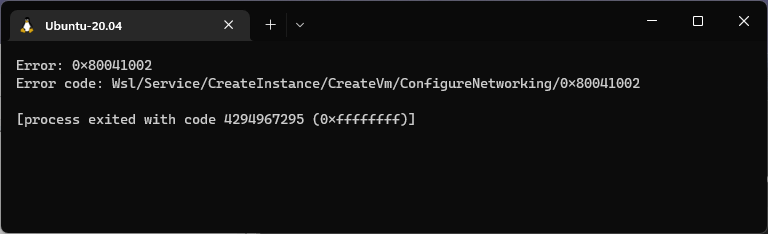
Docker Desktop:
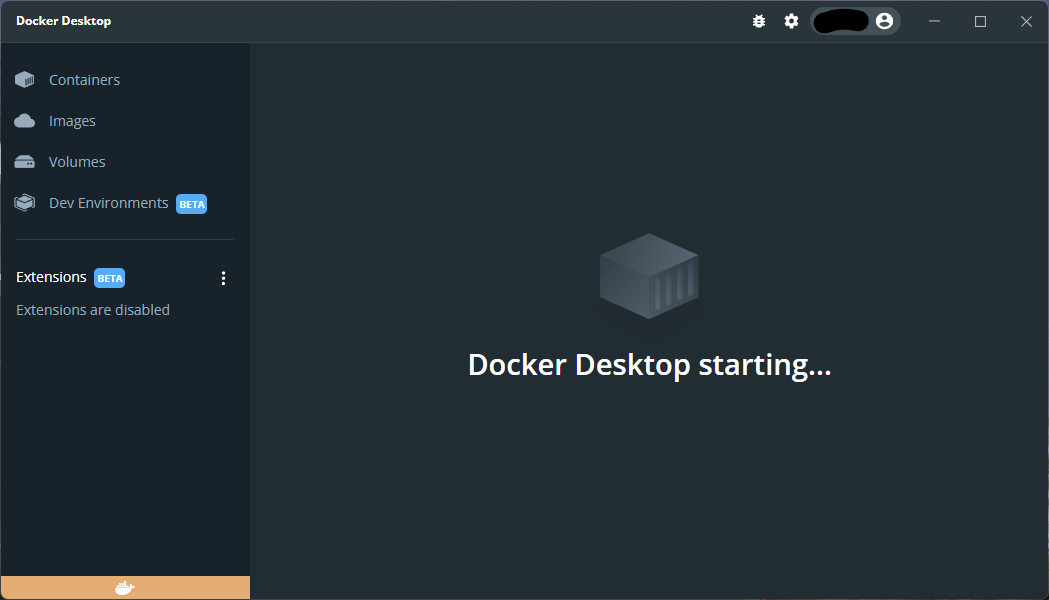
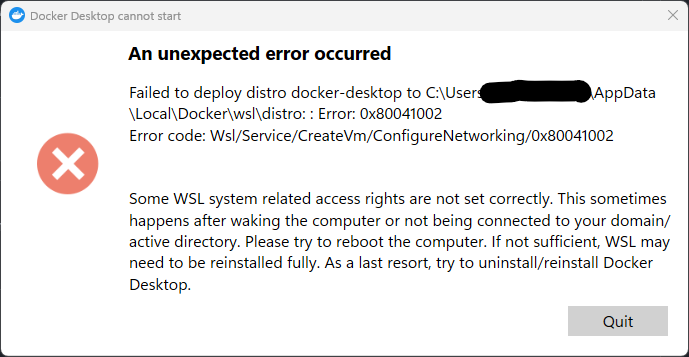
Hyper-V Virtual Switch Extension Adapter:
VMWare Virtual Ethernet Adapter:
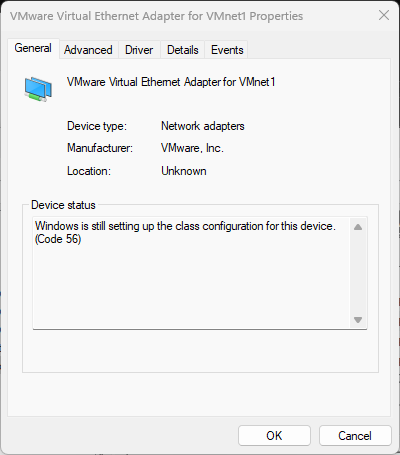
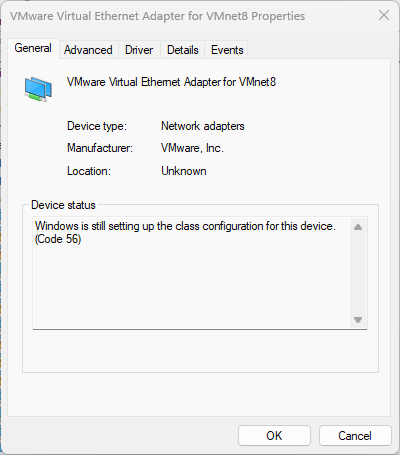
Diagnostic Logs
WslLogs-2022-10-14_12-05-35.zip
The text was updated successfully, but these errors were encountered: