-
Notifications
You must be signed in to change notification settings - Fork 830
New issue
Have a question about this project? Sign up for a free GitHub account to open an issue and contact its maintainers and the community.
By clicking “Sign up for GitHub”, you agree to our terms of service and privacy statement. We’ll occasionally send you account related emails.
Already on GitHub? Sign in to your account
Error: 0x800703fa - Press any key to continue #2576
Comments
|
I restarted Windows and the problem went away. I have bash prompt now. Can you still investigate the issue even though it went away? |
|
With the exactly the same problem on my notebook. |
|
I have the same issue on my notebook. I I have to Windows 1803 build 17115.1 |
|
Just had this after updating to 1803 build 17120.1 as well. An extra reboot fixed it |
|
I have the same issue on 17133.1. Ubuntu installed in Microsoft Store. A reboot does clear the error, but everytime I open a wsl, I need a reboot again. Please fix this issue ASAP !!! wsl says: UPDATE: UPDATE AGAIN: |
|
Same thing as @friedwm. Happened after signing out when a program wouldn't close. |
|
@friedwm's solution resolved the problem for me on build 17133. Possible cause is that the |
|
@quic0 Open services as administrator and try again. |
|
@bharadwajpro Same error when running |
|
@quic0 Instead of setting it to |
|
I'm running into the same issue. If I wait several minutes after my system boots, ubuntu starts fine. |
|
Running as admin gets past this problem. |
|
after version 1803 update, wsl starts throwing |
|
@jm33-m0 Same issue after updating to 1803 |
|
So I finally hit this issue using both debian.exe and executing debian in CMD. |
|
Just got this after rebooting when trying to launch Ubuntu. (I have the April update) EDIT: This error turned up after shutting down the computer and then starting it again (is this hibernation?). I rebooted and now the error is gone (temporarily?). |
|
Could somebody that is experiencing this issue on 1803 collect logs and attach them here? https://github.com/Microsoft/WSL/blob/master/CONTRIBUTING.md#8-detailed-logs |
|
Just to say that the same happens to me since the April Update (Microsoft Windows Version 1803 (OS Build 17134.1)). I am using wsl.exe with hyper.js. |
|
So I had the same issue again after rebooting and restarting the LXSS service did resolve the issue. |
|
Could somebody experiencing this issue please collect and share logs so I can see what's going on? |
|
Same issue after applying Spring Update. LXSS service was not started for some reason. Turning it on appears to have resolved the issue. |
|
Starting/Stopping didn't fix the error for me immediately. While running `wslconfig /list' it doesn't show any installation and after a few minutes it starts and everything works. |
|
@benhillis attached are the detailed log files you requested. Repro
Result |
|
Just did an update (KB4103721) and the problem is gone. The service LXSS is configured as Manual. Starting Ubuntu will start the service automatically. |
|
@Rockstar04 in #2576 (comment)
I can confirm this behaviour. Despite the LxssManager service Startup Type is Manual, if I wait 3-5 minutes after booting the system, all WSL-s work: Ubuntu, Debian, Kali, even the Ubuntu 18.04.
I have the KB4103721 installed - I'm at Windows Version 1803 (OS Build 17134.48) - and I still observe the problem, so the KB4103721 doesn't seem to deploy any fix for it. |
|
I have this same issue, and can also confirm that KB4103721 did not resolve the problem. Starting the LxssManager service or restarting resolves the issue. Potentially notable: I had been experiencing the issue on about 50% of boots prior to KB4103721 and then did not experience the issue until several days after KB4103721. Could be a coincidence. |
|
@diablodale - Thanks for providing the traces. As I suspected we're getting a REG_KEY_DELETED error when trying to enumerate which distribuitons are installed. What's mysterious is that the parent key we are querying is never deleted by our service, so I suspect something fishy is going on with some other component or perhaps even the registry. @steevsachs - Interesting. Let me know if you encounter this again with the update installed. Our service is simply enumerating subkeys to determine which distributions are installed, the key in question is never deleted by us so the error is mysterious. Seems like there may be some registry-related issue in that update that was fixed. @mloskot - Just saw your comment. Something funny is still going on. Do you happen to see any strange errors in the Windows event log around the time distros are failing to launch? Sysinternals procmon may also help narrow this down. |
|
Thanks for the response @benhillis. To clarify, I have encountered the issue since KB4103721. What was notable is that, whereas before KB4103721 the issue was occurring every other boot, it seems to occur with significantly lower frequency after KB4103721. Again, this could absolutely be coincidence. I haven't been able to identify any other correlation, but happy to try things out if it'll help in the diagnosis effort. |
|
Sorry for adding yet another comment on an already crowded issue. wslconfig /u Debian
# unregistering stuff...
debian.exe |
I don't see any events logged around the time I launch any of WSL distro (ie. START > Ubuntu etc.), but I see lots of logs like this one around the time of OS booting: By the way, I had not seen the Now I'm seeing the error after every reboot when I launch Ubuntu console. |
that worked for me! thanks |
|
@agustinbreit |
Fixed! You may see access denied, just run CMD as administrator will make it work. Thank you! |
|
I'm experiencing this in 18272 and a reboot does NOT fix it. Restarting the LxssManager does not fix it. |
|
@djensen47 unfortunately WSL is not functional in 18272 -- see #3645. There is a fix ready for the next Insider Build and you can also rollback to restore functionality. |
|
Thanks for the update. I went ahead an rolled back. It was a lot less painful than the last time I had to rollback so that's a plus! |
|
This worked for me in OS build 17134.407
|
Windows 10 Version 1803 (OS Build 17134.441)Follow up to my #2576 (comment) Something happened again, after update to Windows 10 Version 1803 (OS Build 17134.441), LxssManager startup type has got set to Manual and, despite being fully privileged Administrator, I can not re-set it to Automatic: It happens on two up-to-date Windows 10 installations. Windows 10 Version 1809 (OS Build 17763.194)Today, one of my Windows 10 installations has got updatd to this version, after multiple restarts the system was ready. And, I can start WSL (e.g. Ubuntu 18.04) without any errors and without any need to restart the LxssManager service. My task to start WSL SSH at Windows startup (#2576 (comment)) runs successfully now. |
|
Windows 10.0.17134, Build 17134 (Pro) Path to registry key: Computer\HKEY_LOCAL_MACHINE\SYSTEM\CurrentControlSet\Services\LxssManager\Start |
|
I've the same issue, It will be gone if i'm restart LxssManager. |
|
I also failed to set LxssManager service startup to automatic via services.msc (even with admin)
now its set to automatic. Hope it helps =)! |
This helped. |
|
after getting a message press any key, its closing by itself |
|
Installing, this may take a few minutes... |
|
Hello guys! I hope you did well! WHAT WORK FOR ME: 1- Check the linux subsystem for windows is on, then restart! And you should be good! Thank you all! |


When I start Bash on Ubuntu, the Bash terminal displayed:
Error: 0x800703fa
Press any key to continue...
My windows build:
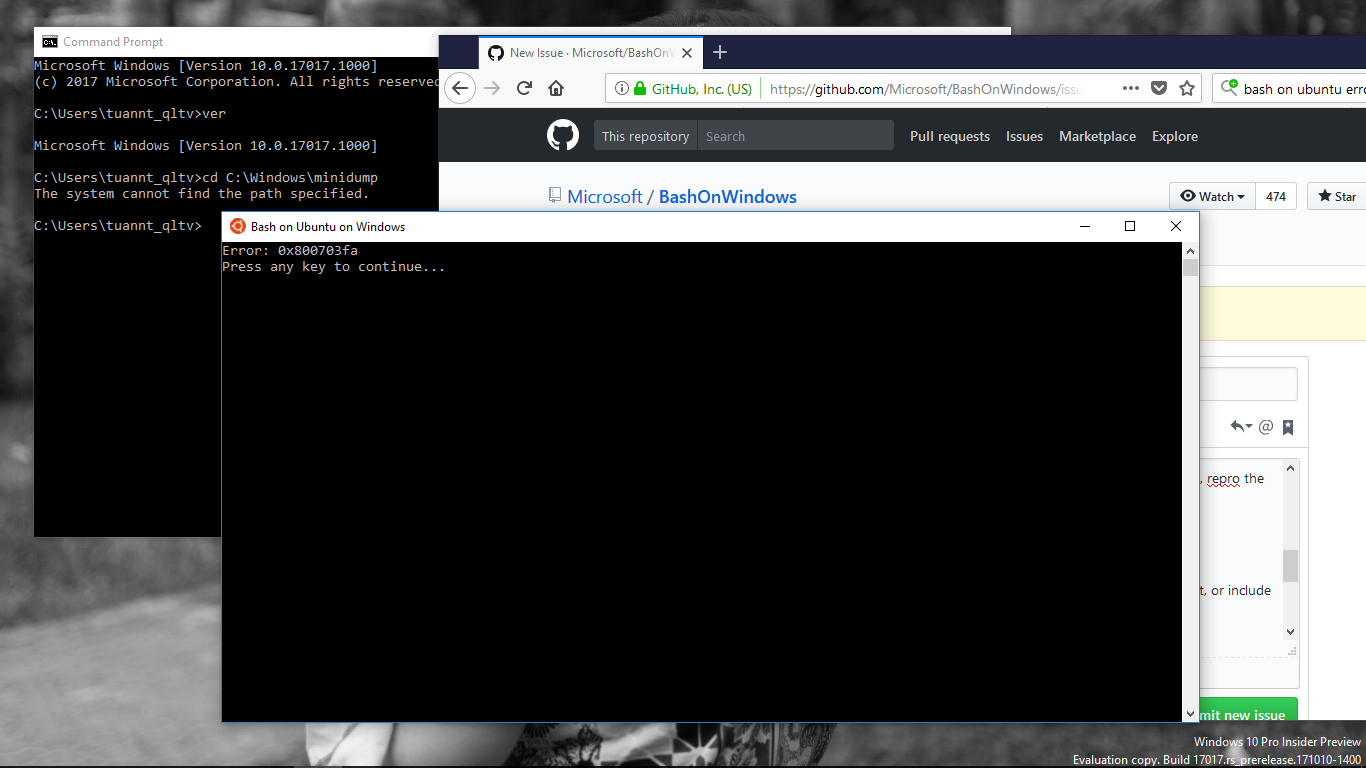
Microsoft Windows [Version 10.0.17017.1000]
The only thing i did before the error was running 'jupyter notebook' and playing around with zipline. I did not update conda or apt.
The text was updated successfully, but these errors were encountered: