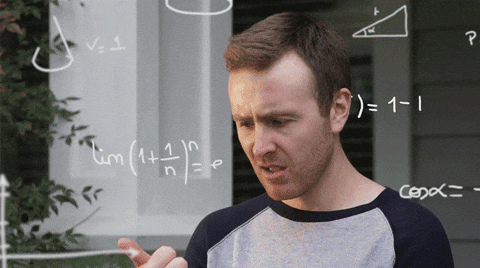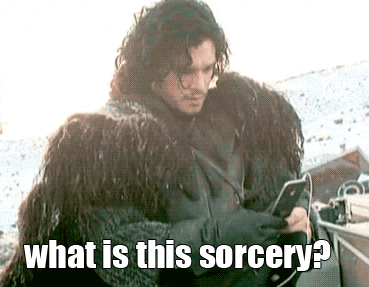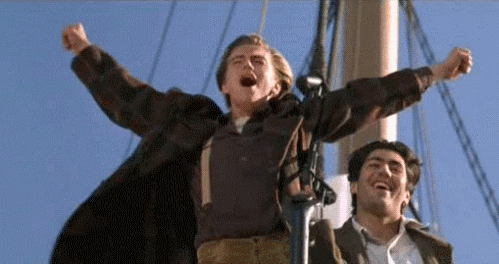The staging policy is composed of 4 steps that you can see in the following drawing:
Of course each command could be reversed, but some of them are harder to reverse than other. We will cover them in this tutorial.
Your mission will be to edit thoses questions and answers files to correct mistakes and forgotten stuff in order to be the same as they were in the well-known movies they are from.
- There are 10 exercices and for each one you will have to answer to some questions. For this you will have to write the line of code that anwser to the question in the dedicated cell (starting with #Your answer.)
- You will find a great documentation about git on the cheat-sheet that will be given during the learning session.
- Click on Fork
In this exercise we want you to clone a repository, this repository is available at: https://github.com/<YOUR_GITHUB_USERNAME>/git_lesson
# Your answer
If everything is good you should see a directory named git_lesson in the following output:
# Run this
lsIs it good? Perfect, now we will just go inside this dowloaded directory for the following exercices.
Please replace the path with the name of your git repository:
# Run this
cd git_lessonLet's see how to run the scene.
# Run this
python display_dialog.py --char1 character1/Ygritte.txt --char2 character2/Jon.txtYour job will be to replace the last line of the dialog, don't worry I wrote a script for that you will just have to specify by what you want to replace it.
Go ahead replace the Ygritte [???] by what she should say. (replace the [???] in the following cell by your text).
# Your answer
sh replace_in_file character1/Ygritte.txt "[???]"Perfect now that you have done a modification on a file, you can commit it on git.
Use git commit -m to commit your changes The -m option is used to specify a git commit message, it is mandatory so watch out!
# Your answer
Did not work? that's normal you can't commit files that you did not add to your local changes. To see the files that have changes we usually use git status
Try again but this time add the files where you have done some changes and commit them
# Run this
git status# Your answer
# Your answer
Bravo! You have done you're first commit
We will continue to work on this Game Of Thrones dialog for this exercise. Your goal is now to push your changes to the remote server that is on GitHub.
Go ahead push your commit to the remote server!
# Your answer
Easy right? Now you can check that everything is ok on the github page.
You just pushed to the master branch your commit. You can also commit multiple times before pushing to the master branch. It will push all your local commits to the remote server at the same time and you could still keep track of every commits you've done.
Pro-tips:
The
git statuscommand is really useful, use it every time you have a doubt on something, the provided informations are gold and it can't break anything!The
git addcommand can lead to some traps. you can usegit add .orgit add *to add all edited and new files that you currently have, but using this can lead to adding unnecessary files to the git remote. (just imagine that you accidently push a 1Tb Dataset that you just copied...). Our advice is to add each file one by one whenever you are not familiar with git.In fact you can create and add a
.gitignoreto git. In this file you can list all things that should not be tracked by git. For example you can add*.csvin the gitignore file to avoid tracking CSV files.Keep in mind that if you don't specify a branch, you will always push to the branch you are currently on. You can check which branch you are on using
git status.If you want to be sure to push to the branch that you want, to avoid any error for example, you can use
git push origin BRANCHNAME
Because repetition is a learning enabler, now you will have to repeat Exercise 2 and Exercise 3 for the following dialogs:
- Dr. No (Sylvia Trench and James Bond)
- Fight Club (Tyler)
- Appollo 13 (Jack Swigert, CAPCOM and Jim Lovell)
- Back to the future part II (Marty McFly, Doc Emmet Brown and Biff Tannen)
# Run this
python display_dialog.py --char1 character1/James.txt --char2 character2/Sylvia.txtLet's edit this
# Your answer
sh replace_in_file character1/James.txt "[???]"And now update changes on remote server
# Your answer
# Your answer
# Your answer
# Your answer
# Run this
python display_dialog.py --char1 character1/voice_fc.txt --char2 character2/Tyler.txtLet's edit this
# Your answer
sh replace_in_file character2/Tyler.txt "[???]"And now update changes on remote server
# Your answer
# Your answer
# Your answer
# Your answer
# Run this
python display_dialog.py --char1 character1/appollo13.txt --char2 character2/Jim.txtLet's edit this
# Your answer
sh replace_in_file character2/Jim.txt "[???]"And now update changes on remote server
# Your answer
# Your answer
# Your answer
# Your answer
# Run this
python display_dialog.py --char1 character1/Marty.txt --char2 character2/Emmet.txtLet's edit this
# Your anwser
sh replace_in_file character2/Emmet.txt "[???]"And now update changes on remote server
# Your answer
# Your answer
# Your answer
# Your answer
For this exercise we will work on Star Wars: Episode V - The Empire Strikes Back. (watch out for Mandela effects)
The goal will be to do multiple commits and to revert them. Keep in mind that you can commit as much as you want before using push to update the remote server.
# Run this
python display_dialog.py --char1 character1/DarthVader.txt --char2 character2/Luke.txtFor this time I'll give you the answer, Luke said "NOOOOOOOOOOOOOO NOOOOOOOO" twice, just like this.
Let's edit this with the answer I gave you
# Your answer
sh replace_in_file character2/Luke.txt "[???]"Now commit your changes (but don't push)
# Your answer
# Your answer
# Your answer
Ok, in fact I was wrong Luke didn't said it twice, it think it was just one simple "NOOOOO".
Please manually replace your last updates with the new value
Now commit (again) your changes (but don't push)
# Your answer
# Your answer
# Your anwser
Well after reviewing the scene (that you can find just here: https://www.youtube.com/watch?v=bv20ZoBcdO8 we were right in the first place.
Reset the last commit to come back to the status we have with the two "NOOOOOO!"
# Your answer
# Your answer
# Your answer
Push your changes to the remote server.
# Your answer
# Your answer
You just reverted a local commit and pushed, well done!
Pro-tips:
The
git reset HEAD~1is pretty simple if you want to go back in time for 5 commits you just have to replace the 1 by a 5.Another way of doing this can be to find the commit id you want to go back and use:
git reset --soft commit_id
Sometimes it can happen that you code a whole feature and that after pushing to the remote server you realize that a lot of what you have done was wrong. If so, you have 2 options:
For this exercise we will do the last option, because it can be complicated to delete all changes, you can forget something.
# Run this
python display_dialog.py --char1 character1/Forrest.txt --char2 character2/Lady.txtLet's edit the file and push changes to the remote server.
# Your answer
sh replace_in_file character1/Forrest.txt "[???]"# Your answer
# Your answer
# Your answer
# Your answer
Perfect now let's imagine that we want to go back to the status we had before this exercise.
Find the commit ID and revert it on the remote server.
# Your answer
# Your answer
# Your answer
# Your answer
Questions
- Create a new branch and go on it.
- Do the Forrest Gump correction (like in the begining of the previous exercise) and push it on the new branch.
- Go back to master branch
- edit answer/Jack.txt file with the replace_in_file script
- Push changes to the master branch
Questions
- Merge the branch you created in Exercise 7 in the master branch
Pro-tips
Merging branches is not so trivial it could leads to conflicts. Normally you did not have any in the previous exercise and we will conver how to handle them in the next git learning session.
Working with branches is the best way to use git, and we don't recommend to push stuff on the master branch, even if it's just your project. The master branch should always remain a pure and free-of-bugs zone.
- Do exercices here: https://learngitbranching.js.org/
- Find two friends and: Try to put one by one the names of all the attendees of the session, all at the same time in a file. This will obviously generate conflicts that you'll have to manage.