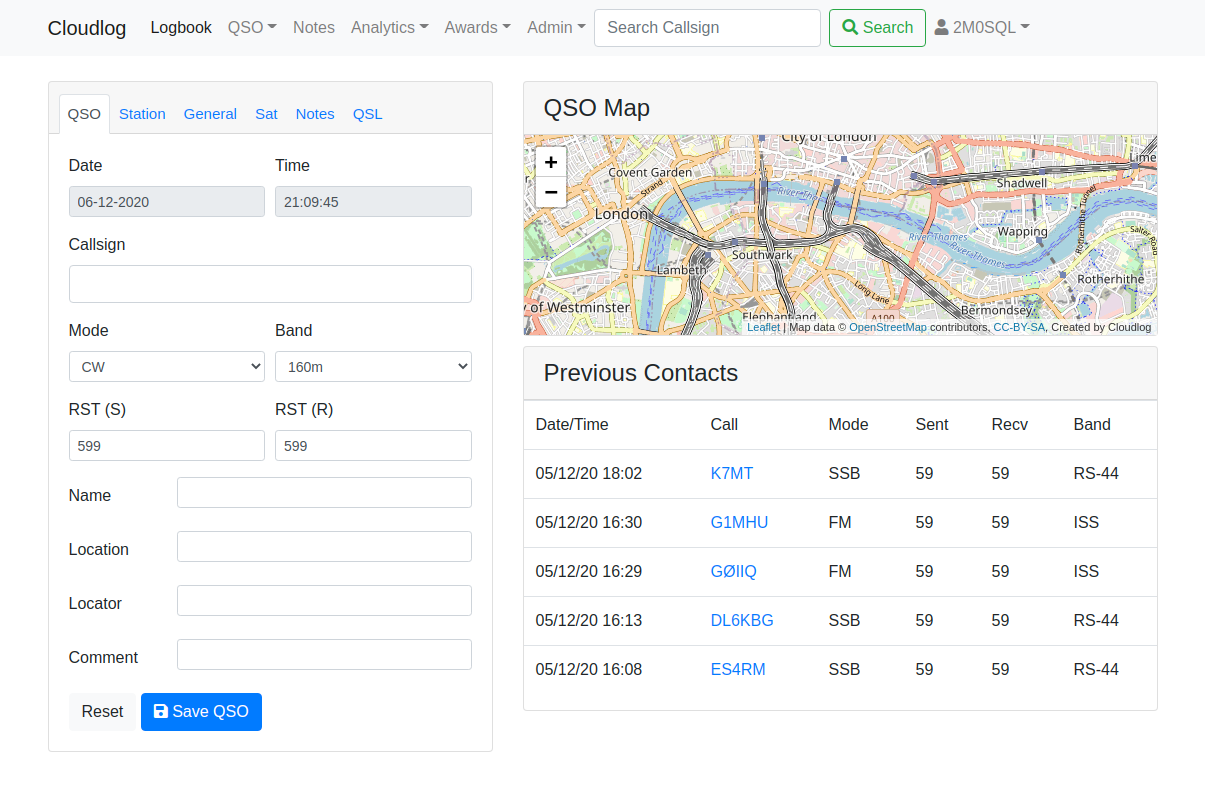-
-
Notifications
You must be signed in to change notification settings - Fork 191
Logging
Clicking the QSO drop-down menu provides two options, Live QSO and Post QSO. Using the Live QSO option has a real-time up to the second clock and can also use information from the CAT interface to populate fields such as the frequency. Post QSO should be used to log contacts that don't need those fields mentioned above to be populated automatically.
After a callsign is entered, and the next field is selected, Cloudlog will check qrz.com for details of the entered callsign and populate fields automatically with details if they are available.
While post-logging a QSO there is a shortcut for entering date and time: You can enter the date as "202109902" and it is automatically re-formatted to be "2021-09-02". Same goes for time. You can enter the time as "1413" and it is re-formatted to "14:13".
Cloudlog expects frequencies to be entered in Hz so 144.300MHz should be entered as 144300000 without a decimal point. 14.200MHz should be entered as 14200000.
)
The satellite tab enables satellite name and mode to be entered from drop down menus, this also populates the frequency, band and mode fields in the QSO tab.
The general tab allows to add additional information like IOTA or SOTA reference or Sig and Sig Info for WWFF or POTA contacts.
You'll want to edit a qso for a number of reasons like adding grid-square, or updating the QSLing information. This is possible by going to the "Logbook" section then clicking the icon on the right hand side of each QSO.
You can delete a QSO by going to "Logbook" -> then selecting a QSO you want to edit, once in this section your displayed the option to "Delete QSO"
- Installation on Linux server
- Installation on Windows server
- Updating Cloudlog
- Hints & Tips
- cloudlog.php Config
- API
- Station Locations
- Radio Interface
- ADIF Import / Export
- Logbook of The World
- eQSL
- Print Requested QSLs
- Clublog Upload
- QRZ Logbook
- KML Export