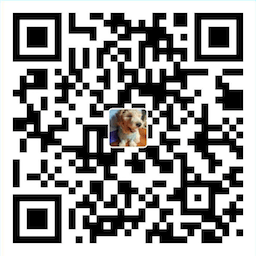Working with any file in everywhere like they are in local with vscode.
- Open remote from
codeCLI. - Provide multiple schemes(sftp, ftp). More is coming!
- Password/Passphrase Prompting.
- Multiple remote folders at once.
-
Open User Settings.
- On Windows/Linux - File > Preferences > Settings
- On macOS - Code > Preferences > Settings
-
Add your remote configs to "remotefs.remote" in your User Settings.
-
Cmd+Shift+Popen command palette(Ctrl+Shift+Pon Windows/Linux), runRemote FS: Add Folder to Workspacecommand. -
Enjoy it😘!
{
"remotefs.remote": {
"dev": {
"scheme": "sftp",
"host": "host",
"username": "username",
"rootPath": "/path/to/somewhere"
},
"site": {
"scheme": "ftp",
"host": "host",
"username": "username"
},
"projectX": {
"scheme": "sftp",
"host": "host",
"username": "username",
"privateKeyPath": "/Users/xx/.ssh/id_rsa",
"rootPath": "/home/foo/some/projectx"
}
}
}You can find extra options with auto complete(Ctrl+Space)!
You can also see the full config here.
Once you've config your remote in User Setting. You can open any remote from code CLI in your terminal.
code --folder-uri <scheme>://<remote>[/path]
Setting:
{
"remotefs.remote": {
"test": {
"scheme": "ftp",
"host": "host",
"username": "username"
},
"projectX": {
"scheme": "sftp",
"host": "host",
"username": "username",
"privateKeyPath": "/Users/xx/.ssh/id_rsa",
"rootPath": "/home/foo/some/projectx"
}
}
}
Open projectX at rootPath(/home/foo/some/projectx).
code --folder-uri sftp://projectX/
Open projectX at rootPath/dirA (/home/foo/some/projectx/dirA).
code --folder-uri sftp://projectX/dirA
Open test at rootPath.
code --folder-uri ftp://test/
If this project help you reduce time to develop, you can give me a cup of coffee :)