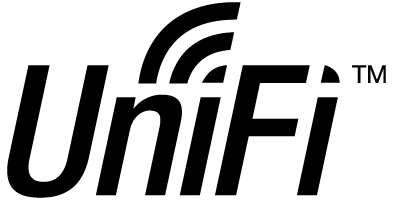The LinuxServer.io team brings you another container release featuring :-
- regular and timely application updates
- easy user mappings (PGID, PUID)
- custom base image with s6 overlay
- weekly base OS updates with common layers across the entire LinuxServer.io ecosystem to minimise space usage, down time and bandwidth
- regular security updates
Find us at:
- Discord - realtime support / chat with the community and the team.
- IRC - on freenode at
#linuxserver.io. Our primary support channel is Discord. - Blog - all the things you can do with our containers including How-To guides, opinions and much more!
- Podcast - on hiatus. Coming back soon (late 2018).
The Unifi-controller Controller software is a powerful, enterprise wireless software engine ideal for high-density client deployments requiring low latency and high uptime performance.
Our images support multiple architectures such as x86-64, arm64 and armhf. We utilise the docker manifest for multi-platform awareness. More information is available from docker here and our announcement here.
Simply pulling linuxserver/unifi-controller should retrieve the correct image for your arch, but you can also pull specific arch images via tags.
The architectures supported by this image are:
| Architecture | Tag |
|---|---|
| x86-64 | amd64-latest |
| arm64 | arm64v8-latest |
| armhf | arm32v6-latest |
Here are some example snippets to help you get started creating a container.
docker create \
--name=unifi-controller \
-e PUID=1000 \
-e PGID=1000 \
-p 3478:3478/udp \
-p 10001:10001/udp \
-p 8080:8080 \
-p 8081:8081 \
-p 8443:8443 \
-p 8843:8843 \
-p 8880:8880 \
-p 6789:6789 \
-v <path to data>:/config \
--restart unless-stopped \
linuxserver/unifi-controller
This image provides various versions that are available via tags. latest tag provides the latest stable build from Unifi, but if this is a permanent setup you might consider using the LTS tag.
| Tag | Description |
|---|---|
| latest | releases from the latest stable branch. |
| LTS | releases from the 5.6.x "LTS Stable" branch. |
| 5.9 | releases from the 5.9.x branch. |
| 5.8 | releases from the 5.8.x branch. |
| 5.7 | releases from the 5.7.x branch. |
When using a Security Gateway (router) it could be that network connected devices are unable to obtain an ip address. This can be fixed by setting "DHCP Gateway IP", under Settings > Networks > network_name, to a correct (and accessable) ip address.
Compatible with docker-compose v2 schemas.
---
version: "2"
services:
unifi-controller:
image: linuxserver/unifi-controller
container_name: unifi-controller
environment:
- PUID=1000
- PGID=1000
volumes:
- <path to data>:/config
ports:
- 3478:3478/udp
- 10001:10001/udp
- 8080:8080
- 8081:8081
- 8443:8443
- 8843:8843
- 8880:8880
- 6789:6789
restart: unless-stopped
Container images are configured using parameters passed at runtime (such as those above). These parameters are separated by a colon and indicate <external>:<internal> respectively. For example, -p 8080:80 would expose port 80 from inside the container to be accessible from the host's IP on port 8080 outside the container.
| Parameter | Function |
|---|---|
-p 3478/udp |
Unifi communication port |
-p 10001/udp |
required for AP discovery |
-p 8080 |
required for Unifi to function |
-p 8081 |
Unifi communication port |
-p 8443 |
Unifi communication port |
-p 8843 |
Unifi communication port |
-p 8880 |
Unifi communication port |
-p 6789 |
For throughput test |
-e PUID=1000 |
for UserID - see below for explanation |
-e PGID=1000 |
for GroupID - see below for explanation |
-v /config |
All Unifi data stored here |
When using volumes (-v flags) permissions issues can arise between the host OS and the container, we avoid this issue by allowing you to specify the user PUID and group PGID.
Ensure any volume directories on the host are owned by the same user you specify and any permissions issues will vanish like magic.
In this instance PUID=1000 and PGID=1000, to find yours use id user as below:
$ id username
uid=1000(dockeruser) gid=1000(dockergroup) groups=1000(dockergroup)
The webui is at https://ip:8443, setup with the first run wizard.
For Unifi to adopt other devices, e.g. an Access Point, it is required to change the inform ip address. Because Unifi runs inside Docker by default it uses an ip address not accessable by other devices. To change this go to Settings > Controller > Controller Settings and set the Controller Hostname/IP to an ip address accessable by other devices.
Alternatively to manually adopt a device take these steps:
ssh ubnt@$AP-IP
mca-cli
set-inform http://$address:8080/inform
Use ubnt as the password to login and $address is the IP address of the host you are running this container on and $AP-IP is the Access Point IP address.
- Shell access whilst the container is running:
docker exec -it unifi-controller /bin/bash - To monitor the logs of the container in realtime:
docker logs -f unifi-controller - container version number
docker inspect -f '{{ index .Config.Labels "build_version" }}' unifi-controller
- image version number
docker inspect -f '{{ index .Config.Labels "build_version" }}' linuxserver/unifi-controller
Most of our images are static, versioned, and require an image update and container recreation to update the app inside. With some exceptions (ie. nextcloud, plex), we do not recommend or support updating apps inside the container. Please consult the Application Setup section above to see if it is recommended for the image.
Below are the instructions for updating containers:
- Update the image:
docker pull linuxserver/unifi-controller - Stop the running container:
docker stop unifi-controller - Delete the container:
docker rm unifi-controller - Recreate a new container with the same docker create parameters as instructed above (if mapped correctly to a host folder, your
/configfolder and settings will be preserved) - Start the new container:
docker start unifi-controller - You can also remove the old dangling images:
docker image prune
- Pull the latest image at its tag and replace it with the same env variables in one shot:
docker run --rm \ -v /var/run/docker.sock:/var/run/docker.sock taisun/updater \ --oneshot unifi-controller - You can also remove the old dangling images:
docker image prune
- Update all images:
docker-compose pull- or update a single image:
docker-compose pull unifi-controller
- or update a single image:
- Let compose update all containers as necessary:
docker-compose up -d- or update a single container:
docker-compose up -d unifi-controller
- or update a single container:
- You can also remove the old dangling images:
docker image prune
- 10.02.19: - Initial release of new unifi-controller image with new tags and pipeline logic