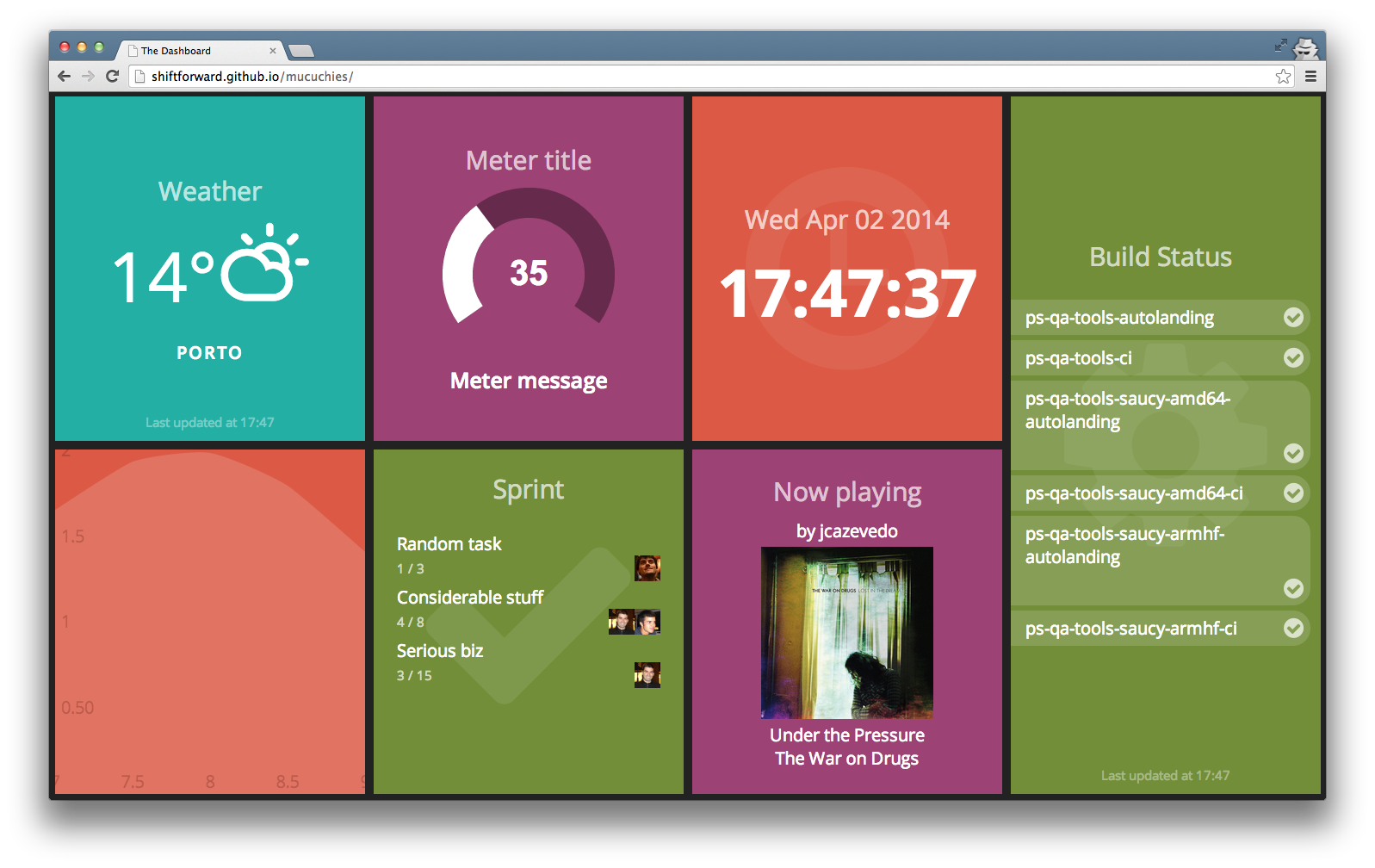Mucuchies is the engine behind ShiftForward's dashboard. It follows a client-side architecture, with an optional HTTP server to serve the assets. It combines Dashing's beautiful style with Ember.js' great object model and Handlebars' templating capabilities.
You can find a demo for the default configuration here. An alternative demo which is optimized for 1080p screens is available here.
You'll be needing node as a development dependency. Refer to node's site to help you with installation instructions.
Once node is installed, run
npm install -g grunt-cli
This will install the grunt task execution script, available through grunt. It
might be necessary to use sudo to run this command.
To install the development dependencies listed in the package.json file and
store them locally in the node_modules/ folder, run in the project folder
npm install
The node_modules/ folder is not tracked by version control.
Once all development dependencies are installed, the development tasks can be started with
grunt --dev
This will build development versions of the application and start watching for
any changes. Gruntfile.js orchestrates things here and the --dev option skips
minification of JavaScript code. If you simply want to build the application once
with minification enabled, just do
grunt build
Either way, the application will be available through the index.html in the root
of the project, with the application code in the dist/ folder and static assets
in the assets/ folder. Temporary build files will be stored on build/.
The rectangles shown in the dashboard are widgets. A widget is a component that
is defined by a parameterizable class, such as Dashboard.WeatherWidget or
Dashboard.ClockWidget. A dashboard configuration can have several widgets of
the same type with different parameters.
Each widget is associated with a source. Sources are components that get data
from internal (e.g. the current time) or external resources (e.g. APIs), possibly
process it in some way and push it to widgets. As widgets, sources are defined by
classes such as Dashboard.JenkinsSource or Dashboard.WeatherSource.
The file app/config-default.js, together with the app/less/config-default.less
stylesheet, defines the layout of the dashboard and the widgets to be shown. Among
other configurations, you can set:
- The number of widgets to show vertically and horizontally;
- The width and height, in pixels, of the grid area;
- Custom data sources used by the widgets. Useful when a source is to be shared by more than one widget;
- A list of widgets and associated sources to show, along with their parameters.
See the provided configuration examples to get a grasp of the way you can configure your dashboard.
If you run grunt --config=<config_name> instead of grunt, the dashboard is
built using the configuration file app/config-<config_name>.js and the respective
LESS stylesheet. That way, you can have multiple configurations in the same
project.
When developing a new component for your dashboard, you will most frequently be implementing a new widget, a new source or a combination of both.
In order to implement a new widget, you should create an
Ember.js class that extends Dashboard.Widget inside the
app/models/widgets/ folder. The templateName property of the class should
point to the handlebars template. Templates should go in the app/templates/
folder. Widgets should watch the content property for the data that comes from
the linked source.
In order to implement a new source, you should create an
Ember.js class that extends Dashboard.Source inside the
app/models/sources/ folder. Whenever the updateData method of a source is
called, its argument is propagated to the linked widgets through their content
property.
For example, imagine that you want to create a widget that displays a static string. You start by defining the widget:
Dashboard.StaticStringWidget = Dashboard.Widget.extend({
templateName: 'static_string_widget'
});Then, put the static_string_widget.hbs file inside the app/templates/
folder. We're simply interested in displaying the content, so the template is
straighforward:
{{content}}
We also need a source to supply the widget with the string to display. We're
assigning the "Hello World!" string to the source data on its creation:
Dashboard.StaticHelloWorldSource = Dashboard.Source.extend({
init: function() {
this._super();
this.updateData("Hello World!");
}
});Wiring things together, require the widget and source files in the app/app.js
file:
require('app/models/widgets/static_string_widget');
require('app/models/sources/static_hello_world_source');And define the widget settings in the grid.widgets list of the config file:
(...)
widgets: [
{
pos: [1, 1],
widget: 'Dashboard.StaticStringWidget',
source: 'Dashboard.StaticHelloWorldSource'
},
(...)
],
(...)The dashboard should now display the Hello World! string in its top left
corner!
We encourage you to contribute to Mucuchies! Submit bug reports and suggestions for improvements through GitHub's issues and your own improvements through pull requests. We particularly welcome new widgets and sources.
Copyright (c) 2014 ShiftForward, Lda. See LICENSE for details.