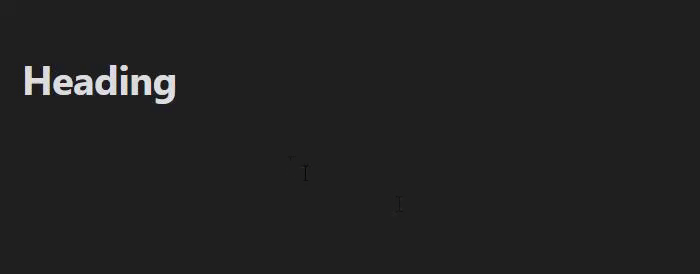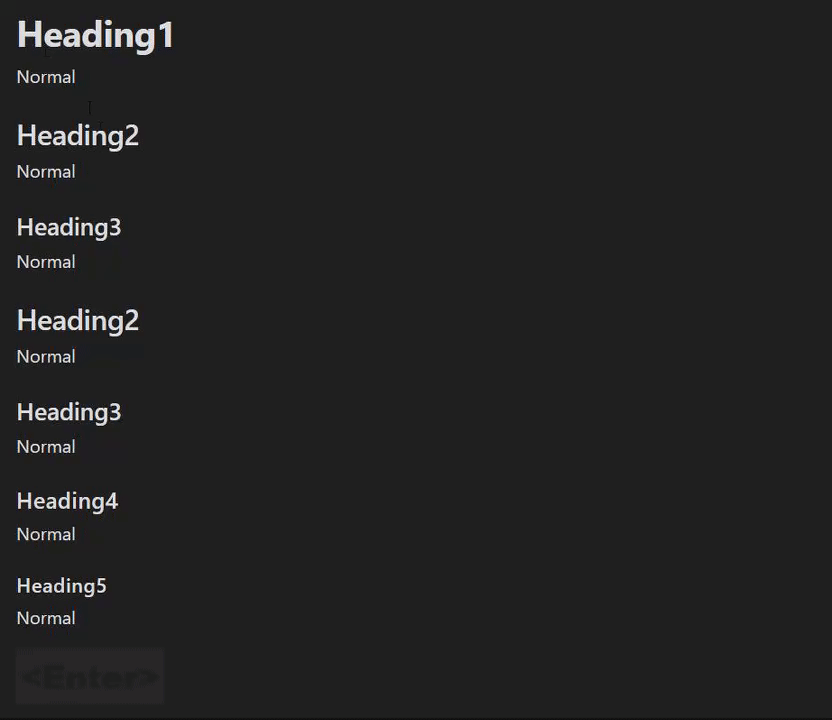Easily Shift and Change markdown headings.
Obsidian links numerous markdown files to form knowledge. Daily rearrangement of links is important to create a good knowledge base.
The following situations often occur in this process.
- Cut out A part of File 1 to an independent File 2 and linked.
- Heading3 in file 1 is changed to Heading1 in file 2
- Incorporated the content of File 3 into a part of File 4
- Heading2 in file 3 is changed to Heading4 in file 4
With this plugin, you can change the Heading size (the number of #) in a batch instead of changing it manually.
You can activate this plugin within Obsidian by doing the following:
- Open Settings > Community plugin
- Make sure
Restricted modeis off - Click Browse
community plugins - Search for
Heading Shifter - Click
Install->Enable
Download directory(includes main.js, manifest.json, styles.css) from the latest release and put them into <vault>/.obsidian/plugins/ folder.
| Command | Description | Hotkey |
|---|---|---|
| Apply Heading 0 | Change Current line to no heading. | - |
| Apply Heading 1~6 | Change Current line to heading 1~6. | - |
It is useful to assign a hotkey such as
Ctrl + 0 ~ 6
| Setting | Description | Value(Default) |
|---|---|---|
| Lower limit of Heading | The lower Heading Size that will be decreased by the Heading Shift | 0~6(1) |
| Enable override tab behavior | If true, Tab execute "Increase Headings" and Shift-Tab execute "Decrease Headings" 1 | boolean(false) |
| Command | Description | Hotkey |
|---|---|---|
| Increase Headings | Increase heading of selected lines(with heading) | |
| Increase Headings(forced) | Increase heading of selected lines(Even if there is no heading) | |
| Decrease Headings | Decrease heading of selected lines(with heading) |
It is useful to assign a hotkey such as
Ctrl + Shift + Left/Right
Increase HeadingsandIncrease Headings(forced)is ineffective if selected lines contains less thanLower limit of Heading.Decrease Headingsis ineffective if selected lines contains more than heading 6.
| Command | Description | Hotkey |
|---|---|---|
| Insert Heading at current level | Change current line headings to current level | |
| Insert Heading at one level deeper | Change current line headings to current level + 1 | |
| Insert Heading at one level higher | Change current line headings to current level - 1 |
This is the toggle between removing or retaining specific style when applying Heading in a "single" row.
- or 1.,2.,n. or user defined string(RegExp)
| Before | After(True) | After(False) | |
|---|---|---|---|
- (ul) |
- line |
## line |
## - line |
1. (ol) |
1. line |
## line |
## 1. line |
🤔(user defined) |
🤔line |
## line |
## 🤔line |
**, _ , etc... or user defined string(RegExp)
| Before | After(True) | After(False) | |
|---|---|---|---|
**(bold) |
**line** |
## line |
## **line** |
_(italic) |
_line_ |
## line |
## _line_ |
🤔(user defined) |
🤔line🤔 |
## line |
## 🤔line🤔 |
Operate headings like an outliner like the following,
# The Festival Myster -> hit "Apply 1"
This is a great document.
## Chapter One -> hit "Insert deeper"
### Prologue -> hit "Insert deeper"
The sun was setting over the horizon...
### The Summer Festival -> hit "Insert current"
As the townspeople gathered in the town square...
## Chapter Two -> hit "Insert higher"
### The Mystery of the Missing Prize -> hit "Insert deeper"
As the summer festival came to a close...If you want to make headings deeper or higher than 2, use "shift" or "apply".
Nothing specific at this time.
Feel free to report issues or request features.
Footnotes
-
May conflict with other plugin behavior ↩