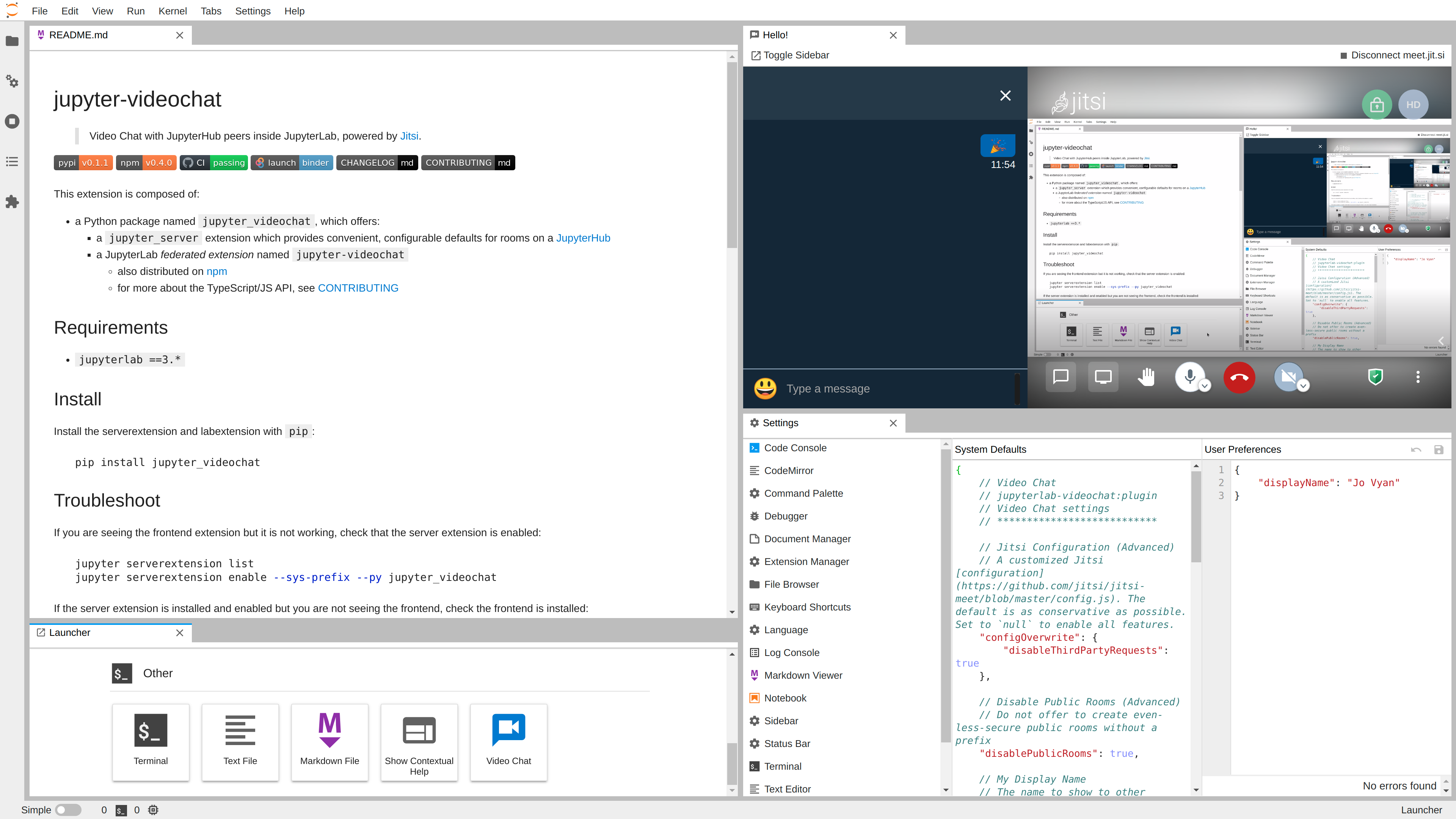Video Chat with JupyterHub peers inside JupyterLab and RetroLab, powered by Jitsi.
python >=3.7jupyterlab ==3.*
Install the server extension and JupyterLab extension with pip:
pip install -U jupyter-videochat...or conda/mamba:
conda install -c conda-forge jupyter-videochatSee the [Jitsi Handbook] for more about using the actual chat once launched.
- From the Main Menu...
- Click File ▶ New ▶ Video Chat
- From the Launcher...
- Open a new JupyterLab Launcher
- Scroll down to Other
- Click the Video Chat launcher card
- From the Main Menu...
- Click File ▶ New ▶ Video Chat
- From the RetroLab File Tree...
- Click the New Video Chat button
- Provide your name and email (optional)
- these will be saved in JupyterLab user settings for future usage
- your email will be used to provide Gravatar icon
- From one of the room providers, choose a room.
- You may need to provide a room name
- From the the Jitsi IFrame:
- Click the red "hang up" button, or
- From the Video Chat toolbar
- Click the Disconnect Video Chat button
If the Jitsi frame actually loads, the [Jitsi Handbook] is the best source for more help.
Sometimes the Jitsi IFrame runs into issues, and just shows a white frame.
Try reloading the browser.
If you are seeing the frontend extension but it is not working, check that the server extension is enabled:
jupyter server extension list
jupyter server extension enable --sys-prefix --py jupyter_videochat... and restart the server.
If you launch your Jupyter server with
jupyter notebook, as Binder does, the equivalent commands are:jupyter serverextension list jupyter serverextension enable --sys-prefix --py jupyter_videochat
If the server extension is installed and enabled but you are not seeing the frontend, check the frontend is installed:
jupyter labextension listIf you do not see jupyterlab-videochat, the best course of action is to
uninstall and reinstall, and carefully watch the log output.
This extension is composed of:
- a Python package named
jupyter_videochat, which offers:- a
jupyter_serverextension which provides convenient, configurable defaults for rooms on a JupyterHub - a JupyterLab pre-built or federated extension named
jupyter-videochat- also distributed on npm
- for more about the TypeScript/JS API, see CONTRIBUTING
- at JupyterLab runtime, some Plugins which can be independently disabled
jupyterlab-videochat:pluginwhich is required by:jupyterlab-videochat:rooms-serverjupyterlab-videochat:rooms-publicjupyterlab-videochat:toggle-area
- also distributed on npm
- a
In your jupyter_server_config.json (or equivalent .py or conf.d/*.json), you can
configure the VideoChat:
room_prefix, a prefix used for your group, by default a URL-frieldy version of your JupyterHub's hostname- can be overriden with the
JUPYTER_VIDEOCHAT_ROOM_PREFIXenvironment variable
- can be overriden with the
jitsi_server, an HTTPS host that serves the Jitsi web application, by defaultmeet.jit.sirooms, a list of Room descriptions that everyone on your Hub will be able to join
{
"VideoChat": {
"room_prefix": "our-spiffy-room-prefix",
"rooms": [
{
"id": "stand-up",
"displayName": "Stand-Up",
"description": "Daily room for meeting with the team"
},
{
"id": "all-hands",
"displayName": "All-Hands",
"description": "A weekly room for the whole team"
}
],
"jitsi_server": "jitsi.example.com"
}
}In the JupyterLab Advanced Settings panel, the Video Chat settings can be further
configured, as can a user's default displayName and email. The defaults provided are
generally pretty conservative, and disable as many third-party services as possible.
Additionally, access to globally-accessible public rooms may be enabled.
For example, to enable all third-party features, public rooms, and open in the main
area by default:
-
create an
overrides.json{ "jupyter-videochat:plugin": { "interfaceConfigOverwrite": null, "configOverwrite": null, "disablePublicRooms": false, "area": "main" } } -
Copy it to the JupyterLab settings directory
# postBuild mkdir -p ${NB_PYTHON_PREFIX}/share/jupyter/lab/settings cp overrides.json ${NB_PYTHON_PREFIX}/share/jupyter/lab/settings
Note: JupyterLite is still alpha software, and the API is likely to change.
jupyter lite build
jupyter_lite_config_.json
{
"LabBuildConfig": {
"federated_extensions": ["https://pypi.io/.../jupyterlab-videochat-0.6.0.whl"]
}
}Add a runtime jupyter-lite.json (or a build time overrides.json) to disable server
rooms.
{
"jupyter-lite-schema-version": 0,
"jupyter-config-data": {
"disabledExtensions": ["jupyterlab-videochat:rooms-server"],
"settingsOverrides": {
"jupyterlab-videochat:plugin": {
"disablePublicRooms": false
}
}
}
}This can then be tested with:
jupyter lite serveAppending ?jvc=room-name to a JupyterLab URL will automatically open the Meet (but not
fully start it, as browsers require a user gesture to start audio/video).
On Binder, use the urlpath to append the argument, ensuring
the arguments get properly URL-encoded.
https://mybinder.org/v2/gh/jupyterlab-contrib/jupyter-videochat/demo?urlpath=tree%3Fjvc%3DStand-Up
# URL-encoded [? ] [= ]
If you have two repos (or branches) that contain:
- content that changes frequently
- a stable environment
...you can use nbgitpuller to have fast-building, (almost) single-click URLs that launch right into JupyterLab showing your meeting and content. For example, to use...
- the [Python Data Science Handbook] as
master - this project's repo, at
demo(not recommended, as it's pretty minimal)
...and launch directly into JupyterLab showing
- the Preface notebook
- the Office Hours room
...the doubly-escaped URL would be something like:
https://mybinder.org/v2/gh/jupyterlab-contrib/jupyter-videochat/demo?
urlpath=git-pull
%3Frepo%3Dhttps%253A%252F%252Fgithub.com%252Fjakevdp%252FPythonDataScienceHandbook
%26branch%3Dmaster
%26urlpath%3Dlab%252Ftree%252FPythonDataScienceHandbook%252Fnotebooks%252F00.00-Preface.ipynb
%253Fjvc%253DOffice%2BHours
Additionally, ?JVC-PUBLIC=a-very-long-and-well-thought-key can be enabled, providing a
similar experience, but for unobfuscated, publicly-visible rooms. Use with care, and
as a moderator take additional whatever steps you can from within the Jitsi security UI,
including:
- lobbies
- passwords
- end-to-end encryption
Once properly configured above, a JupyterLite site can be git pushed to GitHub Pages,
where a URL is far less obfuscated.
https://example.github.io/my-repo/lab?JVC-PUBLIC=a-very-long-and-well-thought-key
- probably don't click on links shorter than about ten characters
pip uninstall jupyter-videochator
conda uninstall jupyter-videochat