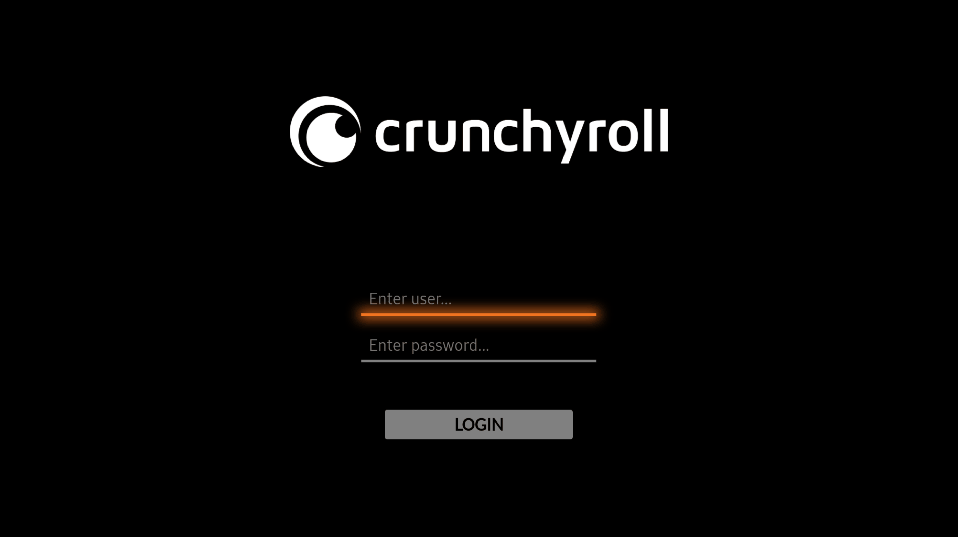INFO: Application is incomplete, some features are missing that will be added later.
- Auth workflow
- Profiles screen
- Home screen
- Details screen
- Episodes screen
- Video player
- Menu options screen
- Search element
- Auto next episode
- History screen and workflow
- Change audio and subtitles language inside player
- Settings screen
- Browse elements by categories\
- My list screen and workflow
- WebOS compatibility
- Install Tizen Studio
- In Package Manager install "Extension SDK" -> "TV extension "
- Clone repository
git clone https://github.com/jhassan8/crunchyroll-tizen - Open project ("File" -> "Open Project From File System" -> "Directory") and select project folder
- in tv open developer mode
- Open Samsung Apps
- Press buttons 1, 2, 3, 4, 5
- Enable developer Mode
- Enter IP address PC with tizen studio
- Open "Device manager" -> ("Remote Device" -> "Scan") and Select Your Device
- Right click on the project ("Run as" -> "Tizen Web Application". (if the option does not appear, follow the next steps)
- Right click on the project
- Configure
- Convert To Tizen Project
- The app opens on the TV and will be installed.
- Set tizen var
- Linux:
export PATH=$PATH:<your_tizen_path>/tizen-studio/tools/ide/bin - Windows:
set PATH=%PATH%;<your_tizen_path>/tizen-studio/tools/ide/bin
- Linux:
- Install build dependencies:
npm install - In project folder run:
- online:
npm run start-tv-online --tv=<name_of_tv_device_manager> - offline:
npm run start-tv --tv=<name_of_tv_device_manager>
- online:
required: npm
run npm run electron-run. Note that there is no hot reloading, so the command must be rerun to see updated changes
run npm run electron-build. This will create an AppImage in the electron/dist directory.