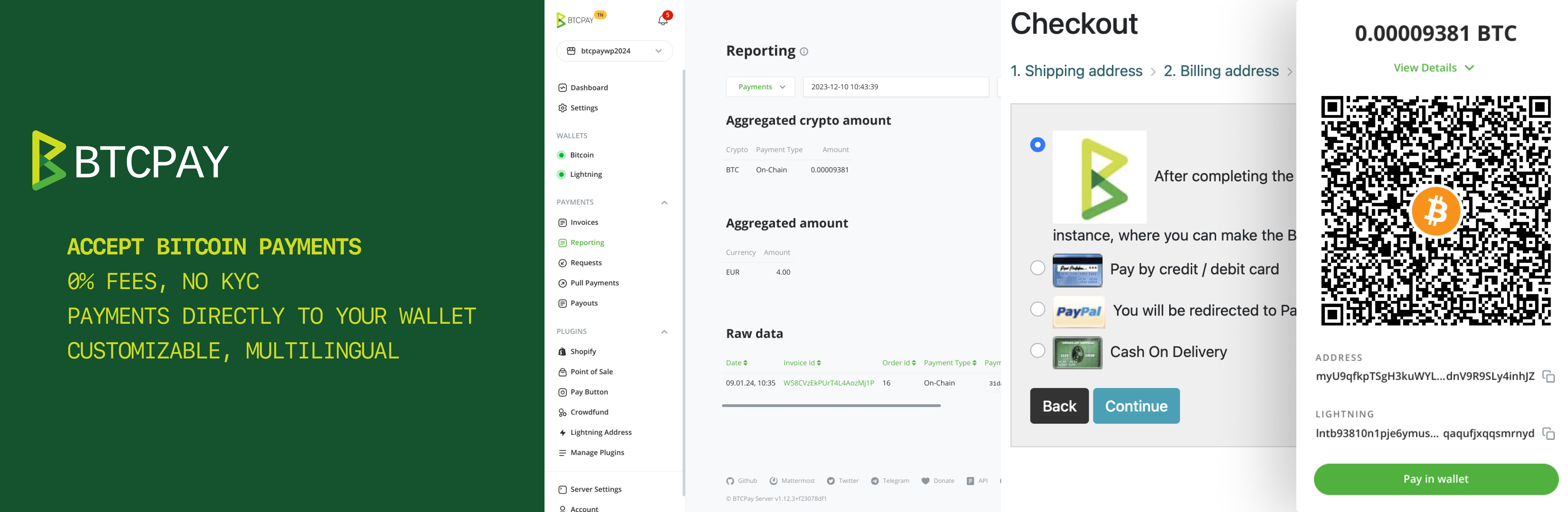This plugin allows you to easily start accepting Bitcoin payments in your GrandNode e-commerce store using BTCPay Server — a free, self-hosted and open-source payment gateway.
- 0% Fees: Enjoy a payment gateway with no fees. Yes, really!
- No complicated KYC needed, you're your own self-hosted payment gateway
- Automated invoice management and refunds
- Simple and customizable checkout UX, available in 30+ languages
- Direct payments to your wallet, no intermediary
- Reporting and accounting – CSV exports
- Real-time exchange price tracking for correct payment amounts
- Community-driven support
- Extensive documentation and video tutorials
The plugins can be downloaded through through GitHub or GrandNode Extension Marketplace.
For installing the plugin on GrandNode, you can either upload the plugin directly to the /plugins folder in your GrandNode main directory and restart your application, or use the Admin Panel to upload the plugin.
In the Admin Panel, navigate to Plugins -> Local Plugins and click the "Upload" button. Ensure the plugin file is in ZIP for successful upload. After uploading, find the plugin in the list, click "Install" next to it, and enable it if needed.
You can configure the plugin either automatically or manually, depending on your preferences and requirements.
- Enter Url to your BTCPay Server into "BTCPay Url" field. (e.g. https://mainnet.demo.btcpayserver.org)
- Click on the "Configure automatically" button to be redirected to the API authorization page of your BTCPay Server
- On the authorization page: Select the store you want to connect to your GrandNode (you might need to login first)
- Click on "Authorize App" button and you will be redirected back to your GrandNode
- The "API Key", "BTCPay Store ID" and "Webhook Secret" fields will be automatically filled and a webhook created
- Click "Save" button at bottom to persist the configuration. Congrats, the configuration is now complete!
Note: given the architecture of GrandNode, it is possible that malfunctions in redirections may occur. Particularly if https is disabled or incorrectly configured. In this case, please opt for manual configuration.
Ensure that the following fields are filled out:
- BTCPay Url
- BTCPay Store ID
- API Key
- WebHook Secret
In the BTCPay URL field of your GrandNode, simply input the link to your self-hosted server or the one hosted by a third-party provider. For example; https://mainnet.demo.btcpayserver.org
BTCPay Store ID can be obtained from your BTCPay Server, in Store Settings > General > Store ID field. Copy it and paste it over in the BTCPay Store ID field.
- To create the BTCPay API key, click on the
Accountlocated at the bottom of the sidebar. - Click on the
Manage Account > API Key. - Click on the
Generate API keybutton - Click on the checkboxes and enable the following permissions:
- View invoices
- Create an invoice
- Modify invoices
- Modify selected stores' webhooks
- View your stores
- Create non-approved pull payments in selected stores (optional)
Note: To use the refund feature, you must also add the "Create non-approved pull payments" permission. After a refund, an order note is created where you can copy the pull payments link and send to your customer to claim it (this order note is also visible by the customer). The customer can request the refund on that page by filling out refund address.
- In your GrandNode, copy the "Webhook Url" shown on the bottom of the BTCPay plugin configuration screen.
- Next, go to your BTCPay Server
Store Settings > Webhooks - Click on the
Create Webhookbutton - Paste the
Webhook Urlyou copied from GrandNode (step 1) intoPayload URLfield - Click on the "Eye" icon next to the
Secretfield to reveal the secret key and copy it. - Don't forget to click on the
Add webhookto apply all the changes. - Go back GrandNode and paste the Secret Key into the
WebHook Secretfield - Click save to apply all the changes
Now your BTCPay Server is connected to your GranNode sucessfully.
Feel free to join our support channel over at Mattermost or Telegram if you need help or have any further questions.
If experience a bug please open a bug report
This plugin is released under the MIT License.
The non-profit BTCPay Server Foundation is committed to keeping this powerful payment plugin free forever. Our mission is to enable anyone to accept bitcoin regardless of financial, technical, social or political barriers.