Material DateTime Picker tries to offer you the date and time pickers as shown in the Material Design spec, with an easy themable API. The library uses the code from the Android frameworks as a base and tweaked it to be as close as possible to Material Design example.
Support for Android 4.0 and up.
Feel free to fork or issue pull requests on github. Issues can be reported on the github issue tracker.
| Date Picker | Time Picker |
|---|---|
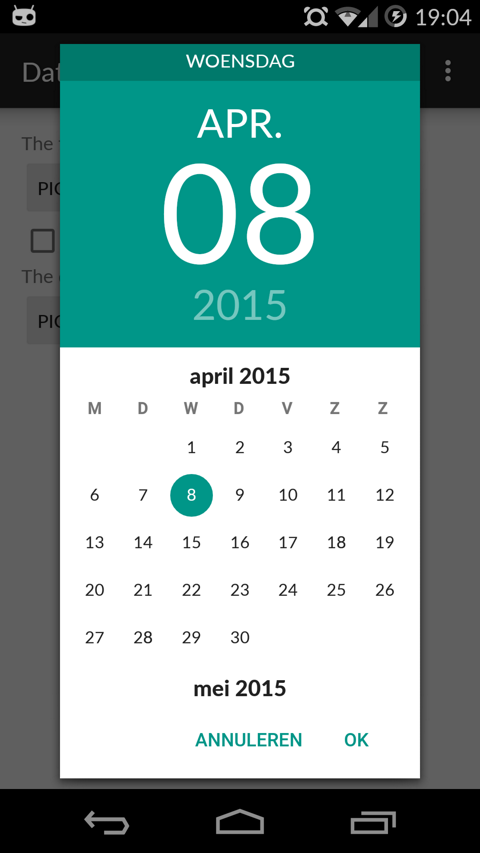 |
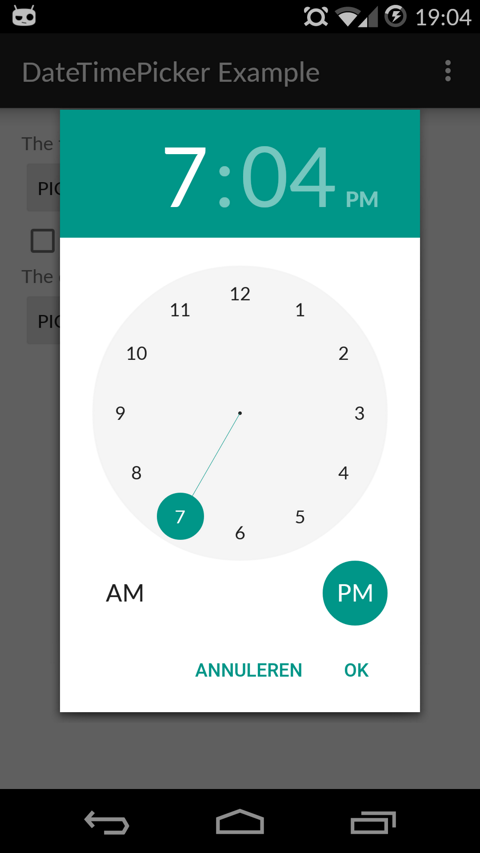 |
The easiest way to add the Material DateTime Picker library to your project is by adding it as a dependency to your build.gradle
dependencies {
compile 'com.wdullaer:materialdatetimepicker:1.3.1'
}You may also add the library as an Android Library to your project. All the library files live in library.
The library follows the same API as other pickers in the Android framework. For a basic implementation, you'll need to
- Implement an
OnTimeSetListener/OnDateSetListener - Create a
TimePickerDialog/DatePickerDialogusing the supplied factory - Theme the pickers
In order to receive the date or time set in the picker, you will need to implement the OnTimeSetListener or
OnDateSetListener interfaces. Typically this will be the Activity or Fragment that creates the Pickers. The callbacks use the same API as the standard Android pickers.
@Override
public void onTimeSet(RadialPickerLayout view, int hourOfDay, int minute) {
String time = "You picked the following time: "+hourOfDay+"h"+minute;
timeTextView.setText(time);
}
@Override
public void onDateSet(DatePickerDialog view, int year, int monthOfYear, int dayOfMonth) {
String date = "You picked the following date: "+dayOfMonth+"/"+(monthOfYear+1)+"/"+year;
dateTextView.setText(date);
}You will need to create a new instance of TimePickerDialog or DatePickerDialog using the static newInstance() method, supplying proper default values and a callback. Once the dialogs are configured, you can call show().
Calendar now = Calendar.getInstance();
DatePickerDialog dpd = DatePickerDialog.newInstance(
MainActivity.this,
now.get(Calendar.YEAR),
now.get(Calendar.MONTH),
now.get(Calendar.DAY_OF_MONTH)
);
dpd.show(getFragmentManager(), "Datepickerdialog");You can theme the pickers by overwriting the color resources mdtp_accent_color and mdtp_accent_color_dark in your project.
<color name="mdtp_accent_color">#009688</color>
<color name="mdtp_accent_color_dark">#00796b</color>TimePickerDialogdark theme
TheTimePickerDialoghas a dark theme that can be set by calling
tdp.setThemeDark(true);It doesn't strictly follow the Material Design spec, but gets the job done for the time being
OnDismissListenerandOnCancelListener
Both pickers can be passed aDialogInterface.OnDismissLisenerorDialogInterface.OnCancelListenerwhich allows you to run code when either of these events occur.
tpd.setOnCancelListener(new DialogInterface.OnCancelListener() {
@Override
public void onCancel(DialogInterface dialogInterface) {
Log.d("TimePicker", "Dialog was cancelled");
}
});- Landscape timepicker can use some improvement
- Code cleanup: there is a bit too much spit and ductape in the tweaks I've done.
Copyright (c) 2015 Wouter Dullaert
Licensed under the Apache License, Version 2.0 (the "License");
you may not use this file except in compliance with the License.
You may obtain a copy of the License at
http://www.apache.org/licenses/LICENSE-2.0
Unless required by applicable law or agreed to in writing, software
distributed under the License is distributed on an "AS IS" BASIS,
WITHOUT WARRANTIES OR CONDITIONS OF ANY KIND, either express or implied.
See the License for the specific language governing permissions and
limitations under the License.
