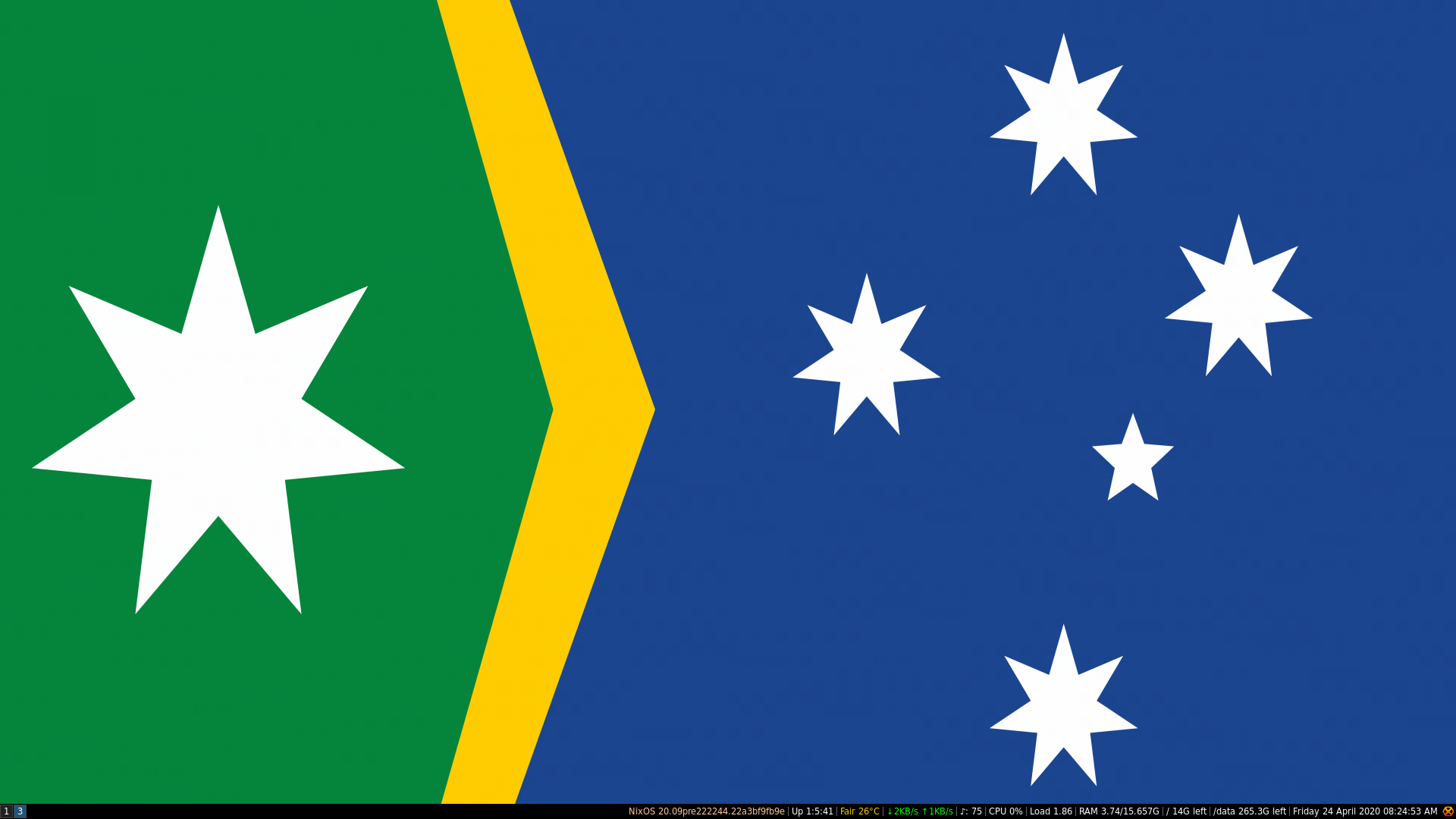Figure 1: this is what my i3 desktop, using these configs (specifically commit bef6c51b4822efc1b26bee0213d95c88a48adcbd), looks like as of 24 April 2020 (wallpaper is this, my own design for a new Aussie flag).
This repository contains my i3 configs. There are some shell/C/C++ powered scripts in this repository that are redundant, they are kepted in .redundant/ in case they become useful some time in the future, but for now they are broken.
The Python-based (or i3pystatus) bar displays the following: OS name and version, weather conditions (although sometimes it botches it and labels the temperature in Farenheit as degrees Celsius), download/upload rates, disk space (free), CPU usage (%), load (average over 1 minute), RAM usage (used/total) and date.
The following must be in your /etc/nixos/configuration.nix file:
services.xserver.windowManager.i3.enable = true;
services.xserver.windowManager.i3.extraPackages = with pkgs; [
i3status
(python37.withPackages(ps: [ (ps.toPythonModule (i3pystatus.override { python3Packages = ps; })) ]))
];at an absolute minimum. Although, if you want a comfortable experience, I suggest also having:
imagemagick rofi konsole thunar lxappearance konsole moka-icon-themein line #3 in the above snippet. This is my full /etc/nixos/configuration.nix file, it provides a very comfortable experience.
Likewise nixos-scripts must be present in /data/GitHub/mine/scripts/.
If you do not want to use these apps (such as Konsole, ImageMagick and Thunar) and want to use alternative apps edit ~/.i3/config accordingly. If your screen is small and the i3bar does not seem to fit properly on your screen I would suggest editing the font setting line in ~/.i3/config accordingly. Likewise, I have the weather settings in .i3/i3status.py set so that it shows my local weather, if you want to change it to your local weather edit the location_code field in accordance with what is said at https://i3pystatus.readthedocs.io/en/latest/i3pystatus.html#weather-backends.
To set your desktop background, you must set ~/.background-image.
| Shortcut | Action |
|---|---|
| F1 | Switch to workspace 1. |
| F3 | Switch to workspace 3. |
| F4 | Switch to workspace 4. |
| F5 | Switch to workspace 5. |
| F6 | Switch to workspace 6. |
| F7 | Switch to workspace 7. |
| F8 | Switch to workspace 8. |
| F9 | Switch to workspace 9. |
| F10 | Change to the workspace where Thunar is running. |
| F11 | Change to workspace where an instance of VLC is running. |
| F12 | Change to workspace where an instance of Konsole is running. |
| Alt+d | Focus the child container. |
| Win+← | Focus left. |
| Win+→ | Focus right. |
| Win+↑ | Focus up. |
| Win+↓ | Focus down. |
| Win+Enter | Launch Konsole. |
| Win+Tab | Launch Konsole. |
| Win+; | Focus right. |
| Win+0 | Switch to workspace 10. |
| Win+2 | Switch to workspace 2. |
| Win+a | Focus the parent container. |
| Win+c | Reload i3 config. |
| Win+d | Launch Rofi (drun mode) so you can enter in a command to run. |
| Win+e | Layout toggle split. |
| Win+f | Enter full screen for the focused window. |
| Win+h | Split horizontally. |
| Win+i | Launch i3-input. |
| Win+j | Focus left. |
| Win+k | Focus down. |
| Win+l | Focus up. |
| Win+m | Launch MarvinSketch |
| Win+o | Launch RuneScape NXT Client. |
| Win+p | Launch Thunar (Xfce's file manager). |
| Win+q | Kill focused window. |
| Win+r | Restart i3 (preserves layout and session), can be used to start a newly installed version of i3. |
| Win+s | Layout stacking. |
| Win+t | Launch Tor Browser (en). |
| Win+v | Split vertically. |
| Win+w | Layout tabbed. |
| Win+Print | Start recording the screen. |
| Win+Shift+← | Move left. |
| Win+Shift+→ | Move right. |
| Win+Shift+↑ | Move up. |
| Win+Shift+↓ | Move down. |
| Win+Shift+Space | Toggle between tiling and floating. |
| Win+Shift+: | Move right. |
| Win+Shift+10 | Move window to workspace 10. |
| Win+Shift+1 | Move window to workspace 1. |
| Win+Shift+2 | Move window to workspace 2. |
| Win+Shift+3 | Move window to workspace 3. |
| Win+Shift+4 | Move window to workspace 4. |
| Win+Shift+5 | Move window to workspace 5. |
| Win+Shift+6 | Move window to workspace 6. |
| Win+Shift+7 | Move window to workspace 7. |
| Win+Shift+8 | Move window to workspace 8. |
| Win+Shift+9 | Move window to workspace 9. |
| Win+Shift+e | Exit i3 (log out of X session). |
| Win+Shift+f | Launch Google Chrome. |
| Win+Shift+j | Move left. |
| Win+Shift+k | Move down. |
| Win+Shift+l | Move up. |
| Win+Shift+o | Launch OpenRA. |
| Win+Shift+p | Launch VLC media player. |
| Win+Shift+v | Launch Oracle VM VirtualBox. |
| Win+Shift+w | Rofi (window option). |
| Audio volume up button | Increases volume by 5%. |
| Audio volume down button | Decreases volume by 5%. |
| Audio mute button | Mutes audio. |
| Home page button | Opens Thunar. |
| Calculator button | Opens GNU Octave (with SymPy set up). |
| Play/pause button | Play or pause media. |