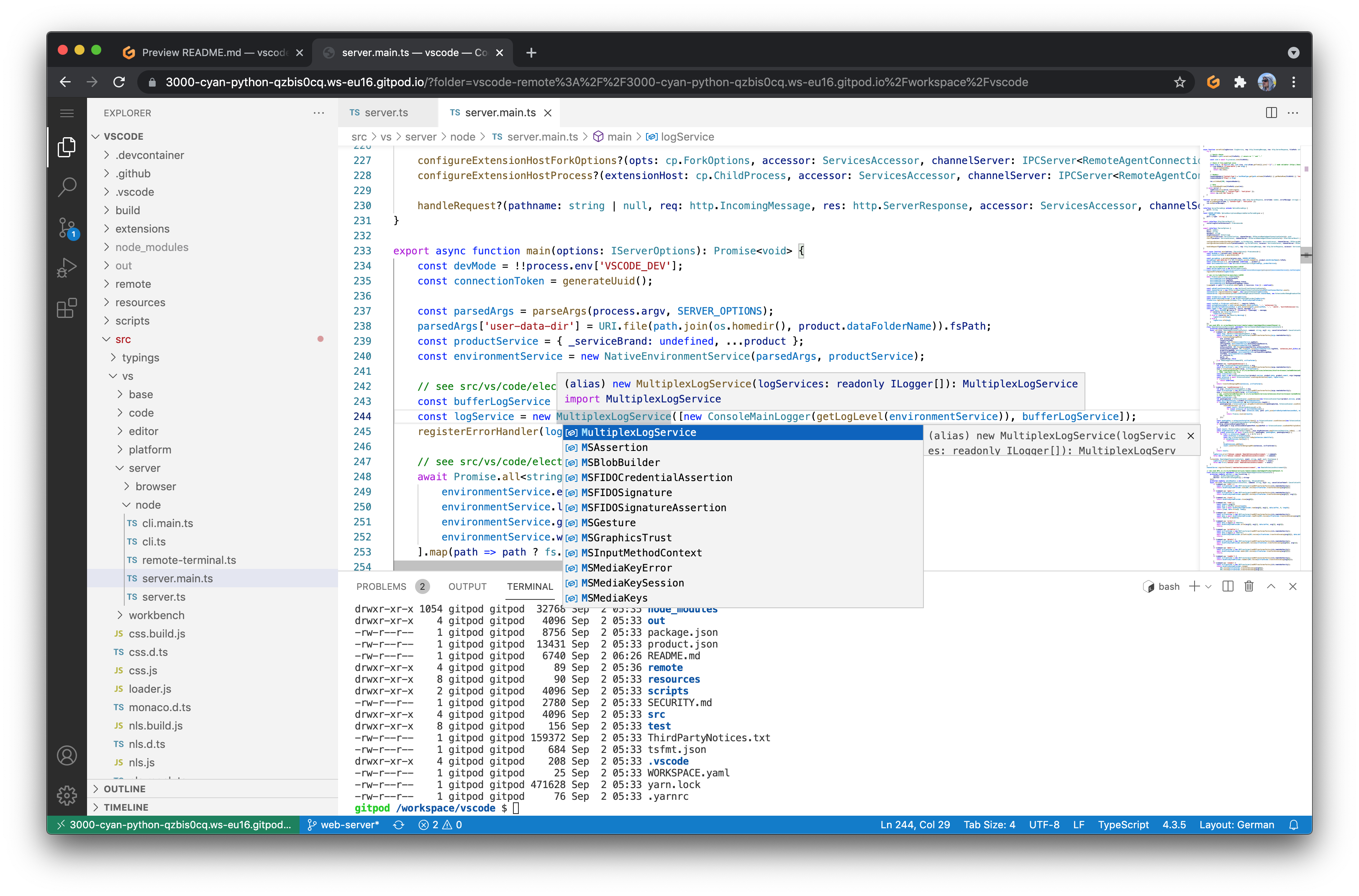This project provides a version of VS Code that runs a server on a remote machine and allows access through a modern web browser. It's based on the very same architecture used by Gitpod or GitHub Codespaces at scale.
VS Code has traditionally been a desktop IDE built with web technologies. A few years back, people started patching it in order to run it in a remote context and to make it accessible through web browsers. These efforts have been complex and error prone, because many changes had to be made across the large code base of VS Code.
Luckily, in 2019 the VS Code team started to refactor its architecture to support a browser-based working mode. While this architecture has been adopted by Gitpod and GitHub, the important bits have not been open-sourced, until now. As a result, many people in the community still use the old, hard to maintain and error-prone approach.
At Gitpod, we've been asked a lot about how we do it. So we thought we might as well share the minimal set of changes needed so people can rely on the latest version of VS Code, have a straightforward upgrade path and low maintenance effort.
- Start the server:
docker run -it --init -p 3000:3000 -v "$(pwd):/home/workspace:cached" gitpod/openvscode-server- Visit the URL printed in your terminal.
Note: Feel free to use the nightly tag to test the latest version, i.e. gitpod/openvscode-server:nightly.
- If you want to add dependencies to this Docker image, here is a template to help:
FROM gitpod/openvscode-server:latest USER root # to get permissions to install packages and such RUN # the installation process for software needed USER openvscode-server # to restore permissions for the web interface
- For additional possibilities, please consult the
Dockerfilefor OpenVSCode Server at https://github.com/gitpod-io/openvscode-releases/
You can pre-install vscode extensions in such a way:
FROM gitpod/openvscode-server:latest
ENV OPENVSCODE_SERVER_ROOT="/home/.openvscode-server"
ENV OPENVSCODE="${OPENVSCODE_SERVER_ROOT}/bin/openvscode-server"
SHELL ["/bin/bash", "-c"]
RUN \
# Direct download links to external .vsix not available on https://open-vsx.org/
# The two links here are just used as example, they are actually available on https://open-vsx.org/
urls=(\
https://github.com/rust-lang/rust-analyzer/releases/download/2022-12-26/rust-analyzer-linux-x64.vsix \
https://github.com/VSCodeVim/Vim/releases/download/v1.24.3/vim-1.24.3.vsix \
)\
# Create a tmp dir for downloading
&& tdir=/tmp/exts && mkdir -p "${tdir}" && cd "${tdir}" \
# Download via wget from $urls array.
&& wget "${urls[@]}" && \
# List the extensions in this array
exts=(\
# From https://open-vsx.org/ registry directly
gitpod.gitpod-theme \
# From filesystem, .vsix that we downloaded (using bash wildcard '*')
"${tdir}"/* \
)\
# Install the $exts
&& for ext in "${exts[@]}"; do ${OPENVSCODE} --install-extension "${ext}"; done-
Untar and run the server
tar -xzf openvscode-server-v${OPENVSCODE_SERVER_VERSION}.tar.gz cd openvscode-server-v${OPENVSCODE_SERVER_VERSION} ./bin/openvscode-server # you can add arguments here, use --help to list all of the possible options
From the possible entrypoint arguments, the most notable ones are
--port- the port number to start the server on, this is 3000 by default--without-connection-token- used by default in the docker image--connection-token&--connection-secretfor securing access to the IDE, you can read more about it in Securing access to your IDE.--host- determines the host the server is listening on. It defaults tolocalhost, so for accessing remotely it's a good idea to add--host 0.0.0.0to your launch arguments.
-
Visit the URL printed in your terminal.
Note: You can use pre-releases to test nightly changes.
Since OpenVSCode Server v1.64, you can access the Web UI without authentication (anyone can access the IDE using just the hostname and port), if you need some kind of basic authentication then you can start the server with --connection-token YOUR_TOKEN, the provided YOUR_TOKEN will be used and the authenticated URL will be displayed in your terminal once you start the server. You can also create a plaintext file with the desired token as its contents and provide it to the server with --connection-secret YOUR_SECRET_FILE.
If you want to use a connection token and are working with OpenVSCode Server via the Docker image, you will have to edit the ENTRYPOINT in the Dockerfile or modify it with the entrypoint option when working with docker-compose.
Please refer to Guides to learn how to deploy OpenVSCode Server to your cloud provider of choice.
This project only adds minimal bits required to run VS Code in a server scenario. We have no intention of changing VS Code in any way or to add additional features to VS Code itself. Please report feature requests, bug fixes, etc. in the upstream repository.
For any feature requests, bug reports, or contributions that are not specific to running VS Code in a server context, please go to Visual Studio Code - Open Source "OSS"
All documentation is available in the docs branch of this project.
The project is supported by companies such as GitLab, VMware, Uber, SAP, Sourcegraph, RStudio, SUSE, Tabnine, Render and TypeFox.
Thanks for your interest in contributing to the project 🙏. You can start a development environment with the following button:
To learn about the code structure and other topics related to contributing, please refer to the development docs.
To learn what others are up to and to provide feedback, please head over to the Discussions.
You can also follow us on Twitter @gitpod or come chat with us.
This project is not affiliated with Microsoft Corporation.