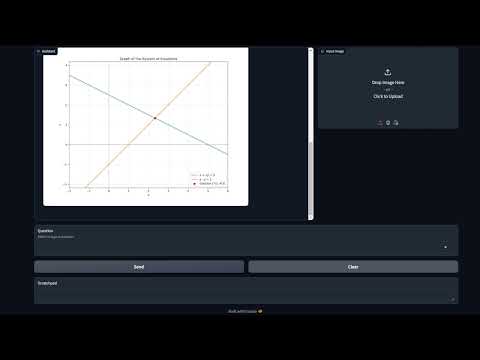This project focuses on designing and self-testing GAT LLMs (Language Learning Models) that can effectively use a variety of tools to accomplish tasks.
Demonstration (will take you to YouTube):
Paper pre-print: in the folder paper
This project implements a flexible framework for:
- Integrating various tools with LLMs
- Generating test cases to evaluate LLM performance in tool selection and usage
- Performing self-tests on different LLM models
- Analyzing the results of these tests
The system supports multiple LLM providers (including OpenAI, Anthropic, and AWS Bedrock) and a wide range of tools for tasks such as date calculations, web scraping, plotting, file operations, and more.
With the current prompts, tools, descriptions and native tool configuration use settings, this is the performance of LLMs in GAT tasks.
Note: this is not a leaderboard or general evaluation of quality. It only refers to this test setting as a simulation of an industrial LLM GAT implementation.
| ('n_invented_tools', 'sum') | ('accuracy', '%') | ('score', '%') | ('USD / 1M tokens', 'Input') | ('USD / 1M tokens', 'Output') | |
|---|---|---|---|---|---|
| ('Claude 3.5 Sonnet - Anthropic', False) | 0 | 78 | 89.5 | 3 | 15 |
| ('GPT 4o - OpenAI', True) | 1 | 79.9 | 89.4 | 5 | 15 |
| ('GPT 4o mini - OpenAI', True) | 3 | 79.9 | 89 | 0.15 | 0.6 |
| ('Claude 3.5 Haiku - Anthropic', True) | 2 | 76.6 | 89 | 1 | 5 |
| ('Amazon Nova Pro 1.0 - Bedrock', True) | 1 | 78 | 88.7 | 0.8 | 3.2 |
| ('Claude 3.5 Sonnet - Anthropic', True) | 0 | 76.6 | 88.7 | 3 | 15 |
| ('Claude 3 Haiku - Bedrock', True) | 2 | 77.5 | 88.6 | 0.25 | 1.25 |
| ('Claude 3.5 Haiku - Anthropic', False) | 9 | 73.9 | 87.9 | 1 | 5 |
| ('GPT 4o - OpenAI', False) | 4 | 76.6 | 87.7 | 5 | 15 |
| ('Llama3_1 405b instruct', False) | 3 | 75.5 | 87 | 5.32 | 16 |
| ('Mistral Large v1', False) | 1 | 74.7 | 86.8 | 4 | 12 |
| ('GPT 4o mini - OpenAI', False) | 3 | 73.1 | 85.1 | 0.15 | 0.6 |
| ('Command RPlus - Bedrock', False) | 4 | 72.8 | 83.8 | 3 | 15 |
| ('Claude 3 Haiku - Bedrock', False) | 3 | 70.6 | 83.3 | 0.25 | 1.25 |
| ('Sabia3 - Maritaca', True) | 6 | 70.6 | 83.2 | 0.95 | 1.9 |
| ('Amazon Nova Lite 1.0 - Bedrock', True) | 2 | 66.2 | 80.2 | 0.06 | 0.24 |
| ('Llama3_1 70b instruct', False) | 11 | 70 | 79.6 | 2.65 | 3.5 |
| ('GPT 3.5 - OpenAI', False) | 2 | 65.4 | 78.6 | 0.5 | 1.5 |
| ('GPT 3.5 - OpenAI', True) | 18 | 66.4 | 76.9 | 0.5 | 1.5 |
| ('Sabia3 - Maritaca', False) | 14 | 61.8 | 75.7 | 0.95 | 1.9 |
| ('Mistral Mixtral 8x7B', False) | 156 | 50.1 | 67.5 | 0.45 | 0.7 |
| ('Amazon Nova Micro 1.0 - Bedrock', True) | 145 | 52.5 | 66.5 | 0.035 | 0.14 |
| ('Command R - Bedrock', False) | 117 | 49.7 | 65.4 | 0.5 | 1.5 |
| ('Llama3 8b instruct', False) | 39 | 22.3 | 38.1 | 0.3 | 0.6 |
| ('Llama3 70b instruct', False) | 29 | 29.1 | 36.1 | 2.65 | 3.5 |
| ('Llama3_1 8b instruct', False) | 34 | 23.9 | 33.7 | 0.3 | 0.6 |
To use this code and run the implemented tools, follow these steps:
-
Clone this repository and
cdto the repository folder. -
Set up the environment:
- If using conda, create the environment:
conda env create -f environment.yml - Alternatively, install the requirements directly from
requirements.txt - Activate the environment with
conda activate llm_gat_env
- If using conda, create the environment:
-
Set up your API keys (depending on what tools and LLM providers you need):
- For Linux:
export AWS_ACCESS_KEY_ID=your_aws_access_key export AWS_SECRET_ACCESS_KEY=your_aws_secret_key export ANTHROPIC_API_KEY=your_anthropic_key export OPENAI_API_KEY=your_openai_key export MARITACA_API_KEY=your_maritaca_key - For Windows:
set AWS_ACCESS_KEY_ID=your_aws_access_key set AWS_SECRET_ACCESS_KEY=your_aws_secret_key set ANTHROPIC_API_KEY=your_anthropic_key set OPENAI_API_KEY=your_openai_key set MARITACA_API_KEY=your_maritaca_key
- For Linux:
-
Open and run
GAT-demo.ipynbto launch the Gradio demo -
Access the demo:
- Click the
localhostinterface - To share the demo with a public Gradio link, set
share=Truein the launch command:demo.queue().launch(show_api=False, share=True, inline=False)
- Click the
The Jupyter Notebook (GAT-demo.ipynb) provides a convenient interface for inspecting:
- Direct tool call results
- Prompts used for LLM interactions
- Other relevant information about the system's operation
Refer to the comments in the notebook for detailed explanations of each section.
To add a new tool to the system:
- Create a new Python file in the
toolsfolder (e.g.,new_tool.py) - Define a new class for your tool (e.g.,
ToolNewTool) - Implement the following methods:
__init__: Initialize the tool, set its name and description__call__: Implement the tool's functionality
- Add the tool description in the
tool_descriptionattribute, following the format used in other tools - In
tools/base.py, import your new tool and add it to theget_all_toolsmethod in theLLMToolsclass
Example structure for a new tool:
class ToolNewTool:
def __init__(self):
self.name = "new_tool_name"
self.tool_description = {
"name": self.name,
"description": "Description of what the tool does",
"input_schema": {
"type": "object",
"properties": {
"param1": {"type": "string", "description": "Description of param1"},
# Add more parameters as needed
},
"required": ["param1"]
}
}
def __call__(self, param1, **kwargs):
# Implement tool functionality here
result = # ... your code ...
return resultTo remove a tool from the system:
- Delete the tool's Python file from the
toolsfolder - Remove the tool's import and reference from
tools/base.py - Update any test cases or documentation that reference the removed tool
To add support for a new LLM:
- Create a new file in the
llm_providersfolder (e.g.,new_llm_provider.py) - Implement a class for the new LLM, following the interface used by existing LLM classes
- In
llm_invoker.py, import your new LLM class and add it to theallowed_llmslist in theLLM_Providerclass - Implement the necessary logic in the
get_llmmethod ofLLM_Providerto instantiate your new LLM
The project includes a comprehensive self-assessment system for evaluating LLM performance in tool selection and usage. All test cases self-generated and the test results of each LLM are stored in the folder self_tests.
The SelfTestGenerator class in self_tests/self_test_generator.py is responsible for creating test cases. It supports three strategies for test case generation:
use_all: Generates test cases for all tools in a single promptonly_selected: Generates test cases for each tool individuallyselected_with_dummies: Generates test cases for specific tools while providing all tools as options
To generate test cases:
- Instantiate a
SelfTestGeneratorwith the desired LLM - Call the
gen_test_casesmethod with the number of test cases and the desired strategy
The SelfTestPerformer class in self_tests/self_test_performer.py executes the generated test cases to evaluate LLM performance.
To run self-tests:
- Prepare test case files (JSON format) using the
SelfTestGenerator - Instantiate a
SelfTestPerformerwith the LLM you want to test - Call the
test_tool_usemethod with the test cases
The results are saved in CSV format, allowing for easy analysis and comparison of different LLM models and configurations.
Use the utility functions in self_tests/self_test_utils.py to analyze the test results, including functions to detect invented tools, check for correct tool selection, and calculate performance scores.