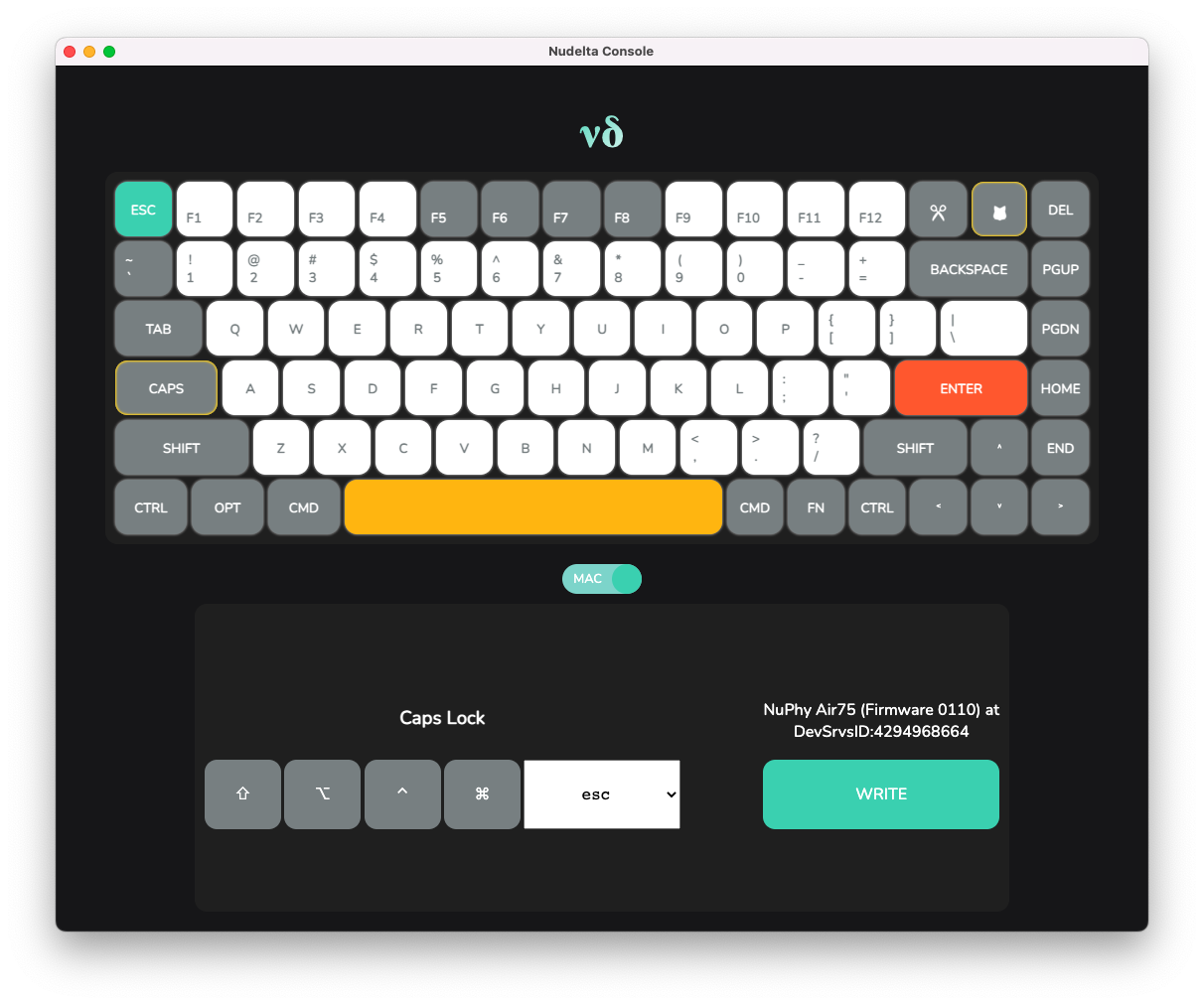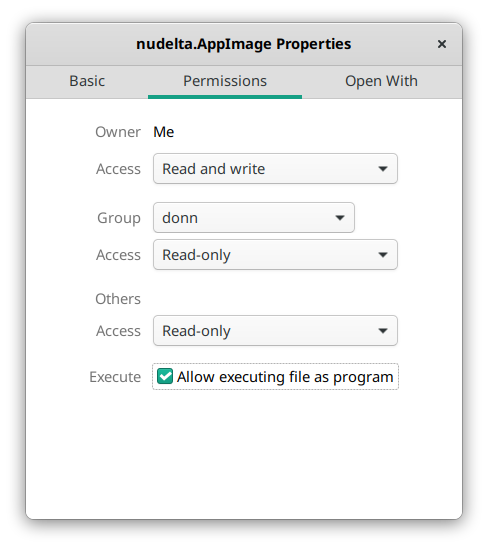Releases: donn/nudelta
0.7.4
Changelog: https://github.com/donn/nudelta/blob/main/Changelog.md
A Windows .exe, a macOS .app and a Linux .AppImage have all been built.
On Windows, you will need to download and unzip the .exe file. You may see a Windows SmartScreen warning- you can safely ignore it.
On macOS, you will need to download the .dmg file, drag it into your Applications folder, then Right-click > Open the app on macOS. The app is not code-signed or notarized, and while it is universal, writing only works on x86-64 (see: #37). Use at your own risk.
On Linux, download the .AppImage, enable "allow executing file as program" in its properties (shown below), then double-click it.
- You may need to install
libudevseparately- on Ubuntu, you can runsudo apt-get install -y libudev.
0.7.3
Changelog: https://github.com/donn/nudelta/blob/main/Changelog.md
A Windows .exe, a macOS .app and a Linux .AppImage have all been built.
On Windows, you will need to download and unzip the .exe file. You may see a Windows SmartScreen warning- you can safely ignore it.
On macOS, you will need to download and unzip the .app file, then Right-click > Open the app on macOS. The app is not code-signed or notarized.
- Please note that you may need Rosetta 2 as there is no Apple Silicon build at the moment: first, though, please see the Rosetta advisory in the Readme.
On Linux, download the .AppImage, enable "allow executing file as program" in its properties (shown below), then double-click it.
- You may need to install
libudevseparately- on Ubuntu, you can runsudo apt-get install -y libudev.
0.7.2
Changelog: https://github.com/donn/nudelta/blob/main/Changelog.md
A Windows .exe, a macOS .app and a Linux .AppImage have all been built.
On Windows, you will need to download and unzip the .exe file. You may see a Windows SmartScreen warning- you can safely ignore it.
On macOS, you will need to download and unzip the .app file, then Right-click > Open the app on macOS. The app is not code-signed or notarized.
- Please note that you will need Rosetta as there is no Apple Silicon build at the moment.
On Linux, download the .AppImage, enable "allow executing file as program" in its properties (shown below), then double-click it.
- You may need to install
libudevseparately- on Ubuntu, you can runsudo apt-get install -y libudev.
0.7.1
Changelog: https://github.com/donn/nudelta/blob/main/Changelog.md
A Windows .exe, a macOS .app and a Linux .AppImage have all been built.
On Windows, you will need to download and unzip the .exe file. You may see a Windows SmartScreen warning- you can safely ignore it.
On macOS, you will need to download and unzip the .app file, then Right-click > Open the app on macOS. The app is not code-signed or notarized.
- Please note that you will need Rosetta as there is no Apple Silicon build at the moment.
On Linux, download the .AppImage, enable "allow executing file as program" in its properties (shown below), then double-click it.
- You may need to install
libudevseparately- on Ubuntu, you can runsudo apt-get install -y libudev.
0.7.0
Changelog: https://github.com/donn/nudelta/blob/main/Changelog.md
A Windows .exe, a macOS .app and a Linux .AppImage have all been built.
On Windows, you will need to download and unzip the .exe file. You may see a Windows SmartScreen warning- you can safely ignore it.
On macOS, you will need to download and unzip the .app file, then Right-click > Open the app on macOS. The app is not code-signed or notarized.
- Please note that you will need Rosetta as there is no Apple Silicon build at the moment.
On Linux, download the .AppImage, enable "allow executing file as program" in its properties (shown below), then double-click it.
- You may need to install
libudevseparately- on Ubuntu, you can runsudo apt-get install -y libudev.
0.6.7
Changelog: https://github.com/donn/nudelta/blob/main/Changelog.md
A Windows .exe, a macOS .app and a Linux .AppImage have all been built.
On Windows, you will need to download and unzip the .exe file. You may see a Windows SmartScreen warning- you can safely ignore it.
On macOS, you will need to download and unzip the .app file, then Right-click > Open the app on macOS. The app is not code-signed or notarized.
- Please note that you will need Rosetta as there is no Apple Silicon build at the moment.
On Linux, download the .AppImage, enable "allow executing file as program" in its properties (shown below), then double-click it.
0.6.6
Changelog: https://github.com/donn/nudelta/blob/main/Changelog.md
A Windows .exe, a macOS .app and a Linux .AppImage have all been built.
On Windows, you will need to download and unzip the .exe file. You may see a Windows SmartScreen warning- you can safely ignore it.
On macOS, you will need to download and unzip the .app file, then Right-click > Open the app on macOS. The app is not code-signed or notarized.
- Please note that you will need Rosetta as there is no Apple Silicon build at the moment.
On Linux, download the .AppImage, enable "allow executing file as program" in its properties (shown below), then double-click it.
0.6.5
Changes from 0.6.0
- A bugfix has been applied to the method by which keyboards are detected, making it no longer crash in the GUI, rather, accurately report any problems that may arise.
- The build process has been updated to fix a bug on Windows 11.
- The USB product name for the Halo75 has been fixed. Unlike the Air75, which is just
Air75, the Halo75 isNuPhy Halo75. Go figure. - A number of bugs have been fixed where the Mac and Windows modes and default keymaps have been switched around for the Halo75.
- A clipboard bug has been fixed on Linux.
Changes from 0.5.0
- Nudelta has been internally updated to handle multiple keyboards. The first new keyboard to take advantage of this is the NuPhy Halo75, although the support for this keyboard is in alpha. Testing and bug reports are super appreciated.
- A number of remap targets have been added to all keyboards:
- Insert
- Print Screen/SysRq
- The entire numpad
- The Fn key
- The Fn key is now remappable, however, in the GUI, you will be required to click on the Fn key five times in a row before this is enabled. Remapping the Fn key will change your factory reset shortcut and thus is only advised if you absolutely know what you're doing.
- Resetting keys and loading YAML profiles via the CLI now affects both the Windows and Mac modes simultaneously.
A Windows .exe, a macOS .app and a Linux .AppImage have all been built.
On Windows, you will need to download and unzip the .exe file. You may see a Windows SmartScreen warning- you can safely ignore it.
On macOS, you will need to download and unzip the .app file, then Right-click > Open the app on macOS. The app is not code-signed or notarized.
- Please note that you will need Rosetta as there is no Apple Silicon build at the moment.
On Linux, download the .AppImage, enable "allow executing file as program" in its properties (shown below), then double-click it.
0.6.4
Changes from 0.6.0
- A bugfix has been applied to the method by which keyboards are detected, making it no longer crash in the GUI, rather, accurately report any problems that may arise.
- The build process has been updated to fix a bug on Windows 11.
- The USB product name for the Halo75 has been fixed. Unlike the Air75, which is just
Air75, the Halo75 isNuPhy Halo75. Go figure. - A number of bugs have been fixed where the Mac and Windows modes and default keymaps have been switched around for the Halo75.
Changes from 0.5.0
- Nudelta has been internally updated to handle multiple keyboards. The first new keyboard to take advantage of this is the NuPhy Halo75, although the support for this keyboard is in alpha. Testing and bug reports are super appreciated.
- A number of remap targets have been added to all keyboards:
- Insert
- Print Screen/SysRq
- The entire numpad
- The Fn key
- The Fn key is now remappable, however, in the GUI, you will be required to click on the Fn key five times in a row before this is enabled. Remapping the Fn key will change your factory reset shortcut and thus is only advised if you absolutely know what you're doing.
- Resetting keys and loading YAML profiles via the CLI now affects both the Windows and Mac modes simultaneously.
A Windows .exe, a macOS .app and a Linux .AppImage have all been built.
On Windows, you will need to download and unzip the .exe file. You may see a Windows SmartScreen warning- you can safely ignore it.
On macOS, you will need to download and unzip the .app file, then Right-click > Open the app on macOS. The app is not code-signed or notarized.
- Please note that you will need Rosetta as there is no Apple Silicon build at the moment.
On Linux, download the .AppImage, enable "allow executing file as program" in its properties (shown below), then double-click it.
0.6.3
Changes from 0.6.0
- A bugfix has been applied to the method by which keyboards are detected, making it no longer crash in the GUI, rather, accurately report any problems that may arise.
- The build process has been updated to fix a bug on Windows 11.
- The USB product name for the Halo75 has been fixed. Unlike the Air75, which is just
Air75, the Halo75 isNuPhy Halo75. Go figure. - A bug has been fixed where the Mac and Windows modes have been switched around.
Changes from 0.5.0
- Nudelta has been internally updated to handle multiple keyboards. The first new keyboard to take advantage of this is the NuPhy Halo75, although the support for this keyboard is in alpha. Testing and bug reports are super appreciated.
- A number of remap targets have been added to all keyboards:
- Insert
- Print Screen/SysRq
- The entire numpad
- The Fn key
- The Fn key is now remappable, however, in the GUI, you will be required to click on the Fn key five times in a row before this is enabled. Remapping the Fn key will change your factory reset shortcut and thus is only advised if you absolutely know what you're doing.
- Resetting keys and loading YAML profiles via the CLI now affects both the Windows and Mac modes simultaneously.
A Windows .exe, a macOS .app and a Linux .AppImage have all been built.
On Windows, you will need to download and unzip the .exe file. You may see a Windows SmartScreen warning- you can safely ignore it.
On macOS, you will need to download and unzip the .app file, then Right-click > Open the app on macOS. The app is not code-signed or notarized.
- Please note that you will need Rosetta as there is no Apple Silicon build at the moment.
On Linux, download the .AppImage, enable "allow executing file as program" in its properties (shown below), then double-click it.