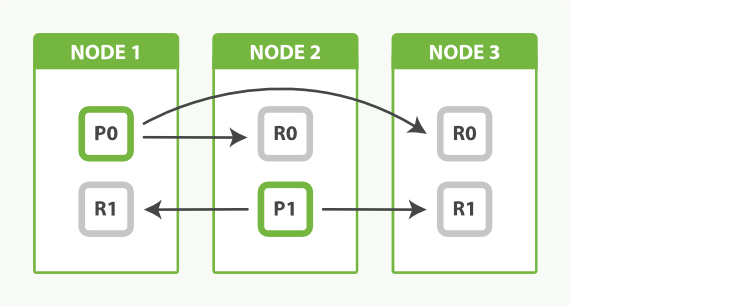-
Notifications
You must be signed in to change notification settings - Fork 6.8k
Elasticsearch cluster
This project supports a single-node Elasticsearch cluster by default. Following the instructions in this page, you will be able to scale out that cluster by adding extra nodes.
image source: Elasticsearch: The Definitive Guide » Replica Shards
One must increase the vm.max_map_count kernel setting on all Docker hosts running Elasticsearch in order to pass the bootstrap checks triggered by the production mode. To do this, follow the recommended instructions from the Elastic documentation: Install Elasticsearch with Docker.
In a local setup, Elasticsearch can bootstrap a cluster automatically by discovering the other nodes running on the same machine (ref. Bootstrapping a cluster » Auto-bootstrapping in development mode). Unfortunately, this mechanism cannot be leveraged when multiple Elasticsearch instances listen on the same ports (9200/9300), like inside containers.
Instead, it is necessary to follow the approach described at Start a multi-node cluster with Docker Compose, and have one separate Compose service per Elasticsearch instance:
# docker-compose.yml
elasticsearch01:
build:
context: elasticsearch/
args:
ELASTIC_VERSION: ${ELASTIC_VERSION}
volumes:
- ./elasticsearch/config/elasticsearch.yml:/usr/share/elasticsearch/config/elasticsearch.yml:ro,z
- elasticsearch01:/usr/share/elasticsearch/data:z
ports:
- 9200:9200
environment:
ES_JAVA_OPTS: -Xms512m -Xmx512m
ELASTIC_PASSWORD: ${ELASTIC_PASSWORD:-}
# Set a deterministic node name.
node.name: elasticsearch01
# Use other cluster nodes for unicast discovery.
discovery.seed_hosts: elasticsearch02,elasticsearch03
# Define initial masters, assuming a cluster size of at least 3.
cluster.initial_master_nodes: elasticsearch01,elasticsearch02,elasticsearch03
networks:
- elk
elasticsearch02:
build:
context: elasticsearch/
args:
ELASTIC_VERSION: ${ELASTIC_VERSION}
volumes:
- ./elasticsearch/config/elasticsearch.yml:/usr/share/elasticsearch/config/elasticsearch.yml:ro,z
- elasticsearch02:/usr/share/elasticsearch/data:z
environment:
ES_JAVA_OPTS: -Xms512m -Xmx512m
# Set a deterministic node name.
node.name: elasticsearch02
# Use other cluster nodes for unicast discovery.
discovery.seed_hosts: elasticsearch01,elasticsearch03
# Define initial masters, assuming a cluster size of at least 3.
cluster.initial_master_nodes: elasticsearch01,elasticsearch02,elasticsearch03
networks:
- elk
elasticsearch03:
build:
context: elasticsearch/
args:
ELASTIC_VERSION: ${ELASTIC_VERSION}
volumes:
- ./elasticsearch/config/elasticsearch.yml:/usr/share/elasticsearch/config/elasticsearch.yml:ro,z
- elasticsearch03:/usr/share/elasticsearch/data:z
environment:
ES_JAVA_OPTS: -Xms512m -Xmx512m
# Set a deterministic node name.
node.name: elasticsearch03
# Use other cluster nodes for unicast discovery.
discovery.seed_hosts: elasticsearch01,elasticsearch02
# Define initial masters, assuming a cluster size of at least 3.
cluster.initial_master_nodes: elasticsearch01,elasticsearch02,elasticsearch03
networks:
- elk
volumes:
elasticsearch01:
elasticsearch02:
elasticsearch03:Both the discovery.seed_hosts and cluster.initial_master_nodes settings are necessary to bootstrap a cluster. It is possible to leverage the Docker internal DNS together with unicast Zen discovery mechanism in order to discover current cluster nodes. For that, simply set the discovery.seed_hosts Elasticsearch setting to the name of your Elasticsearch task, either in the elasticsearch.yml configuration file or via an environment variable.
For more information, see Important discovery and cluster formation settings.
Example (Swarm mode):
# docker-stack.yml
elasticsearch:
environment:
# Force publishing on the 'elk' overlay.
network.publish_host: _eth0_
# Set a deterministic node name.
node.name: elk_elasticsearch.{{.Task.Slot}}
# Use internal Docker round-robin DNS for unicast discovery.
discovery.seed_hosts: tasks.elasticsearch
# Define initial masters, assuming a cluster size of at least 3.
cluster.initial_master_nodes: elk_elasticsearch.1,elk_elasticsearch.2,elk_elasticsearch.3The default docker-compose file uses static host port mapping for the elasticsearch service. This prevents scaling services because a single port can be mapped only once on the host. Instead, you have to either disable port mapping completely, or let Docker map container ports to random host ports in order to prevent clashes.
Example:
# docker-compose.yml
elasticsearch:
ports:
# map to a random host port instead of a static port, eg. 32000:9200
- '9200'Warning
This section needs an update. Thenode.max_local_storage_nodessetting was removed in Elastic v8 and sharing the data path is no longer supported.
In the default configuration, multiple Elasticsearch nodes are not allowed to share the same data volume. This limitation can be removed by setting the node.max_local_storage_nodes setting to the number of Elasticsearch nodes in the cluster.
Example:
# docker-compose.yml
elasticsearch:
environment:
node.max_local_storage_nodes: '3'In Elastic v8+, nodes cannot share the data path so each node must have its own data path on a shared volume, in Swarm mode, this can be done via (path.data is relative to $ES_HOME):
Example:
# docker-compose.yml
elasticsearch:
environment:
path.data: ./elasticsearch.{{.Task.Slot}}
volumes:
- elasticsearch-data:/usr/share/elasticsearch/dataThe same thing can be applied to Compose mode by giving each node its own directory on the shared volume
Start the ELK stack with multiple elasticsearch replicas:
$ docker-compose up -d --scale elasticsearch=3
Creating docker-elk_elasticsearch_1 ... done
Creating docker-elk_elasticsearch_2 ... done
Creating docker-elk_elasticsearch_3 ... done
Creating docker-elk_kibana_1 ... done
Creating docker-elk_logstash_1 ... doneThe cluster should bootstrap:
$ docker-compose logs elasticsearch02(prettyfied log entry)
{
"@timestamp": "2022-11-17T17:00:45.768Z",
"log.level": "INFO",
"message": "master node changed {previous [], current [{elasticsearch02}{nNcPzsX_Suqhf8a1e_-reg}{yoPMF3tcRwiAoAVA4dARvQ}{elasticsearch02}{172.21.0.2}{172.21.0.2:9300}{cdfhilmrstw}]}, added {{elasticsearch02}{nNcPzsX_Suqhf8a1e_-reg}{yoPMF3tcRwiAoAVA4dARvQ}{elasticsearch02}{172.21.0.2}{172.21.0.2:9300}{cdfhilmrstw}, {elasticsearch03}{83n5XFMrSnuF4Qo5rQUB7Q}{nQphI1KSRkSBGaApKIMyjA}{elasticsearch03}{172.21.0.3}{172.21.0.3:9300}{cdfhilmrstw}}, term: 2, version: 27, reason: ApplyCommitRequest{term=2, version=27, sourceNode={elasticsearch02}{nNcPzsX_Suqhf8a1e_-reg}{yoPMF3tcRwiAoAVA4dARvQ}{elasticsearch02}{172.21.0.2}{172.21.0.2:9300}{cdfhilmrstw}{ml.allocated_processors_double=4.0, ml.machine_memory=4088406016, ml.max_jvm_size=536870912, xpack.installed=true, ml.allocated_processors=4}}",
"ecs.version": "1.2.0",
"service.name": "ES_ECS",
"event.dataset": "elasticsearch.server",
"process.thread.name": "elasticsearch[elasticsearch01][clusterApplierService#updateTask][T#1]",
"log.logger": "org.elasticsearch.cluster.service.ClusterApplierService",
"elasticsearch.node.name": "elasticsearch01",
"elasticsearch.cluster.name": "docker-cluster"
}All nodes will show up in Kibana's Monitoring app: